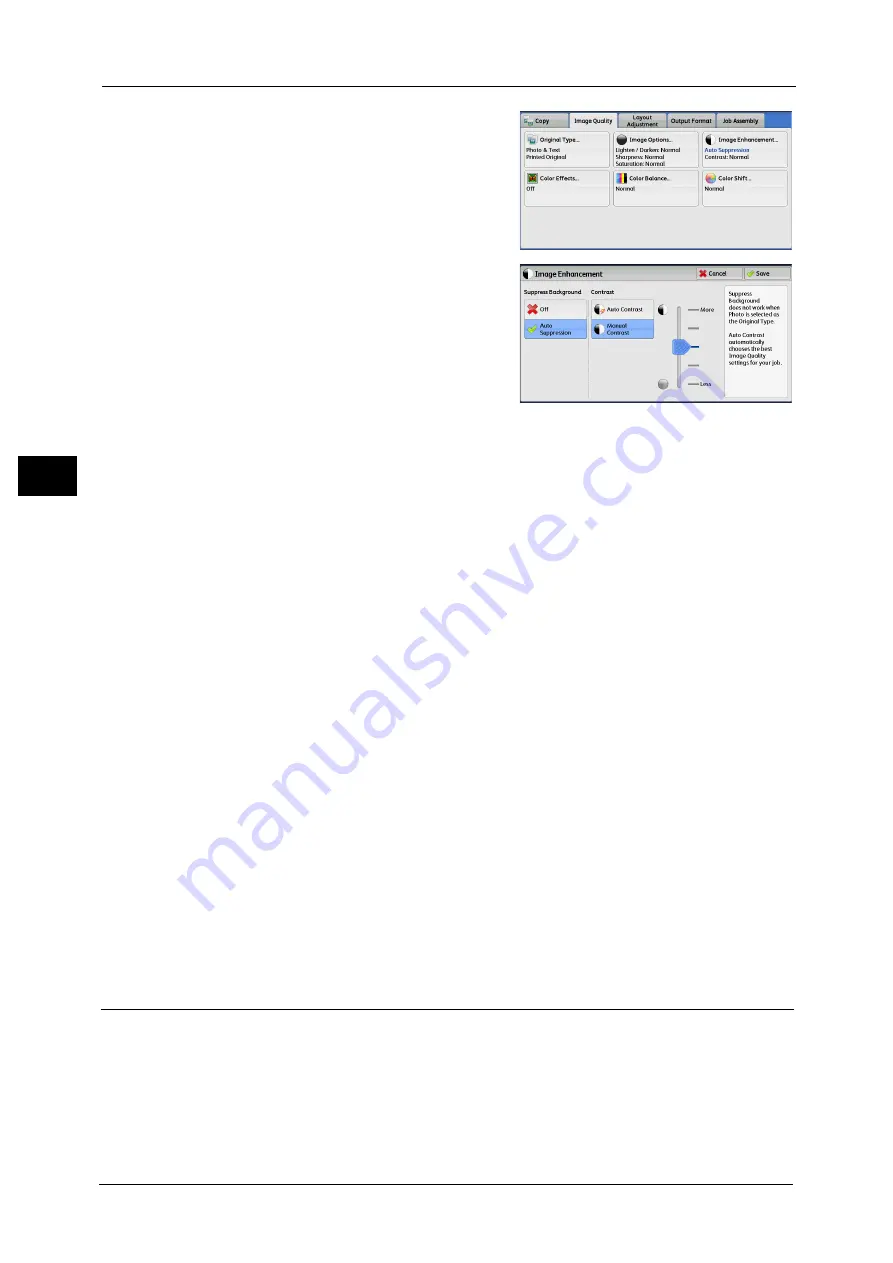
3 Copy
104
Co
py
3
1
Select [Image Enhancement].
2
Set [Suppress Background] and [Contrast].
Suppress Background
z
Off
Scans document backgrounds with no filtering.
z
Auto Suppression
When [Output Color] is set to [Black & White], the background of a document printed on
colored paper, such as newspaper, will be suppressed.
When [Output Color] is set to [Color], [Dual Color], or [Single Color], the color element on
white-color paper such as the blot and the print on the other side which is seen through
will be suppressed.
Note
•
When [Output Color] is set to [Color], you can change the level of background suppression. For more
information, refer to "5 Tools" > "Copy Service Settings" > "Copy Control" > "Background Suppression
(Photo & Text)" and "Background Suppression Level (Text)" in the Administrator Guide.
Contrast
z
Auto Contrast
Automatically adjusts the brightness and hue of the original document to sharpen the
image.
Note
•
[Auto Contrast] is not available when you use the document feeder.
z
Manual Contrast
Allows you to select from the five levels between [More] and [Less].
Selecting an upper cell on the bar makes the difference between light and dark areas
greater; light areas become lighter and dark areas darker. In contrast, selecting a lower
cell on the bar makes the difference between light and dark areas smaller.
Color Effects (Selecting an Image Quality)
If you set this feature, the [Image Enhancement], [Image Options], [Color Shift], and [Color
Balance] settings are automatically adjusted and copies are made at the specified quality.
Important •
When the Color Effects feature is used, [Auto Contrast] is not available.
Note
•
If other image-quality settings are made after you set [Color Effects], the setting made in [Color
Effects] will be cleared.
Summary of Contents for DocuCentre-IV C2263
Page 1: ...DocuCentre IV C2265 DocuCentre IV C2263 User Guide...
Page 12: ...12...
Page 40: ...1 Before Using the Machine 40 Before Using the Machine 1...
Page 72: ...2 Product Overview 72 Product Overview 2...
Page 248: ...4 Fax 248 Fax 4...
Page 354: ...6 Send from Folder 354 Send from Folder 6...
Page 414: ...11 Computer Operations 414 Computer Operations 11 10 Click Import...
Page 427: ...12 Appendix This chapter contains a glossary of terms used in this guide z Glossary 428...
Page 434: ...12 Appendix 434 Appendix 12...
Page 442: ...442 Index...






























