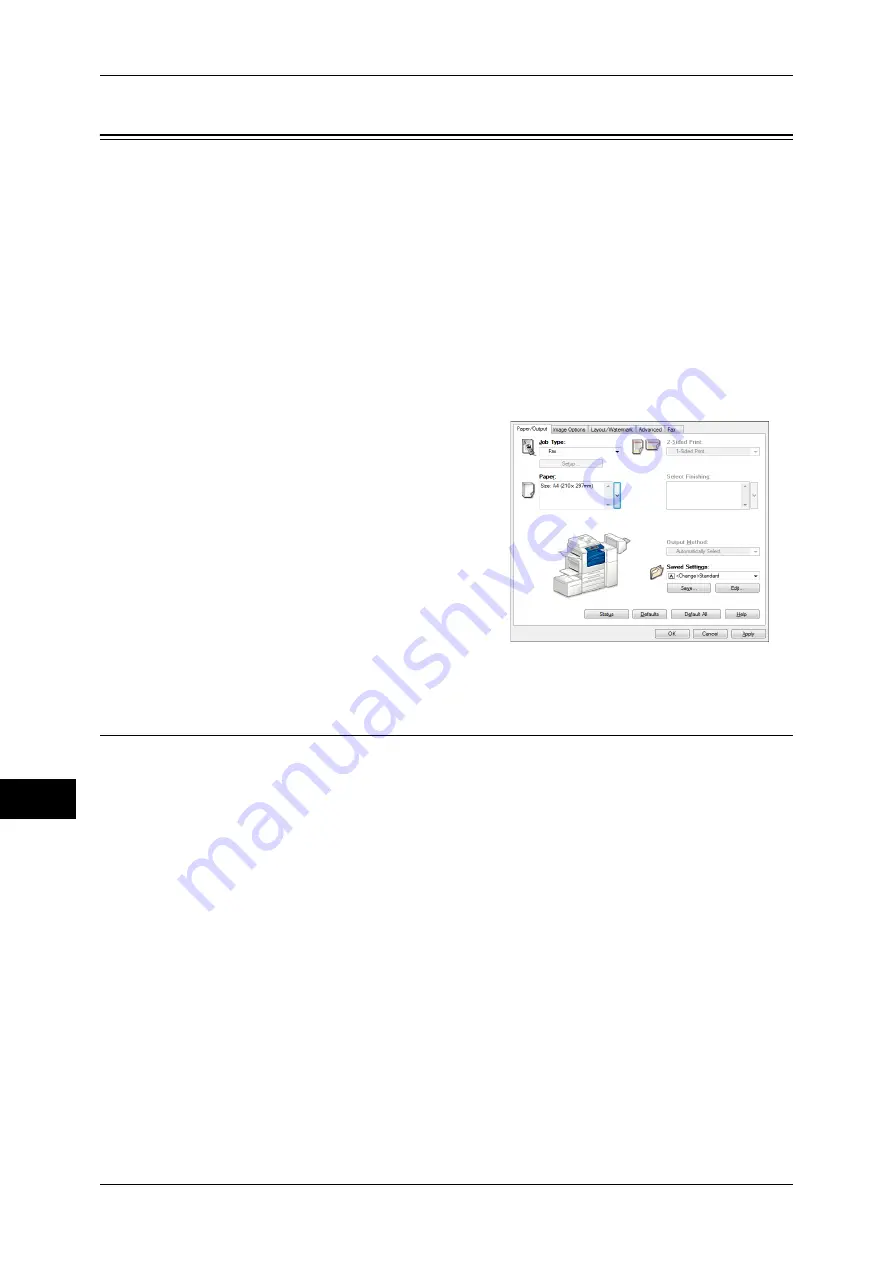
11 Computer Operations
368
Comput
e
r Op
e
ra
tions
11
Sending Fax
This section describes how to send a fax using the Direct Fax feature. The following
procedure uses Windows XP WordPad as an example.
The Direct Fax procedure depends on the application you use. For more information,
refer to the documentation provided with the application.
For more information on the Direct Fax feature, click [Help] on the print driver screen to view the print
driver's help.
Important •
The Direct Fax feature is not available when the Server Fax service is enabled.
Note
•
This feature does not appear for some models. To use the feature, an optional component is
required. For more information, contact our Customer Support Center.
1
Select [Print] from the [File] menu on the application.
2
Select a fax printer from [Printer Name].
3
Click [Properties], and select [Fax] in [Job
Type].
4
Click [OK].
5
Click [OK] in the [Print] dialog box.
6
Specify a destination in the [Fax Recipient]
dialog box.
7
Click [OK].
The [Fax Job Confirmation] dialog box
appears after you have sent a fax job. A list
of recipients to whom the fax job is being
sent will be displayed.
Registering Destinations
The following describes how to register fax destinations from the machine to another
machine (DocuCentre-IV 3065/3060/2060) in a single operation through a computer.
You can use the same procedure to register fax destinations from another machine
(DocuCentre-IV 3065/3060/2060) to this machine.
Use CentreWare Internet Services to register fax destinations.
For information on CentreWare Internet Services, refer to "6 CentreWare Internet Services Settings" >
"Configuring Machine Settings Using CentreWare Internet Services" in the Administrator Guide.
You can register fax destinations separately on the control panel. For more information, refer to "5
Tools" > "Setup" > "Add Address Book Entry" in the Administrator Guide.
Important •
Because CentreWare Internet Services is accessible by multiple users simultaneously, the
registered data will have a risk to be overwritten if a system administrator ID and passcode
are not set. We recommend that data edit is permitted only by a system administrator with a
passcode.
•
Be sure not to perform this operation simultaneously with the address number registration
from the control panel.
•
If a number is duplicated, the existing number will be overwritten by the new one.
•
A file in CSV format exported by CentreWare Internet Services (address book data) is not
designed to be edited or changed by editing software. The data may be damaged when it is
edited or changed. Due to the altered data, fax may be sent to undesired recipients.
Therefore, do not edit or change the file in CSV format (address book data) with software
such as Microsoft
®
Excel.
Summary of Contents for DocuCentre-IV 2060
Page 1: ...DocuCentre IV 3065 DocuCentre IV 3060 DocuCentre IV 2060 User Guide ...
Page 12: ...10 ...
Page 38: ...1 Before Using the Machine 36 Before Using the Machine 1 ...
Page 132: ...3 Copy 130 Copy 3 4 Select On Off Disables ID card copying On Enables ID card copying ...
Page 153: ...Operations during Faxing 151 Fax 4 4 Select Save 5 Press the Start button ...
Page 228: ...Fax 4 4 Fax 226 ...
Page 300: ...5 Scan 298 Scan 5 ...
Page 316: ...6 Send from Folder 314 Send from Folder 6 ...
Page 384: ...11 Computer Operations 382 Computer Operations 11 ...
Page 385: ...12 Appendix This chapter contains a glossary of terms used in this guide z Glossary 384 ...
Page 392: ...12 Appendix 390 Appendix 12 ...






























