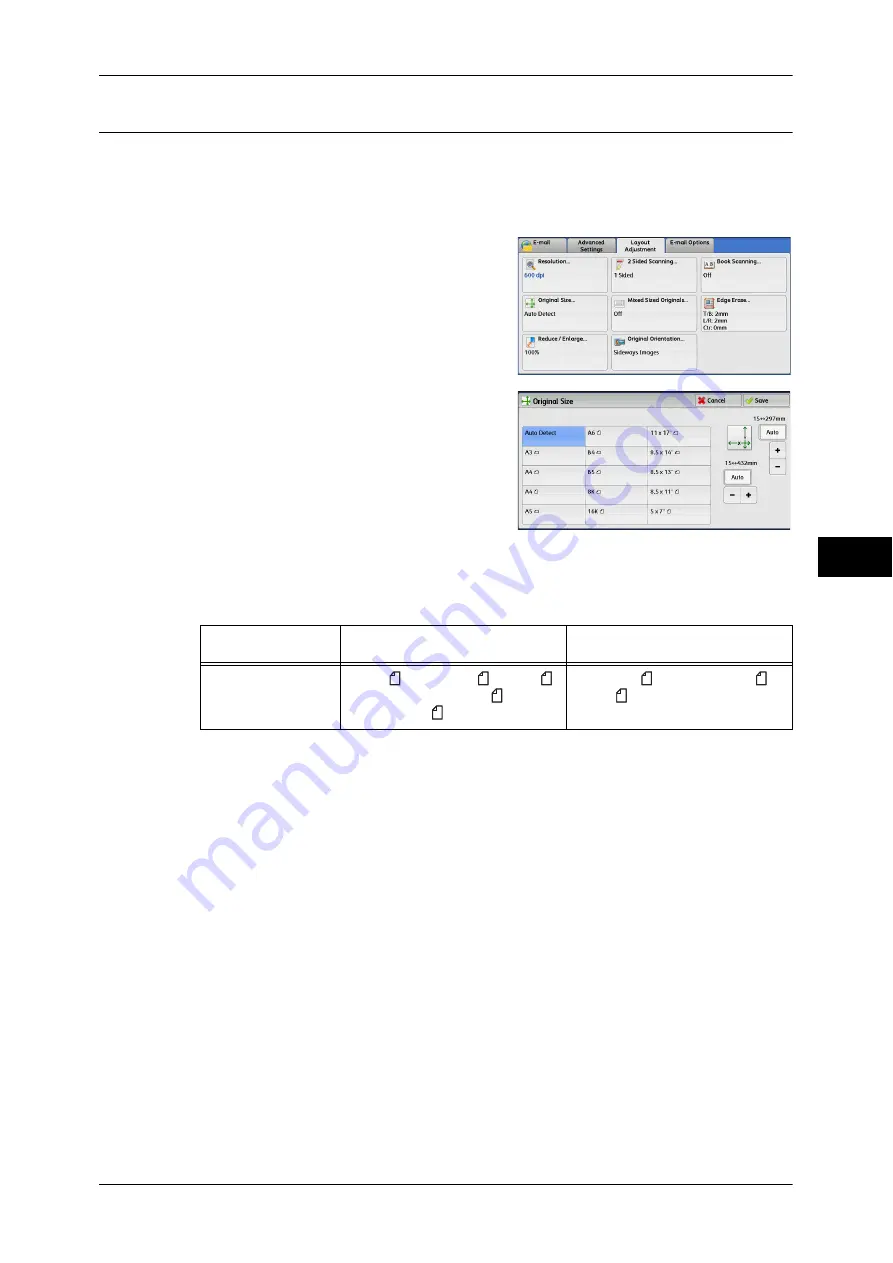
Layout Adjustment
287
Scan
5
Original Size (Specifying a Scan Size)
This feature allows you to set the scan size for a document.
Use this feature when a document is a non-standard size, or when you want to scan a
document at a size different from the original size. You can also add margins, or delete
unnecessary margins using this feature.
1
Select [Original Size].
2
Select any option.
When you select a non-standard size, specify
values for the X and Y directions.
Auto Detect
Detects the document size automatically. The following table shows the document
sizes that can be detected automatically.
Note
•
If the document size cannot be detected automatically, a screen to enter the document size
appears.
The standard document sizes that can be detected automatically depend on [Paper Size Settings] in the
System Administration mode. For information on, refer to "5 Tools" > "Common Service Settings" >
"Other Settings" > "Paper Size Settings" in the Administrator Guide.
Standard Size
Allows you to select from preset sizes.
Variable Size
Allows you to enter the desired scan size when scanning a non-standard size
document or when scanning at a size different from the original document size. You can
specify a value in the range from 15 to 432 mm for the scan width (X), and a value in
the range from 15 to 297 mm for the scan length (Y), in 1 mm increments. The scales
attached on the upper and left edges of the document glass are helpful for you to
specify values.
Note
•
When [MRC High Compression] is set [On] for PDF, DocuWorks, and XPS files on the [File
Format] screen, the variable ranges are 50 to 432 mm for the scan width (X) and 50 to 297
mm for the scan length (Y), in 1 mm increments.
Document feeder
Document glass
Auto-detectable
Document Sizes
B5, B5 , B4, A5, A5 , A4, A4 ,
A3, 8.5
×
11", 8.5
×
11" ,
11
×
17", 16K , 8K
B6, B5, B5 , B4, A6, A5, A5 ,
A4, A4 , A3
Summary of Contents for DocuCentre-IV 2060
Page 1: ...DocuCentre IV 3065 DocuCentre IV 3060 DocuCentre IV 2060 User Guide ...
Page 12: ...10 ...
Page 38: ...1 Before Using the Machine 36 Before Using the Machine 1 ...
Page 132: ...3 Copy 130 Copy 3 4 Select On Off Disables ID card copying On Enables ID card copying ...
Page 153: ...Operations during Faxing 151 Fax 4 4 Select Save 5 Press the Start button ...
Page 228: ...Fax 4 4 Fax 226 ...
Page 300: ...5 Scan 298 Scan 5 ...
Page 316: ...6 Send from Folder 314 Send from Folder 6 ...
Page 384: ...11 Computer Operations 382 Computer Operations 11 ...
Page 385: ...12 Appendix This chapter contains a glossary of terms used in this guide z Glossary 384 ...
Page 392: ...12 Appendix 390 Appendix 12 ...






























