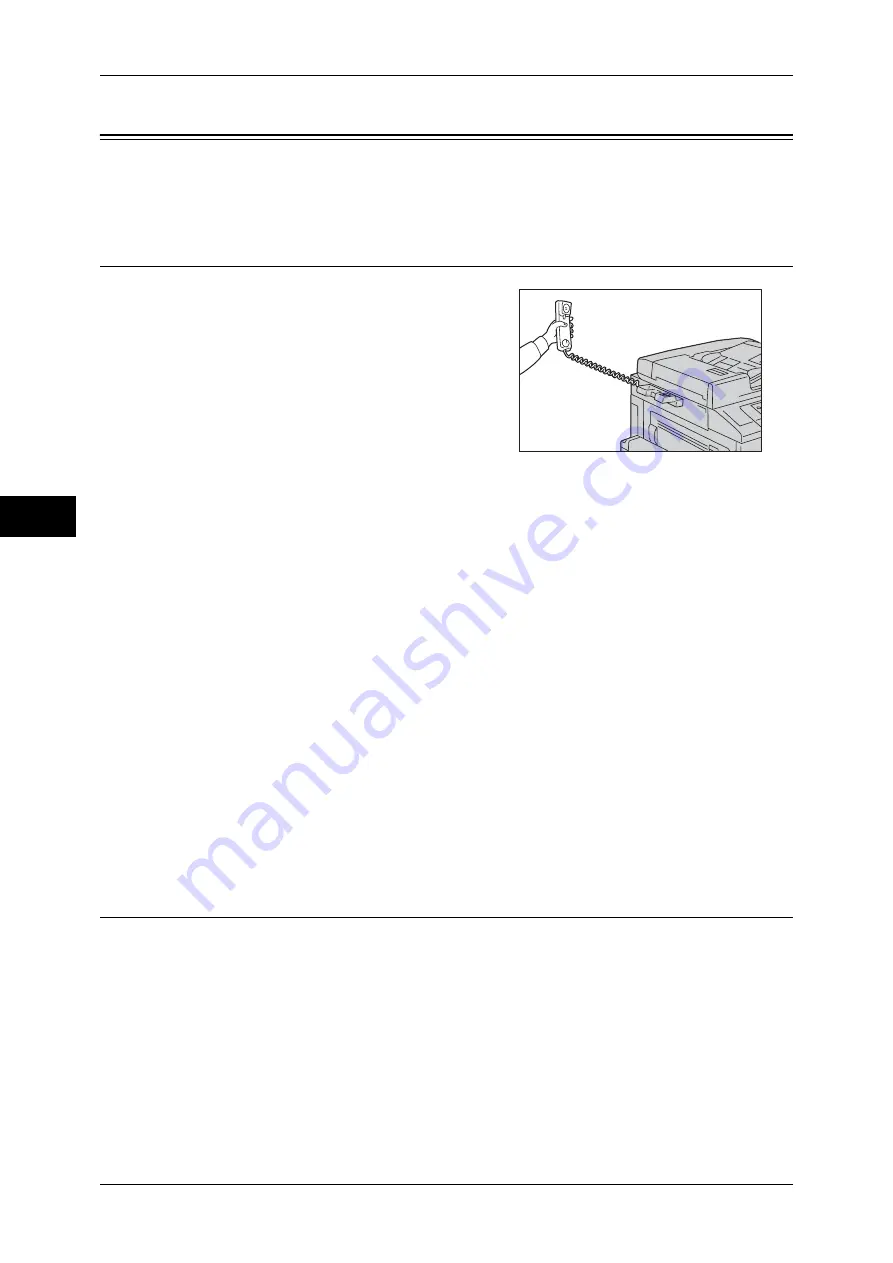
Fa
x
4
4 Fax
224
Facsimile Information Services
For information on subscriptions and advanced operating procedures, contact the
corresponding facsimile information service.
Using the Receiver
1
Pick up the telephone receiver.
2
Select [Manual Receive] from the drop-down
menu.
3
Specify the fax number of the facsimile information service.
z
You can use the numeric keypad, address numbers, or one touch buttons to specify
the call destination, but cannot use the Address Book.
z
You can use the keyboard displayed on the screen to specify the call destination.
Selecting [More Characters] on the screen displays symbols.
Note
•
When the line type is set to a tone line, [:] (Tone) is not displayed on the screen. If you want
to send tones (or to use the touch-tone services) while using a pulse line, select [:] (Tone).
•
Some touch-tone services may not be available even if you set your telephone to send
tones.
4
When the machine connects to the service, you will hear voice prompts. Follow the
voice prompts to enter the required numbers.
5
After entering the numbers, press the <Start> button.
Note
•
The <Data> indicator lights up on the control panel, and reception begins.
6
Place the receiver back in the cradle.
Important •
Make sure to place the receiver back in the cradle properly. Otherwise, the line will remain
"busy".
When Not Using a Receiver
1
Adjust the volume of the line monitor.
We recommend that you set the volume of the line monitor to [Loud] so that you can
hear the voice prompts clearly.
For information on how to change the volume of the line monitor, refer to "5 Tools" > "Common
Service Settings" > "Audio Tones" > "Line Monitor Volume" in the Administrator Guide.
Summary of Contents for DocuCentre-IV 2060
Page 1: ...DocuCentre IV 3065 DocuCentre IV 3060 DocuCentre IV 2060 User Guide ...
Page 12: ...10 ...
Page 38: ...1 Before Using the Machine 36 Before Using the Machine 1 ...
Page 132: ...3 Copy 130 Copy 3 4 Select On Off Disables ID card copying On Enables ID card copying ...
Page 153: ...Operations during Faxing 151 Fax 4 4 Select Save 5 Press the Start button ...
Page 228: ...Fax 4 4 Fax 226 ...
Page 300: ...5 Scan 298 Scan 5 ...
Page 316: ...6 Send from Folder 314 Send from Folder 6 ...
Page 384: ...11 Computer Operations 382 Computer Operations 11 ...
Page 385: ...12 Appendix This chapter contains a glossary of terms used in this guide z Glossary 384 ...
Page 392: ...12 Appendix 390 Appendix 12 ...






























