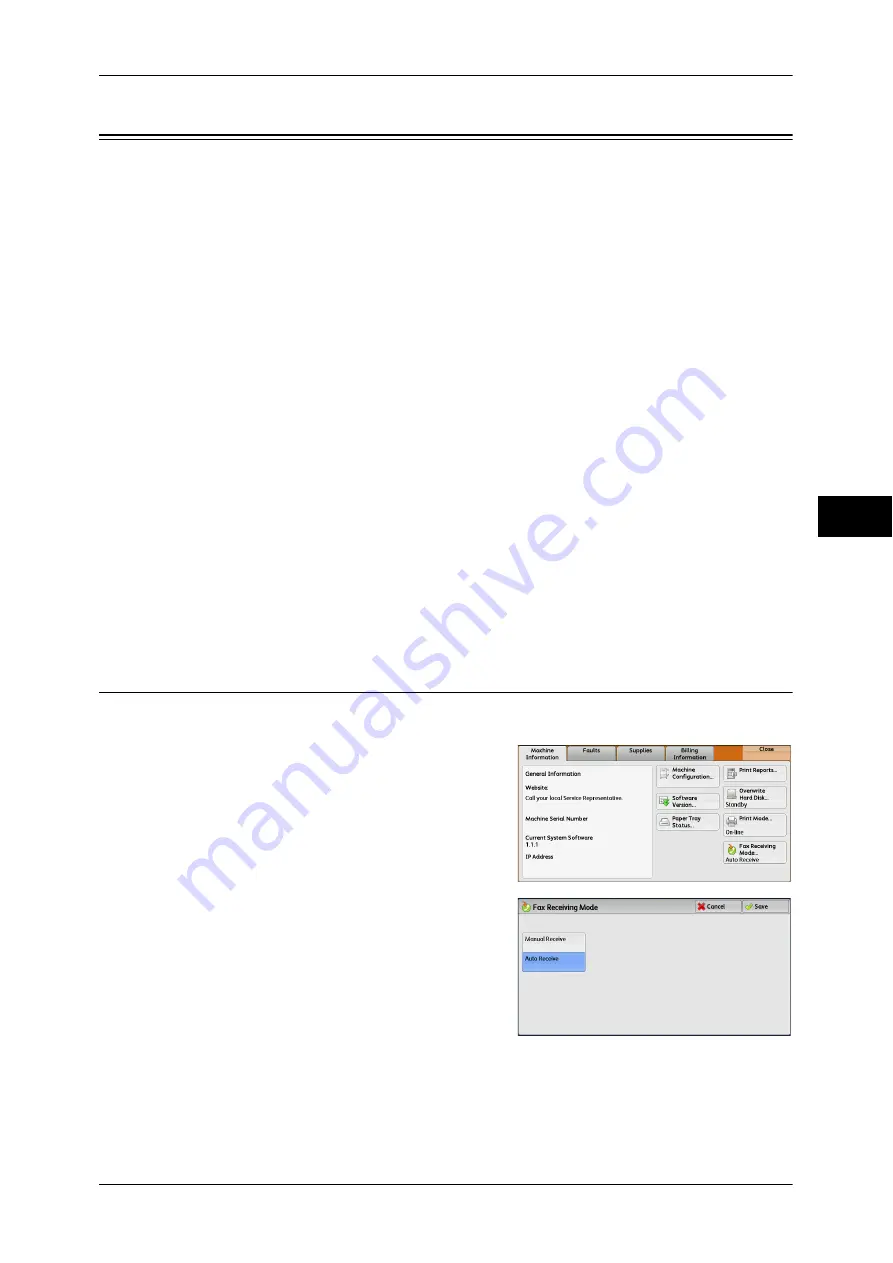
Receiving Faxes
221
Fa
x
4
Receiving Faxes
Two modes are available for receiving faxes: Auto Receive and Manual Receive.
In the Auto Receive mode, reception of a fax from a remote machine begins
automatically.
In the Manual Receive mode, reception of a fax from a remote machine is manual. This
mode is convenient for confirming the sender or using an external telephone to confirm
whether it is a fax before beginning reception.
Using G3-ID allows the machine to reject faxes from specific fax numbers or unknown
fax numbers. You can register up to 50 fax numbers as rejected fax numbers.
z
Rejecting faxes from specific fax numbers:
The machine rejects faxes when the G3-ID sent from the sender’s machine is
included in the registered fax numbers to be rejected.
z
Rejecting faxes from unknown fax numbers:
The machine rejects faxes when the G3-ID is not sent from the sender’s machine.
G3-ID contains a phone number and other information that are registered in the
sender’s machine.
Note
•
For IP Fax (SIP), the Manual Receive mode is not
available.
You can change the default value of [Fax Receiving Mode] in the System Administration mode. For
information, refer to "5 Tools" > "Fax Service Settings" > "Fax Control" > "Fax Receiving Mode" in the
Administrator Guide.
For information on how to reject faxes from specific fax numbers or unknown fax numbers, refer to "5
Tools" > "Fax Service Settings" > "Fax Control" > "Block Inbound Faxes" and "Block Unknown Fax
Numbers" in the Administrator Guide.
Switching between Auto Receive and Manual Receive
1
Press the <Machine Status> button.
2
Select [Fax Receiving Mode] on the
[Machine Information] screen.
3
Select [Manual Receive] or [Auto Receive].
Manual Receive
Reception of a fax from a remote machine is manual. This mode is convenient for
confirming the sender or using an external telephone to confirm whether it is a fax
before beginning reception.
When extra lines are added to the machine, [Fax Receiving Mode] is set to [Auto
Receive] even when [Manual Receive] is selected.
Summary of Contents for DocuCentre-IV 2060
Page 1: ...DocuCentre IV 3065 DocuCentre IV 3060 DocuCentre IV 2060 User Guide ...
Page 12: ...10 ...
Page 38: ...1 Before Using the Machine 36 Before Using the Machine 1 ...
Page 132: ...3 Copy 130 Copy 3 4 Select On Off Disables ID card copying On Enables ID card copying ...
Page 153: ...Operations during Faxing 151 Fax 4 4 Select Save 5 Press the Start button ...
Page 228: ...Fax 4 4 Fax 226 ...
Page 300: ...5 Scan 298 Scan 5 ...
Page 316: ...6 Send from Folder 314 Send from Folder 6 ...
Page 384: ...11 Computer Operations 382 Computer Operations 11 ...
Page 385: ...12 Appendix This chapter contains a glossary of terms used in this guide z Glossary 384 ...
Page 392: ...12 Appendix 390 Appendix 12 ...






























