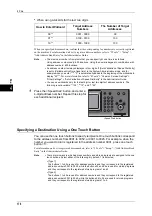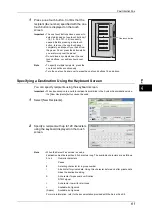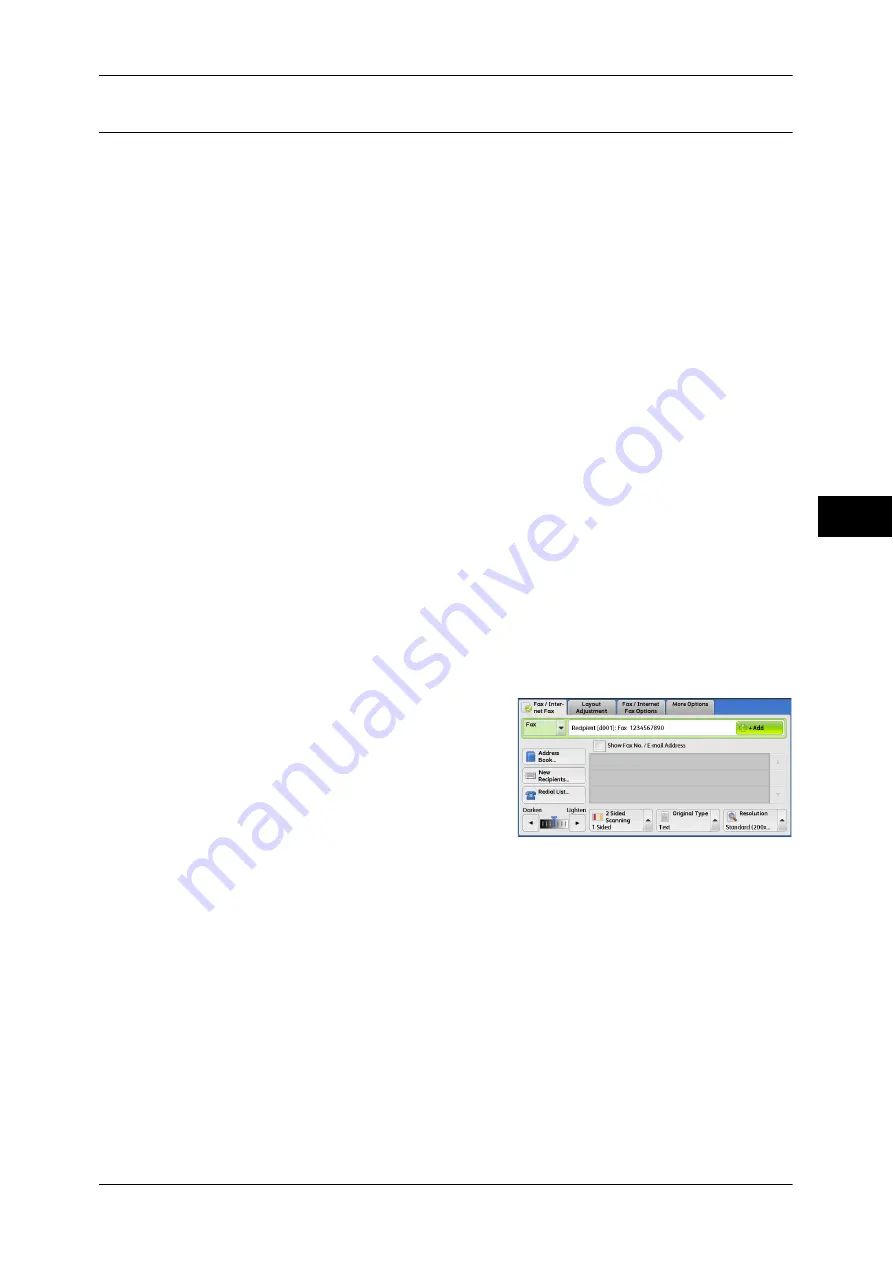
Fax/Internet Fax
173
Fa
x
4
+ Add (Sending Faxes to Multiple Recipients)
The Broadcast Send feature allows you to transmit the same document to multiple
recipients in a single operation. There is no need to repeat the same operation for each
recipient.
When the Additional G3 Port Kit 2 (optional) is installed, you can use the extra lines to
make multiple transmissions simultaneously with Broadcast Send.
If you specify Broadcast Send, the machine prints a Broadcast/Multi-Poll Report after
the Broadcast Send operation finishes.
Note
•
For Fax and Internet Fax, the maximum number of recipients that you can specify at one
time is as follows:
Using the numeric keypad only: 200 locations; using address numbers only: 600 locations;
and using both the numeric keypad and address numbers: 600 locations.
For Server Fax, the maximum number of recipients that you can specify at one time is 50.
•
The address numbers 0001 - 0052, or 0001 - 0045 correspond to the one touch buttons 1 -
52, or 1 - 45. For more information on the one touch buttons, refer to "Control Panel" (P.55).
•
When using Broadcast Send, the Cover Page and Remote Folder features are not available
even if they are enabled on the control panel. If you want to use [Cover Page] and [Remote
Folder], set them when registering each recipient in an address number.
•
You cannot specify [Confirmation Options].
Show Fax No./E-mail Address
If you select this check box, the recipient’s name will not be displayed in the recipient field.
Enable Broadcast
To prevent missending a fax to multiple recipients, you can set whether to use
Broadcast Send prior to specifying multiple recipients. Select the [Enable Broadcast]
check box to specify multiple recipients.
[Enable Broadcast] is displayed only when [Broadcast Checkbox on 1st Tab] is set to [Enabled]. For
more information on the setting, refer to "5 Tools" > "Fax Service Settings" > "Fax Control" >
"Broadcast Checkbox on 1st Tab" in the Administrator Guide.
1
Select the first recipient.
2
Select [+ Add].
Note
•
Depending on the settings, a screen to re-enter the recipient may be displayed after
specifying the recipient and then selecting [+ Add] on the touch screen. In that case, re-enter
the recipient.
3
Select the next recipient.
4
Repeat steps 2 and 3.
5
Press the <Start> button.
6
Select [Yes] on the confirmation screen to start transmission.
Summary of Contents for DocuCentre-IV 2060
Page 1: ...DocuCentre IV 3065 DocuCentre IV 3060 DocuCentre IV 2060 User Guide ...
Page 12: ...10 ...
Page 38: ...1 Before Using the Machine 36 Before Using the Machine 1 ...
Page 132: ...3 Copy 130 Copy 3 4 Select On Off Disables ID card copying On Enables ID card copying ...
Page 153: ...Operations during Faxing 151 Fax 4 4 Select Save 5 Press the Start button ...
Page 228: ...Fax 4 4 Fax 226 ...
Page 300: ...5 Scan 298 Scan 5 ...
Page 316: ...6 Send from Folder 314 Send from Folder 6 ...
Page 384: ...11 Computer Operations 382 Computer Operations 11 ...
Page 385: ...12 Appendix This chapter contains a glossary of terms used in this guide z Glossary 384 ...
Page 392: ...12 Appendix 390 Appendix 12 ...