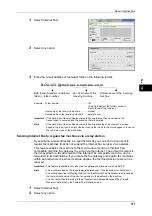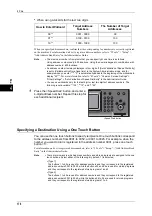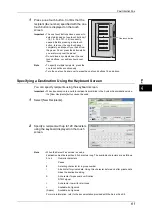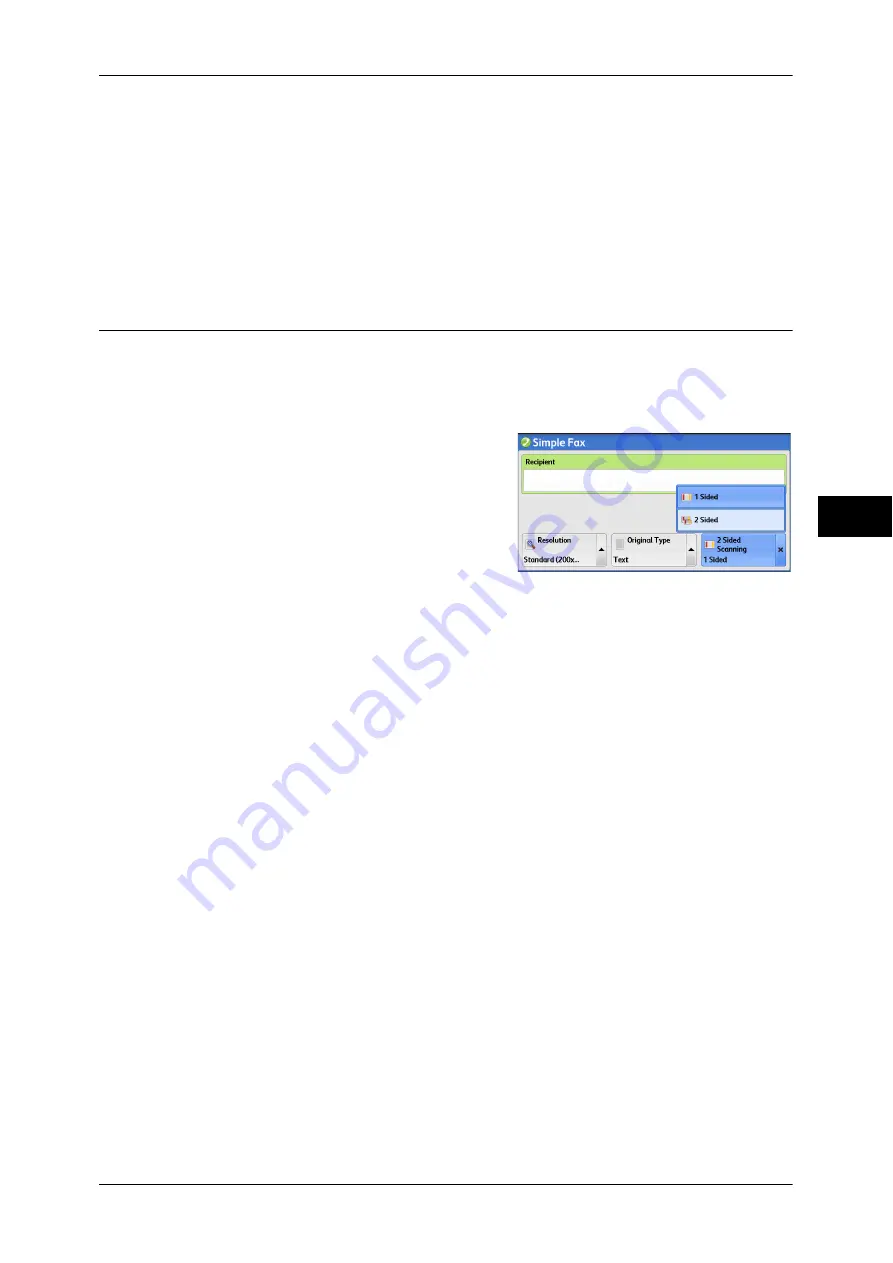
Simple Fax
171
Fa
x
4
Photo & Text
Select this option when transmitting a document that contains both text and photos.
The machine automatically distinguishes the text and photo areas and sets the
appropriate image quality for each area of the document.
Photo
Select this option when transmitting a document that contains only photos.
Note
•
If reduced in size, the scan documents may have stripes in their photo areas.
2 Sided Scanning (Transmitting 2-sided Originals)
You can scan a 1-sided or 2-sided document on one or both sides of paper for fax
transmission.
Note
•
The image on the back side of a 2-sided document is rotated so that it is placed in the same
orientation as the image on the front side.
1
Select [2 Sided Scanning].
1 Sided
Select this option to scan one side of the document.
2 Sided
Select this option to scan both sides of the document.
2 Sided (Skip Blank Pages)
Select this option to scan only the document pages that are not blank. You do not need
to take into account which side is the front when sending documents.
Important •
If you select [2 Sided (Skip Blank Pages)] in [2 Sided Scanning] when the Skip Blank Pages
feature is enabled, image loss may occur on the fax document depending on the recipient's
machine. For example, when you select [2 Sided (Skip Blank Pages)] to send an A4 fax
document, image loss may occur in the area where the edge erase amounts is set when the
fax is printed on an A4 document by the recipient's machine.
•
When you select [2 Sided (Skip Blank Pages)] on the [Simple Fax] screen, the machine is
set to select [100%] in [Reduce/Enlarge] automatically. When you select an option other
than [2 Sided (Skip Blank Pages)], the machine is set to select [Auto %] in [Reduce/Enlarge]
automatically.
Note
•
When [2 Sided (Skip Blank Pages)] is selected, the setting of [Original Type] changes to
[Text].
•
You can switch whether to enable [2 Sided (Skip Blank Pages)] by pressing the <Energy
Saver> button while setting the fax features.
•
The level of accuracy in which the machine determines whether a page is blank or not differs
depending on a document. For example, if a blank page has background shadows, the
machine may not determine the page as a blank page.
[2 Sided (Skip Blank Pages)] is displayed only when [Skip Blank Pages] is enabled. For more
information, refer to "5 Tools" > "Fax Service Settings" > "Fax Control" > "Skip Blank Pages" in the
Administrator Guide.
Summary of Contents for DocuCentre-IV 2060
Page 1: ...DocuCentre IV 3065 DocuCentre IV 3060 DocuCentre IV 2060 User Guide ...
Page 12: ...10 ...
Page 38: ...1 Before Using the Machine 36 Before Using the Machine 1 ...
Page 132: ...3 Copy 130 Copy 3 4 Select On Off Disables ID card copying On Enables ID card copying ...
Page 153: ...Operations during Faxing 151 Fax 4 4 Select Save 5 Press the Start button ...
Page 228: ...Fax 4 4 Fax 226 ...
Page 300: ...5 Scan 298 Scan 5 ...
Page 316: ...6 Send from Folder 314 Send from Folder 6 ...
Page 384: ...11 Computer Operations 382 Computer Operations 11 ...
Page 385: ...12 Appendix This chapter contains a glossary of terms used in this guide z Glossary 384 ...
Page 392: ...12 Appendix 390 Appendix 12 ...