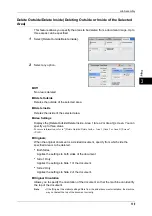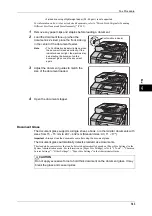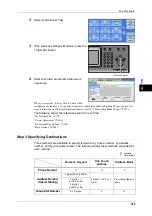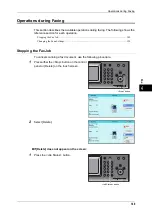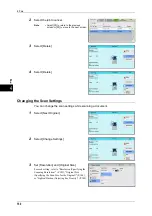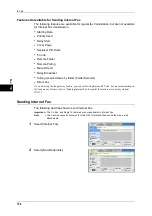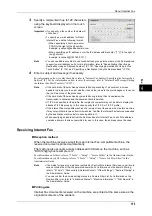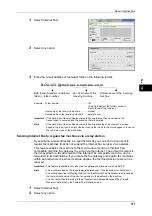About Internet Fax
153
Fa
x
4
Using the Broadcast Send feature
You can send an Internet fax to multiple destinations by specifying multiple e-mail
addresses. Also, you can mix regular fax recipients and Internet Fax recipients to send
a broadcast transmission for fax and Internet Fax.
Note
•
Up to three broadcast transmissions can be performed. The subsequent jobs will be sent in
the sequential order after the former jobs are finished.
For information on how to specify recipients, refer to "Step 3 Specifying Destinations" (P.145) and
"Specifying a Destination Using the Address Book" (P.174).
Forwarding files stored in folders
By enabling the forwarding feature and registering a forwarding e-mail address for a
folder in advance, the faxes stored in the folder are automatically forwarded to the
specified computer, as e-mail attachments. The user, therefore, does not need to walk
up to the machine to pick up the faxes.
For more information, refer to "Forwarding Files Stored in a Folder" (P.158).
Sending Internet Fax to regular fax machines via a relay station
By specifying e-mail addresses in a specific format, you can send faxes from the
machine on the network via an Internet Fax-compatible machine (fax gateway) to fax
machines that do not support the Internet Fax service.
Important •
This feature is available only when the e-mail reception method on the fax gateway is set to
SMTP.
For information on the fax gateway feature, refer to "Sending Internet Fax to regular fax machines via a
relay station" (P.157).
Precautions when sending Internet Fax
The message "Files Sent" displayed on the [Job Status] screen of the machine, a Job
History Report, and a Transmission Report indicates that the transmission to the SMTP
server configured on the machine has been successful. The Internet Fax transmission
to the recipient may not complete if there is a problem on the Internet. In such case, the
machine will not be notified of such transmission error. After sending an important e-
mail, we suggest that you confirm it is received, such as by calling the recipient.
You can receive an e-mail of the transmission result if you set Read Receipts and Delivery Receipt when
transmitting. For more information, refer to "Acknowledgement Report (Confirming Transmission
Results)" (P.189).
Receiving Internet Fax (Printing Internet Fax)
The machine automatically prints Internet Fax documents that are sent by e-mail from
an Internet Fax-compatible machine.
Note
•
The following TIFF file formats and profiles are available for e-mail reception.
File format: TIFF-FX (RFC2301) Profile: TIFF-S, TIFF-F, TIFF-J, and TIFF-C. If an
unsupported profile is received, the machine may not be able to print the file. For more
information, refer to "Receiving Internet Fax" (P.155).
Restrictions on the E-mail Server
Depending on the system environment, such as restrictions on the e-mail server, large-
size e-mails cannot be sent or received. Before you set the data-split feature, therefore,
check the system environments of the sending and receiving ends.
If data is split into multiple data but each data size is still too large, change the image
quality or resolution of each data to make its size even smaller.
Summary of Contents for DocuCentre-IV 2060
Page 1: ...DocuCentre IV 3065 DocuCentre IV 3060 DocuCentre IV 2060 User Guide ...
Page 12: ...10 ...
Page 38: ...1 Before Using the Machine 36 Before Using the Machine 1 ...
Page 132: ...3 Copy 130 Copy 3 4 Select On Off Disables ID card copying On Enables ID card copying ...
Page 153: ...Operations during Faxing 151 Fax 4 4 Select Save 5 Press the Start button ...
Page 228: ...Fax 4 4 Fax 226 ...
Page 300: ...5 Scan 298 Scan 5 ...
Page 316: ...6 Send from Folder 314 Send from Folder 6 ...
Page 384: ...11 Computer Operations 382 Computer Operations 11 ...
Page 385: ...12 Appendix This chapter contains a glossary of terms used in this guide z Glossary 384 ...
Page 392: ...12 Appendix 390 Appendix 12 ...