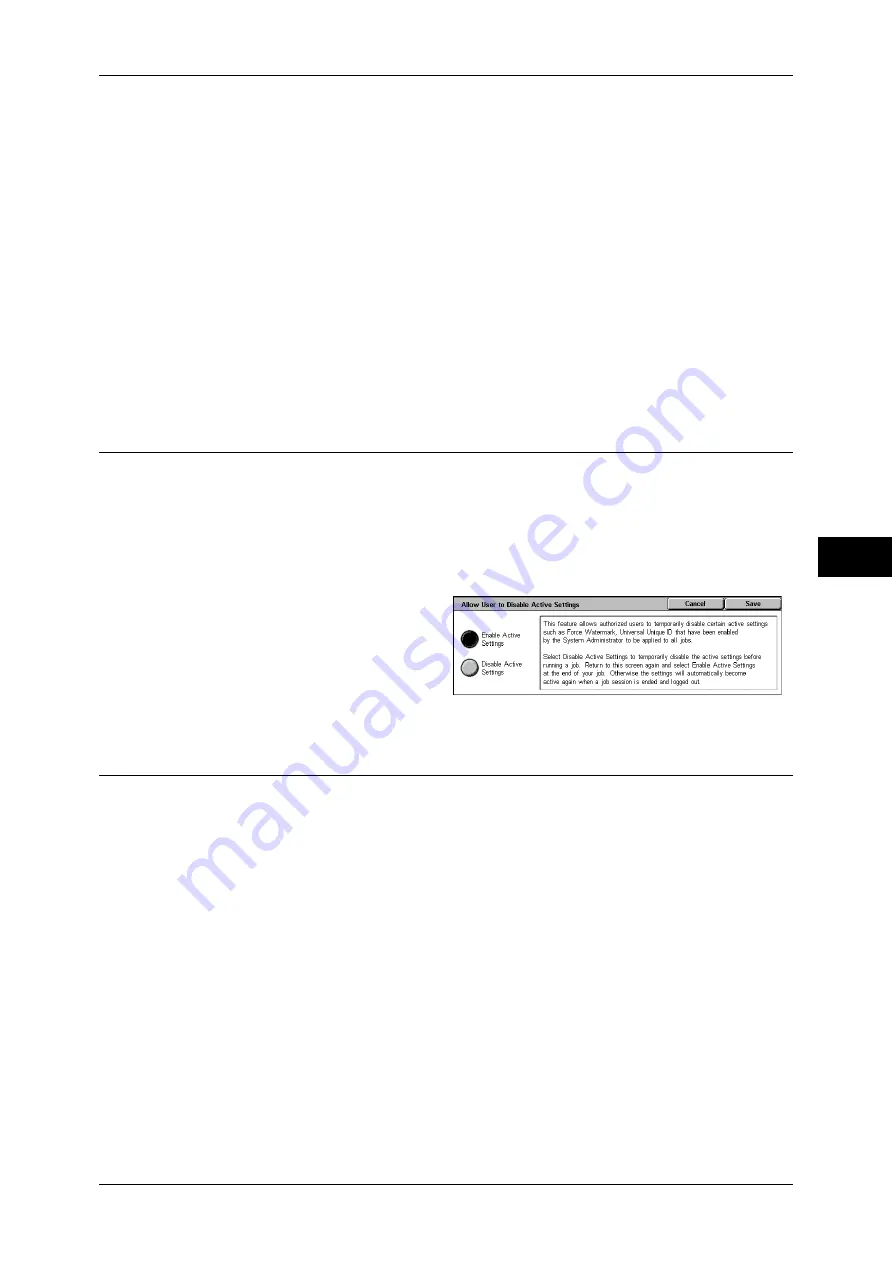
Authentication/Security Settings
189
T
ools
5
Note
•
[Job without User ID] is changed to [Print Job] when you select as follows on CentreWare
Internet Services: [Properties] > [Authentication Configuration] > [Non-Account Print]. When
[Job without User ID] is set to [Save in Charge Print] or [Cancel Job], the [Non-Account Print]
check box on CentreWare Internet Services is cleared.
Save in Charge Print
Regardless of whether the authentication feature is being used or not, all received jobs are
saved using the Charge Print feature.
Important •
When using [Save in Charge Print], all the print jobs are saved regardless of whether or not
being successfully authenticated. To minimize the unnecessary print jobs, specify how long
print jobs can be saved for, so that they can be automatically deleted after a specified period
of time. Or the system administrator can manually delete them. For details on how to specify
a duration of how long the print jobs are kept, refer to "Stored Document Settings" (P.153).
For details on how to delete the print jobs manually, refer to "9 Job Status" >
"Printing and
Deleting Stored Documents" >
"Charge Print" in the User Guide.
Note
•
When [Save in Charge Print] is selected, the Secure Print, Sample Set, Mailbox Print, and
Delayed Print settings specified on the print driver will be ignored.
Allow User to Disable Active Settings
This feature allows authorized users to temporarily disable the Watermark feature if it
has been enabled by the System Administrator to be applied to all jobs.
If [Disable Active Settings] is selected, the setting automatically returns to [Enable
Active Settings] when the logged-in user is logged out.
Note
•
If this setting is set to [Disable Active Settings] while a job is in progress, the setting is not
effective for the job.
1
Select [Allow User to Disable
Active Settings] in the [Group]
menu.
2
Select the required option.
3
Select [Save].
Job Status Default
You can hide active jobs, completed jobs, and job logs from unauthenticated users or
non-job owners, to protect privacy and prevent leakage of confidential information.
Active Jobs View
Select whether or not to hide active jobs from general users, on the [Active Jobs View] screen
in Job Status.
Completed Jobs View
Select [Allow Viewing at All Times], [Require Login to View Jobs], or [No Job Viewing].
Access To
This is displayed when [Require Login to View Jobs] is selected.
Select [All Jobs] or [Jobs Run By Login User Only].
Hide Job Details
This is displayed when [Allow Viewing at All Times] or [Require Login to View Jobs] is
selected.
Select [No] or [Yes].






























