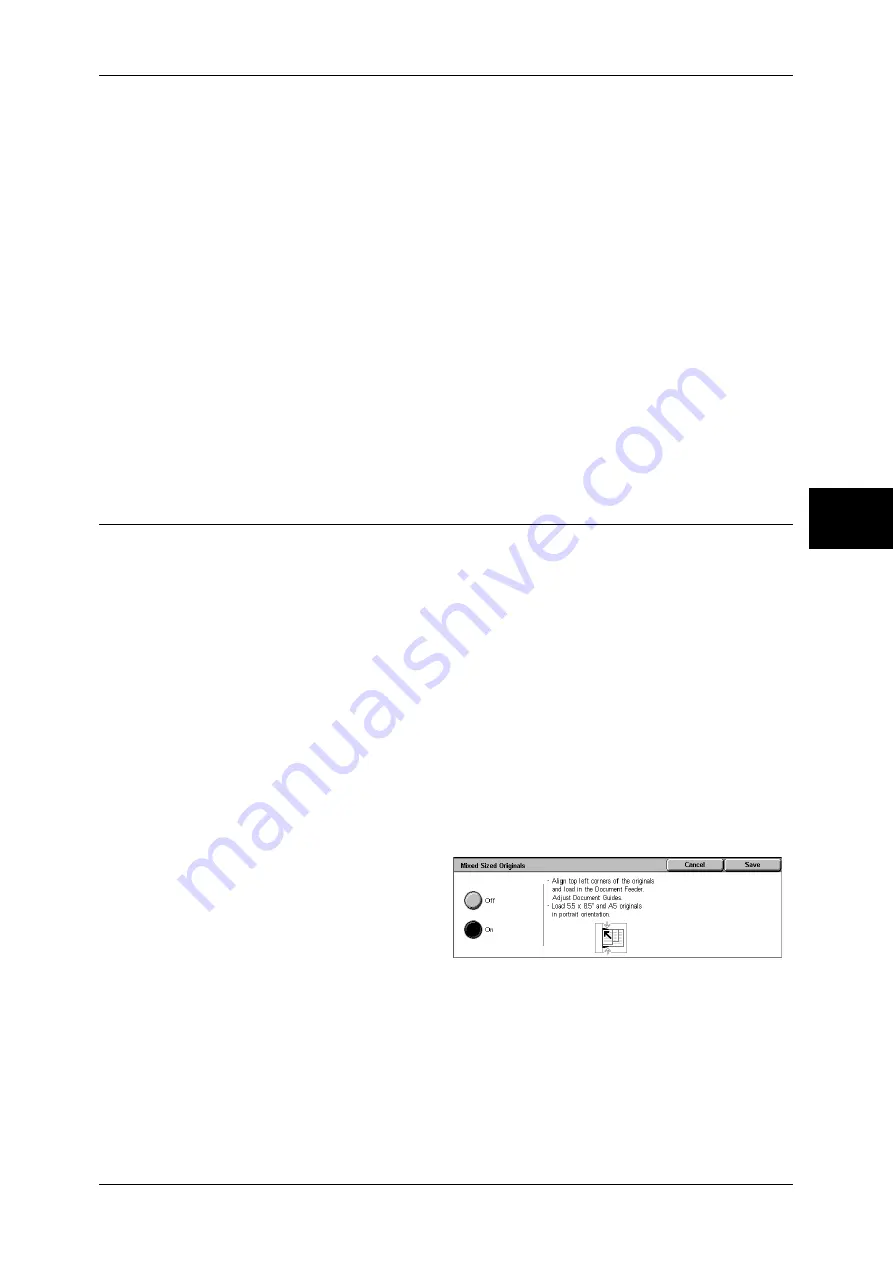
Layout Adjustment
69
Copy
3
Note
•
If the document size cannot be detected automatically, a screen to input the document size
appears.
Standard Size
Select a document size from 11 pre-configured types.
You can change the indicated document sizes. For information on the settings, refer to "Original Size
Defaults" (P.293).
Variable Size
Enter the desired scan size when scanning non-standard size documents or when
making copies at a size different from that of the currently loaded document. Set the
size in the document glass X (width) direction within the range 15 to 432 mm and in the
Y (height) direction within the range 15 to 297 mm in 1 mm increments. The scale on
the outside of the document glass is a useful reference for specifying the document
size.
Important •
When the document is loaded on the document feeder, the base point in the Y (height)
direction is the center of the edge. If you specify 100 mm, the scan size becomes from 50
mm above to 50 mm below the center of the document.
Mixed Sized Originals (Scanning Different Size Documents
Simultaneously)
When using the document feeder, you can simultaneously scan different size
documents and make copies onto paper that matches the respective sizes of the
documents. You can also specify the size of the paper to make copies on so that copies
are made on the same size of paper.
Important •
Confirm that the orientation of the first sheet of the document and the [Original Orientation]
setting of the [Layout Adjustment] screen are the same.
•
Always load the A5-size documents vertically.
•
When loading a B5 size document with A3 or A4 size documents in a vertical direction, place
the B5 document also in vertical orientation.
•
The recommended document size combinations are A4 portrait and A3 landscape, or B5
portrait and B4 landscape. If the combination of the document sizes is not our
recommendation, the documents can be fed at an angle and may not be copied properly.
Note
•
This feature does not appear for some models. An optional package is necessary. For more
information, contact our Customer Support Center.
•
[Original Orientation] is set in reference to the direction set for the first page of the document.
Load the rest of the document from the second page onwards in the same direction as that
of the first page of the document.
1
Select [Mixed Sized Originals].
2
Select [On].
Off
Select this item when all documents are of the same size.
On
When documents of different sizes are copied, the machine automatically detects the
size of each document.
Summary of Contents for DOCUCENTRE-II C3000
Page 1: ...DocuCentre II C3000 User Guide...
Page 44: ......
Page 126: ...4 Fax 124 Fax 4 1 Select Stamp 2 Select On Off No stamp is added On A stamp is added...
Page 198: ......
Page 412: ......
Page 438: ......
Page 524: ......
Page 582: ......
Page 583: ...18 Glossary This chapter contains a list of terms used in this guide z Glossary 582...
Page 602: ......






























