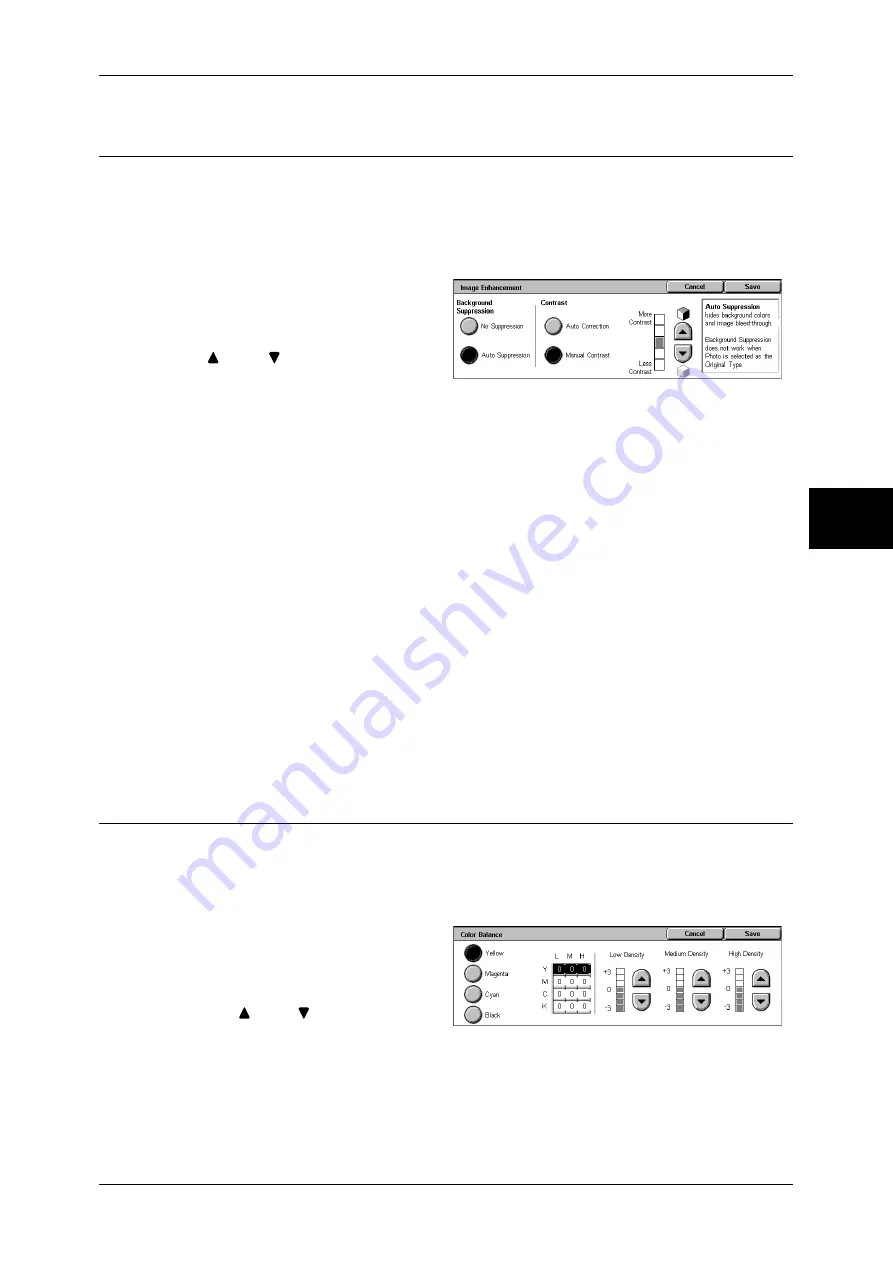
Image Quality
63
Copy
3
Image Enhancement (Erasing the Background Color of Documents/
Adjusting contrast)
The background color of documents such as newspaper and colored paper can be
erased. You can also make copies with adjusting contrast.
Note
•
When [Original Type] is set to [Photo], the [Background Suppression] feature does not work.
•
If [Background Suppression] or [Contrast] is selected when the Color Effects is set, the
values set in the Color Effects are cleared.
1
Select [Image Enhancement].
2
Select [Background Suppression]
and [Contrast]. Adjust contrast with
[
] and [
].
Background Suppression
z
No Suppression
Scans the document backgrounds with no filtering.
z
Auto Suppression
When copies are made with [Black] of Output Color, the background color of
documents such as newspaper and colored paper documents is erased.
When copies are made with [Color], [Dual Color], or [Single Color] of [Output Color],
the background of white documents is erased.
Contrast
z
Auto Correction
This setting sharpens the image by adjusting the brightness and hue of the original.
z
Manual Contrast
You can select from 5 contrast levels between [More Contrast] and [Less Contrast].
The nearer the level is to [More Contrast], the greater the difference between light
parts and dark parts as light parts become lighter and dark parts become darker.
[Less Contrast] contrasts decrease the difference between light and dark areas.
Color Balance (Adjusting Color Balance)
The strength of the four colors (yellow, magenta, cyan, and black) can be adjusted in 7
levels for each of their low, medium, and high density ranges.
Note
•
If [Color Balance] is selected when the Color Effects is set, the values set in the Color
Effects are cleared.
1
Select [Color Balance].
2
Select the button for the color you
want to adjust.
3
Use [
] and [
] to adjust the color
balance for each density.
Low Density
Use this item to adjust the strength of the low density.
Summary of Contents for DOCUCENTRE-II C3000
Page 1: ...DocuCentre II C3000 User Guide...
Page 44: ......
Page 126: ...4 Fax 124 Fax 4 1 Select Stamp 2 Select On Off No stamp is added On A stamp is added...
Page 198: ......
Page 412: ......
Page 438: ......
Page 524: ......
Page 582: ......
Page 583: ...18 Glossary This chapter contains a list of terms used in this guide z Glossary 582...
Page 602: ......






























