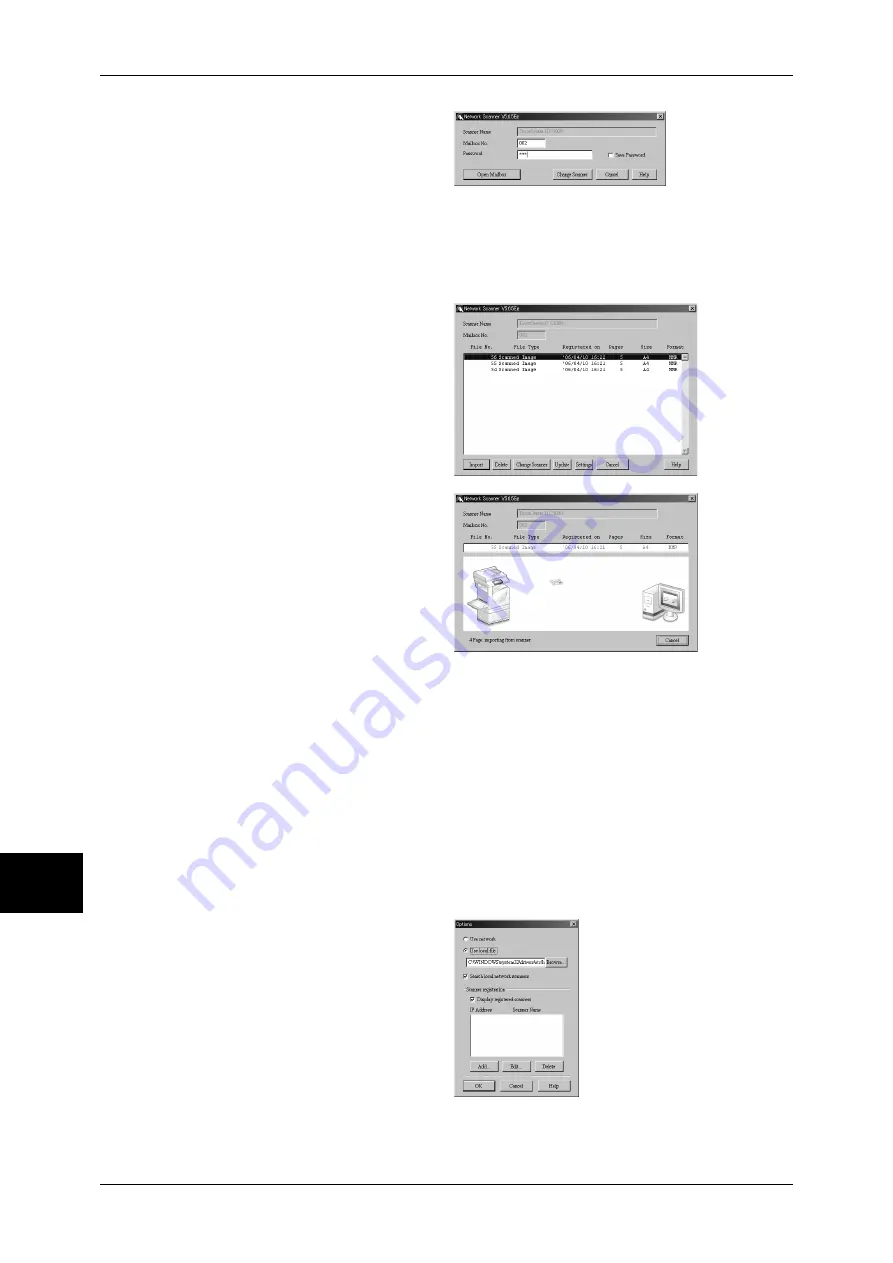
9 Computer Operations
232
Comp
ut
er
Op
er
at
ion
s
9
6
In the [Mailbox No.] field, enter the
mailbox number (001 - 200) that
contains the document to be
imported. In the [Password] field,
enter a password (up to 20 digits).
Note
•
When you check the [Save Password] check box, you can skip steps 5 to 7 the next time you
select the same mailbox.
•
Clicking [Change Scanner] returns to step 5, where you can reselect a scanner.
7
Click [Open Mailbox].
8
Select a document to import from
the list, and click [Import].
Note
•
You can select one or more
documents.
•
[Import], [Update], and
[Delete] are available from the
menu that appears when you
right-click on the list.
When the import starts, a dialog box
shown right appears and scan data
is forwarded from the mailbox to the
client.
After the forwarding, the data is
loaded onto the application
software and is deleted from the
mailbox.
Note
•
[
∗
] is attached to a document
that are scanned in pages and
whose forwarding operation
has not been completed.
•
For most applications except DocuWorks, Network Scan Driver expands the compressed data
and passes it to the application as a BMP file.
•
The machine can be set not to delete the document from the mailbox after forwarding
operation. For details on how to set this, refer to "Delete Document After Retrieval" (P.329).
Changing Network Scan Driver Settings
To learn about fields in the displayed dialog box, click [Help] to refer to the Network Scan Driver's
online help.
Changing display of scanner names
You can change the display of
scanner names listed.
To change the display of scanner
names, click [Options] in the
scanner selection dialog box.
To display scanners on other
subnetworks, register them in
[Scanner Registration].
Summary of Contents for DOCUCENTRE-II C3000
Page 1: ...DocuCentre II C3000 User Guide...
Page 44: ......
Page 126: ...4 Fax 124 Fax 4 1 Select Stamp 2 Select On Off No stamp is added On A stamp is added...
Page 198: ......
Page 412: ......
Page 438: ......
Page 524: ......
Page 582: ......
Page 583: ...18 Glossary This chapter contains a list of terms used in this guide z Glossary 582...
Page 602: ......






























