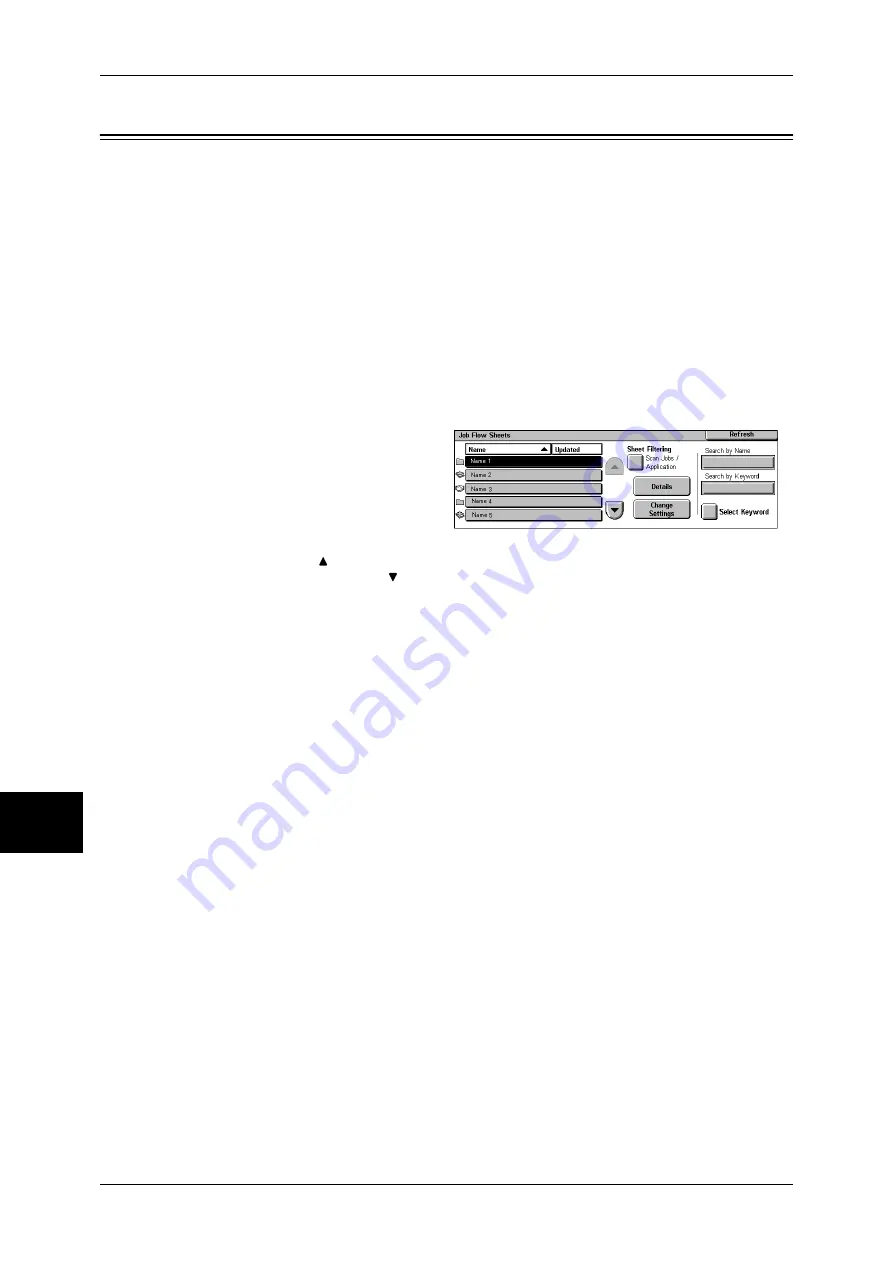
8 Job Flow Sheets
218
Jo
b Flo
w
Sh
ee
ts
8
Selecting/Changing a Job Flow Sheet
Job Flow is a feature for executing a series of registered actions.
To use a job flow sheet whose target is scanned documents from a network computer
with CentreWare EasyOperator, select the job flow sheet from this list.
Important •
If characters not supported by the machine are used in names or description of job flow
sheets, the characters will not be displayed or will be garbled on the screen. For information
on characters that can be used in names or description of job flow sheets, refer to "Notes
and Restrictions on the Use of the Machine" (P.566).
Note
•
To communicate with network computers, [SOAP Port] must be enabled on the machine.
•
A job flow sheet created on a network computer can be deleted, but cannot be changed or
copied.
•
A job flow sheet stored on the pool server cannot be changed, copied, or deleted. However,
editable items can be temporarily edited for use.
For information on how to enable the port, refer to "Port Settings" (P.294).
1
Select a job flow sheet.
Displayed job flow sheets may vary
depending on the user
authentication feature.
For more information, refer to “"Job Flow
Sheet Types" (P.396).
Note
•
Select [ ] to return to the
previous screen or [ ] to
move to the next screen.
•
You can sort the list in
ascending or descending order by pressing either [Name] or [Updated].
Refresh
Displays refreshed information.
Details
The [Details] screen appears. Allows you to confirm the detail information.
Note
•
Some operations may be restricted according to types of job flow owners, authentication
settings, and user types. For more information, refer to "Types of Mailboxes" (P.399).
Change Settings
Displays the [Change Settings] screen. Allows you to change the job flow settings.
Refer to "[Change Settings] Screen" (P.220).
Search by Name
Searches job flow sheet names registered when it is created. The job flow sheets
whose name includes the entered character string are displayed. Up to 128 characters
are allowed to enter.
Summary of Contents for DOCUCENTRE-II C3000
Page 1: ...DocuCentre II C3000 User Guide...
Page 44: ......
Page 126: ...4 Fax 124 Fax 4 1 Select Stamp 2 Select On Off No stamp is added On A stamp is added...
Page 198: ......
Page 412: ......
Page 438: ......
Page 524: ......
Page 582: ......
Page 583: ...18 Glossary This chapter contains a list of terms used in this guide z Glossary 582...
Page 602: ......






























