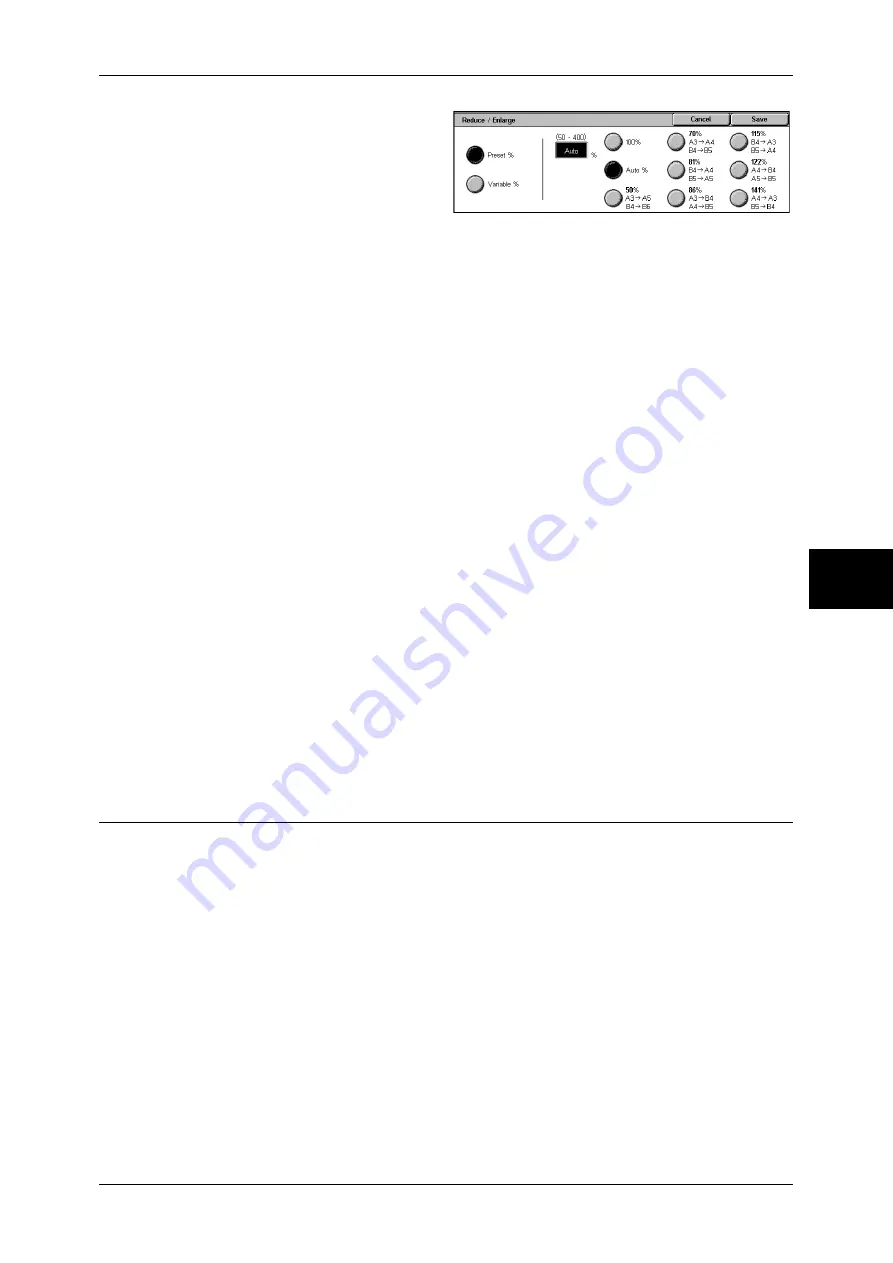
Layout Adjustment
123
Fa
x
4
1
Select [Reduce/Enlarge].
2
Select the desired scanning ratio.
100%
Scanned at the same size as the original.
Auto %
The copy ratio is automatically set based upon the document and paper sizes, and the
document is copied to fit in the selected paper.
Note
•
If you select [Auto %], specify a value other than [Auto Size Detect] for [Scan Size].
Presets % (7 types)
Select from preset ratios.
Note
•
Initial values for ratio other than [100%] and [Auto %] can be changed. For more information,
refer to "Reduce/Enlarge Presets" (P.319).
•
If a magnification is specified in [Reduce/Enlarge], automatic rotation transmission does not
work. For information about the feature, refer to "Rotate 90 Degrees" (P.315).
z
100%
Scanned at the same size as the original.
z
Auto %
If the scan width of the document is greater than the maximum image size, the
scanned image is rotated or reduced to fit the maximum image.
When speed dialing is used, the maximum image size will be the size registered in
the speed dialing. When speed dialing is not used, the size will be A3.
You can specify whether to rotate documents in the System Administration mode. For more information,
refer to "Rotate 90 Degrees" (P.315).
Variable %
You can scan by selecting a variable ratio. The ratio can be set within the range of 50
to 400% in 1% increments.
Stamp (Adding a Stamp when Scanning a Document)
This feature adds a stamp when scanning a document using a document feeder. A
circular stamp is added at the bottom edge of the scanned documents. You can confirm
whether or not the document has already been scanned with the stamp.
Important •
This feature does not appear for some models. An optional package is necessary. For more
information, contact our Customer Support Center.
•
The stamp cannot be added to the following documents:
-
Documents placed on the document glass
-
Documents suspended by pressing the <Stop> button
-
Documents suspended by paper jams
-
Single-sided documents greater than 600 mm
-
Double-sided documents greater than 431.8 mm
-
Documents remaining on the document feeder
-
Documents suspended by memory over flow
-
Documents that were being scanned when suspending an immediate transmission
Summary of Contents for DOCUCENTRE-II C3000
Page 1: ...DocuCentre II C3000 User Guide...
Page 44: ......
Page 126: ...4 Fax 124 Fax 4 1 Select Stamp 2 Select On Off No stamp is added On A stamp is added...
Page 198: ......
Page 412: ......
Page 438: ......
Page 524: ......
Page 582: ......
Page 583: ...18 Glossary This chapter contains a list of terms used in this guide z Glossary 582...
Page 602: ......






























