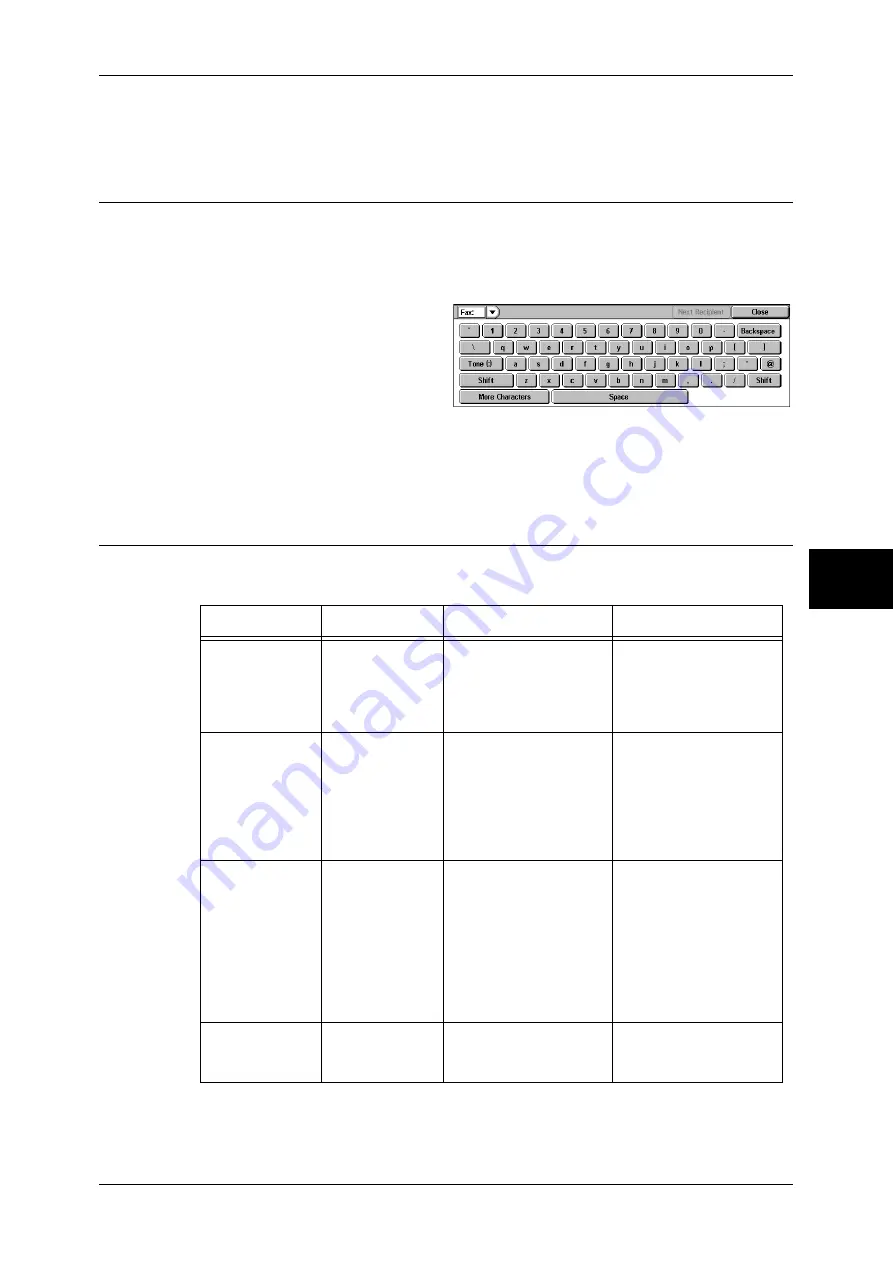
Fax/Internet Fax
115
Fa
x
4
•
Turn the one touch button panels over to press the one touch buttons for address numbers
031 and above.
Specifying a Destination using the Keyboard Screen
When the Additional G3 Port (optional) is installed, you can specify a line (port) to send
faxes. Local terminal information can be registered to each line. You can use a line for
your purpose.
For information on local terminal information, refer to "Local Terminal Information" (P.319).
1
Select [Keyboard].
2
Enter "<", "port number", ">", and
recipient’s "telephone number" with
the keyboard that appears on the
touch screen.
3
Press the <Start> button.
Note
•
The port numbers are "1", line 2 (LINE 2 jack)
J
"2" and line 4 (LINE 4 jack)
J
"4".
•
You can specify line 2 and line 4 when an option is installed.
Entering Specific Symbols
When specifying a recipient, you can use the following features to enter specific
symbols from the touch screen.
When using the DTMF method, use specific symbols. For information on the DTMF
method, refer to "Remote Mailbox (Using Remote Mailbox)" (P.133), and "Broadcast"
Feature
Button
Function
Input method
Enter pause
- or
<Pause> (-)
One pause is 3 seconds.
You can enter pauses of
6 seconds, 9 seconds,
etc. by additional button
presses.
Press the <Pause>
button.
(Example)
0-123 ...
0--123 ...
Transmit using a
password
S
When a password has
been set, transmission
will only start if the
password matches the
ID number on the remote
terminal.
1. Select [Keyboard] in
the [Fax/Internet Fax]
screen to display the
keyboard.
2. Select [S].
(Example)
0312345678S12345678
Transmit DTMF
signal
!
Use to transmit the
DTMF signal.
1. Select [Keyboard] in
the [Fax/Internet Fax]
screen to display the
keyboard.
2. Select [More
Characters].
3. Select [!].
(Example)
0311123456!123#
Transmit PB
(from dial pulse
to tone)
:
Switches the dial type
from pulse to tone when
the Fax service is used.
1. Select [Tone (:)] on
the [On-hook] or [Off-
hook] screen.
Summary of Contents for DOCUCENTRE-II C3000
Page 1: ...DocuCentre II C3000 User Guide...
Page 44: ......
Page 126: ...4 Fax 124 Fax 4 1 Select Stamp 2 Select On Off No stamp is added On A stamp is added...
Page 198: ......
Page 412: ......
Page 438: ......
Page 524: ......
Page 582: ......
Page 583: ...18 Glossary This chapter contains a list of terms used in this guide z Glossary 582...
Page 602: ......






























