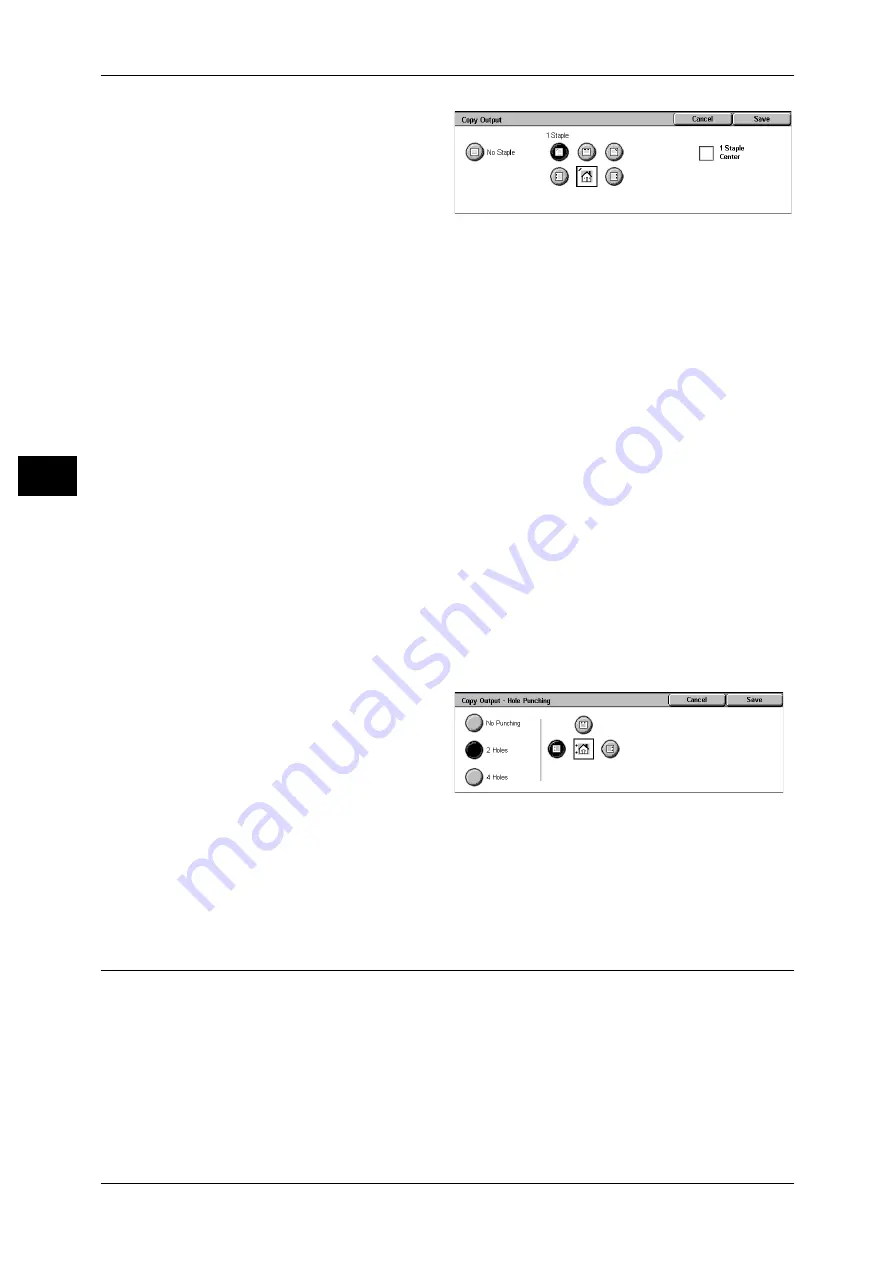
3 Copy
80
Co
py
3
1
Select the stapling position.
No Staple
Stapling is not performed.
Staple Position
Select from 5 staple positions.
z
1 Staple
z
2 Staples, Top
z
1 Staple, Right
z
2 Staples
z
2 Staples, Right
Important • The staple direction appearing on the screen and the direction in which staples are actually
stapled may differ depending on the combination of the document size and orientation in the
following cases:
When placing documents in Head to Top orientation and staples on the top right
When placing documents in Head to Left orientation and staples on the top left
1 Staple Center
This option only appears on the machines equipped with the Staple Finisher D2 or the
Booklet Finisher D2. Select this option to put a single staple in the center on one side.
[Finishing - Hole Punching] Screen
Sets the position for punching.
Important • Confirm that the orientation of the document and the [Original Orientation] setting of the
[Layout Adjustment] screen are the same.
1
Sets the position for punching.
No Punching
No punch position is selected.
Punch Position
C-Finisher/C-Finisher with Booklet Maker offers three different punch positions to
choose from: 2 Holes Left, 2 Holes Top, 2 Holes Right.
Staple Finisher D2/Booklet Finisher D2 offers six different punch positions to choose
from: 2 Holes Left, 2 Holes Top, 2 Holes Right, 4 Holes Left, 4 Holes Top, 4 Holes Right.
Booklet Creation (Creating a Booklet)
This feature lays out pages so that booklets are formed when the output sheets are
folded in half. You can also set the binding shift and attach a cover when making
booklets.
When the C-Finisher with Booklet Maker or Booklet Finisher D2 is installed, Bi-Fold or
Bi-Fold + Stapling become available.
Important • Confirm that the orientation of the document and the [Original Orientation] setting of the
[Layout Adjustment] screen are the same.
Note
• If the number of pages in the booklet is not a multiple of four, the remaining pages will be
output as blank pages.















































