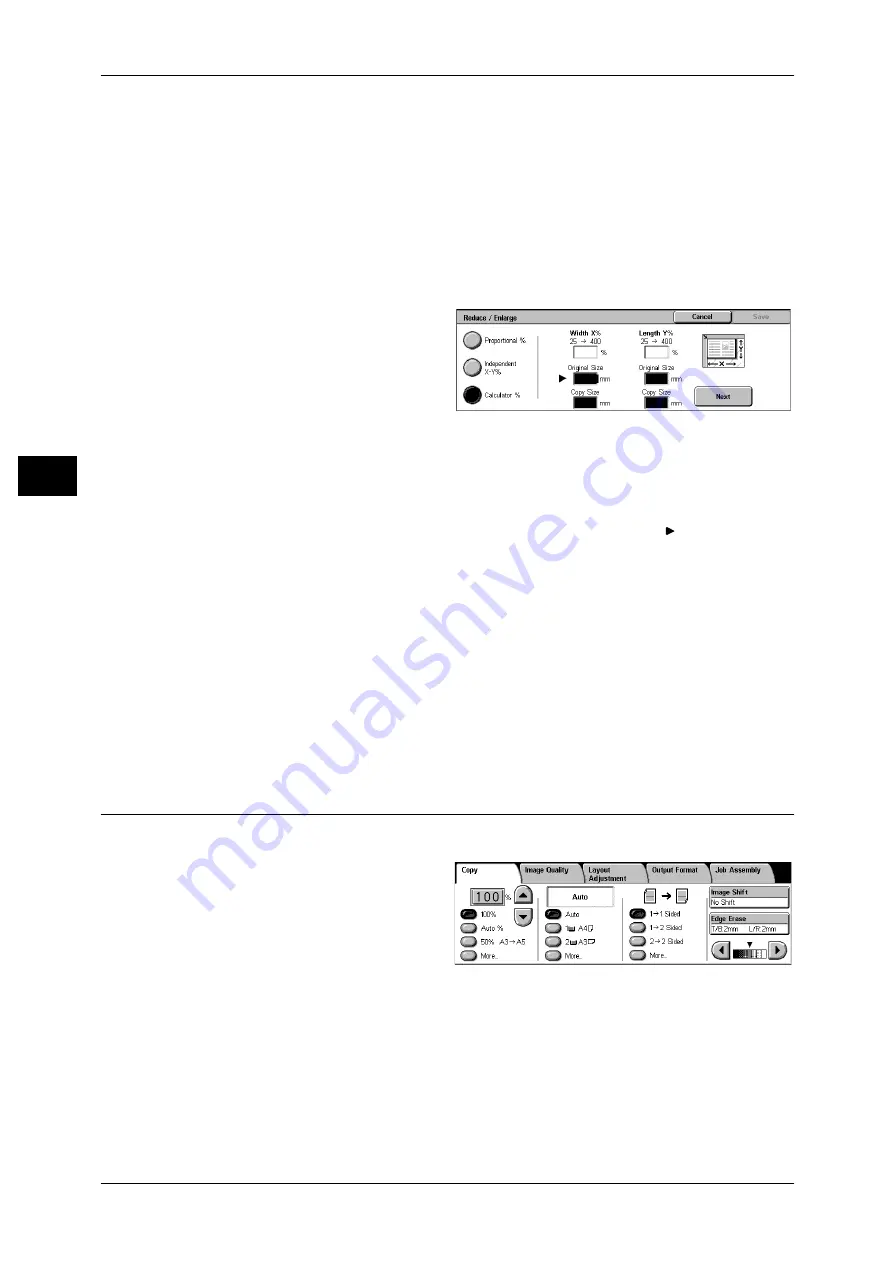
3 Copy
62
Co
py
3
XY
You can simultaneously change the numerical values of the height and width by the
same amount.
When [Calculator %] is Selected
You can specify a different size for the length and width.
If you specify both the original document size and the copy size, the copy ratios for the
length and width are calculated automatically within the range from 25 to 400%
according to the sizes that you entered.
1
Enter the value for the original
document width in [Original Size] of
[X] (width) using the numeric
keypad, and select [Next].
2
Enter the value for the copy size
width in [Copy Size] of [X] (width)
using the numeric keypad, and
select [Next].
3
In the same way, enter the original document length value and copy size length value
in the [Original Size] and [Copy Size] of [Y] (length), and select [Next].
Note
• To change the copy ratios you have entered, select [Next], move the
mark, and enter the
new values.
X: width Y: length
The automatically calculated ratios based on the values entered in [Original Size] and
[Copy Size] are displayed.
Original Size
Set the length and width of the original size from 1 to 999 mm in 1 mm increments.
Copy Size
Set the length and width of the copy size from 1 to 999 mm in 1 mm increments.
Paper Supply (Selecting the Paper for Copying)
You can select the tray loaded with the copy paper you want to use.
1
Select the paper tray.
Auto
Based on the original document size and set ratios, the machine automatically selects
the tray loaded with the appropriate paper.
Note
• If you select [Auto Paper], specify a value other than [Auto %] for [Reduce/Enlarge].
Trays (2nd and 3rd Buttons)
Select from preset paper trays.






























