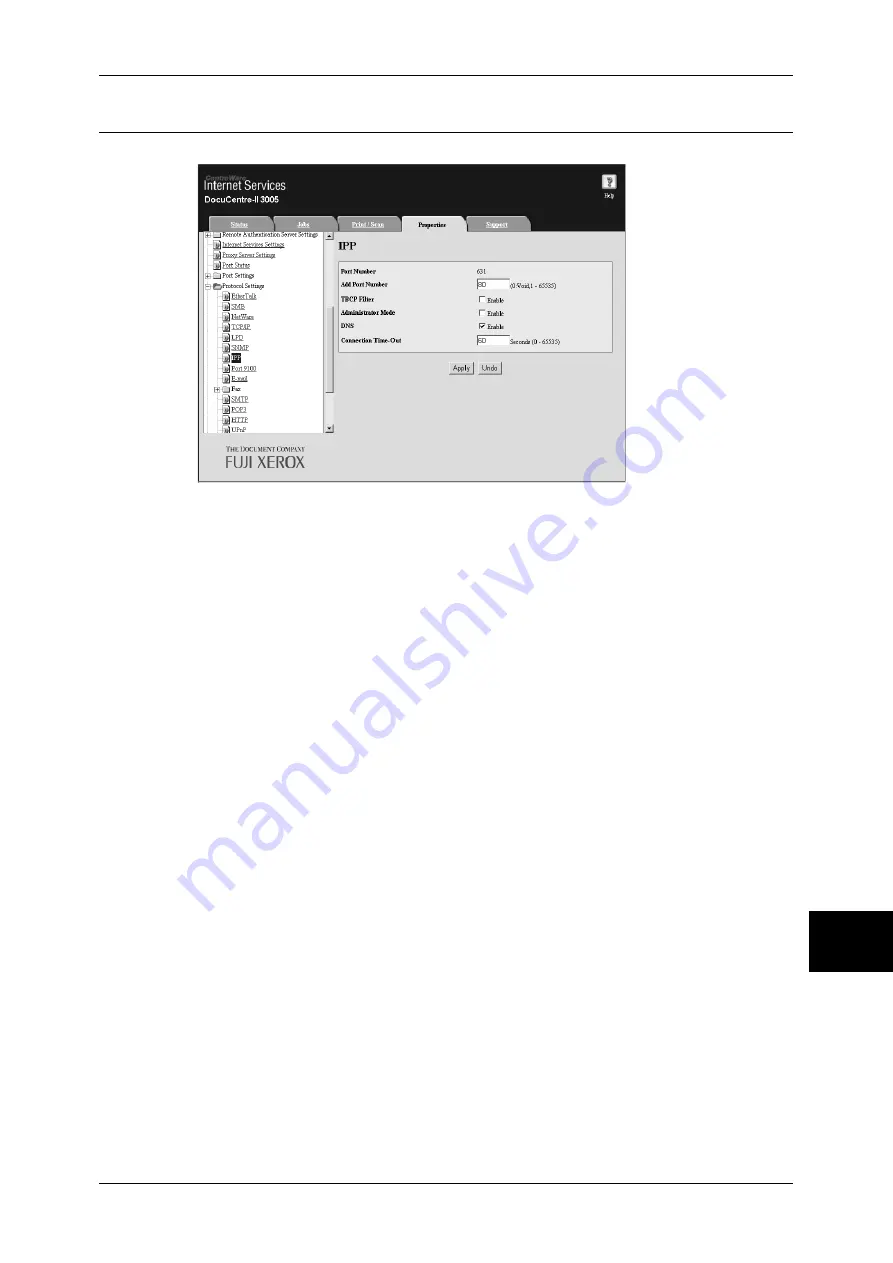
Network Setting Items (Port/Protocol) for CentreWare Internet Services
79
Using CentreWare
Internet Services
10
IPP
This section describes the settings for the IPP port.
1
Start a web browser.
2
Enter the machine's IP address or the Internet address to the address box on the
browser, and press the <Enter> key.
z
Example of the IP address entry
http://192.168.1.1/
z
Example of the Internet address entry
http://myhost.example.com/
Note
•
When specifying a port number, add “:” and the port number to the end of the Internet
address.
3
Click the [Properties] tab.
4
Click [+] on the left of [Protocol Settings] to display the items in the folder.
5
Click [IPP].
6
Set [Add Port Number].
7
Select the [Enable] check box to enable [TBCP Filter].
Note
•
The TBCP Filter is set only when optional Adobe PostScript 3 Kit is installed.
8
Select the [Enable] check box to enable [Administrator Mode].
9
Select the [Enable] check box to enable [DNS].
10
Set [Connection Time-Out].
11
Reflect the values as the machine's setting values.
1) Click [Apply]. A screen to enter the user name and passcode will be displayed.
2) Enter the System Administrator user ID and passcode into [User Name] and
[Password], and click [OK].
Note
•
The default user ID is “11111” and the default passcode is “x-admin”.
3) The right frame on the web browser will change to the machine reboot display.






























