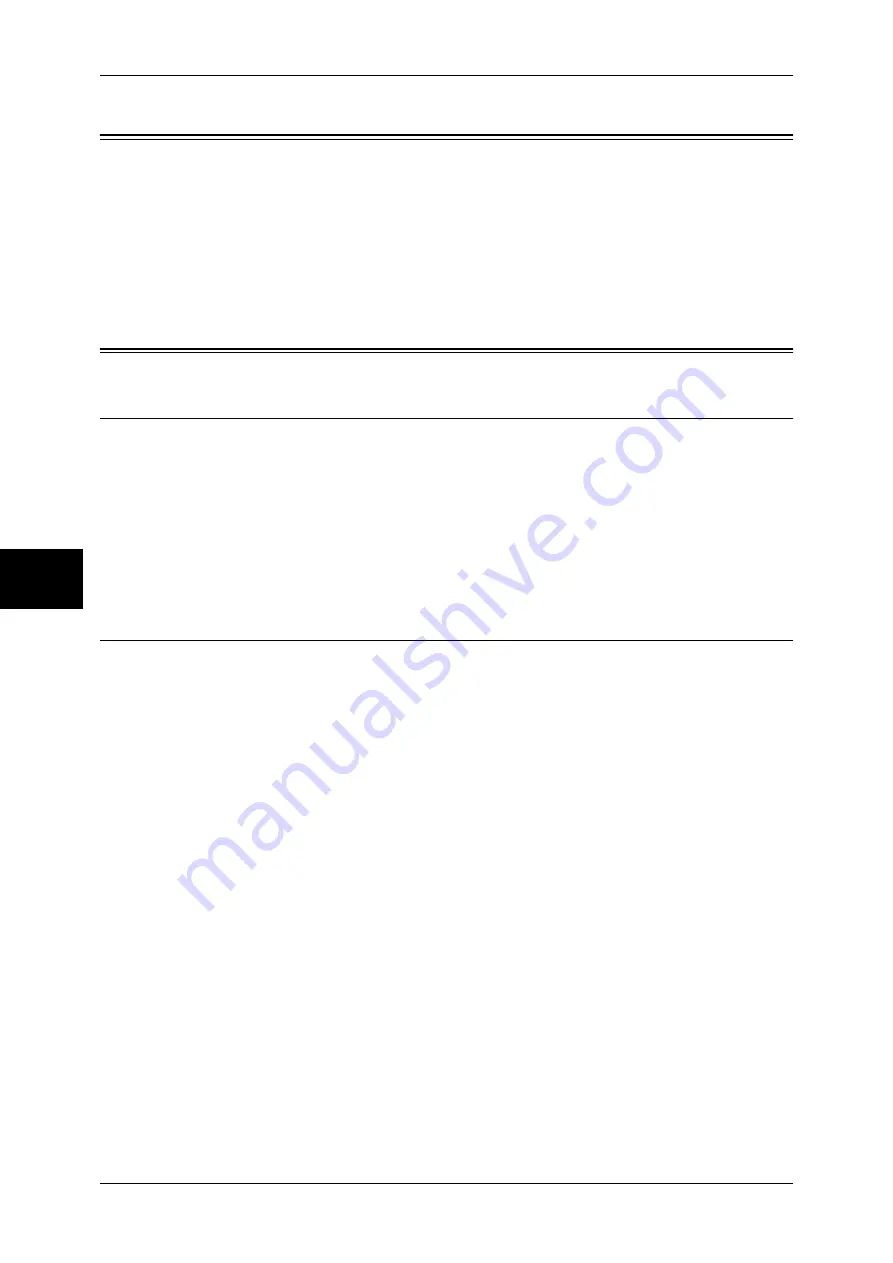
4 Installation When Using USB Port
38
Installation When Usi
n
g USB Port
4
Preparations
Prepare the following items to install the machine when using a USB interface.
z
USB cable
z
CD-ROM of the Driver CD Kit (provided with the machine)
z
USB port
z
Adobe PostScript 3 Kit (optional: when using Macintosh)
Installation Procedure
Installation Overview
The machine can be connected directly to a computer using a USB cable.
The following is the procedure to use a USB interface.
z
Configuration on the machine
Configuring the USB port on the machine.
z
Configuration on the computer
Installing a print driver.
Configuration on the Machine
The following describes the configuration procedure to use a USB interface on the
machine.
Note
•
The configuration can also be performed using CentreWare Internet Services.
•
To print binary data by using a USB interface, set [Adobe Communication Protocol] to
[RAW].
For information on how to use CentreWare Internet Services, refer to "Using CentreWare Internet
Services" (P.63).
1
Display the [System Administrator Menu] screen.
1) Press the <Log In/Out> button.
2) Enter the user ID with the numeric keypad or a keyboard displayed by pressing
[Keyboard], and select [Confirm].
Note
•
The default user ID is “11111”. When using the Authentication feature, a passcode is
required. The default passcode is “x-admin”.
3) Select [System Settings].
2
Display the USB port configuration screen.
1) Select [System Settings].
2) Select [Network Settings].
3) Select [Port Settings].
4) Select [USB], and select [Change Settings].
5) Select [Port Status], and select [Change Settings].
6) Select [Enabled], then select [Save].






























