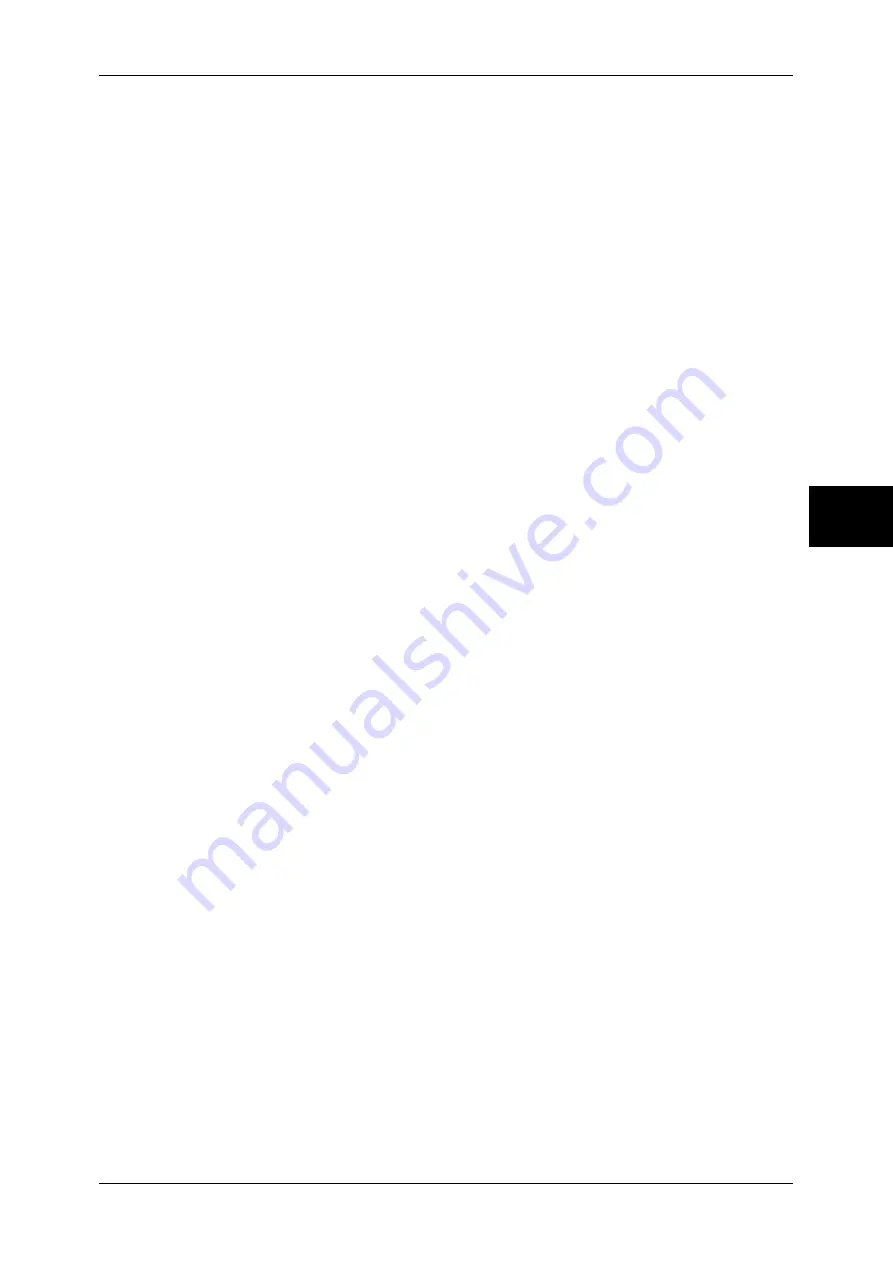
Installation Procedure
129
Using the
iFax Service
13
8) Select [Close].
If [SMTP] has been selected for [E-mail Receive Protocol]
Aliases cannot be configured. A user can decide an account name (the left side of the
@ mark). An address (the right side of the@ mark) is a combination of a host name and
a domain name.
Example: [email protected]
z
Account name : mymail
z
Host name : myhost
z
Domain name : example.com
If [POP3] has been selected for [E-mail Receive Protocol]
Specify a POP user name to an account name (the left side of the @ mark), and a
POP3 receiving mail server to an address (the right side of the @ mark). A user can
decide an alias such as [email protected].
Example: [email protected]
z
Account name : mymail
3
Set the protocol for receiving e-mail.
1) Select [Others].
2) Select [E-mail Receive Protocol] and then select [Change Settings].
3) Select either [SMTP] or [POP3] as appropriate for your environment.
4) Select [Save].
5) Select [Close].
If [SMTP] has been selected for [E-mail Receive Protocol]
1) Select [Outgoing/Incoming E-mail Settings].
2) Select [SMTP Server Settings] and then set the following items for the SMTP
server.
z
[SMTP Server Port Number]
Enter a value in the range from 1 to 65535.
If [POP3] has been selected for [E-mail Receive Protocol]
1) Select [E-mail Send/Receive Settings].
2) Select [POP3 Server Settings] and set the following items for the POP3 server.
z
[POP3 Server Setup]
Select from [By IP Address] or [By Server Name].
z
[POP3 Server IP Address]
Enter an IP address if [By IP Address] has been selected for [POP3 Server Setup].
Note
•
Enter the address in the format “xxx.xxx.xxx.xxx”. The "xxx" must be a numeric value in the
range from 0 to 255. However, 224-255.xxx.xxx.xxx, and 127.xxx.xxx.xxx cannot be used.
•
When you make an entry mistake, press the <C> (Clear) button and enter again.
•
When moving to the next value without entering all 3 digits, select [Next].
z
[POP3 Server Name]
Enter an server name if [By Server Name] has been selected for [POP3 Server
Setup].






























