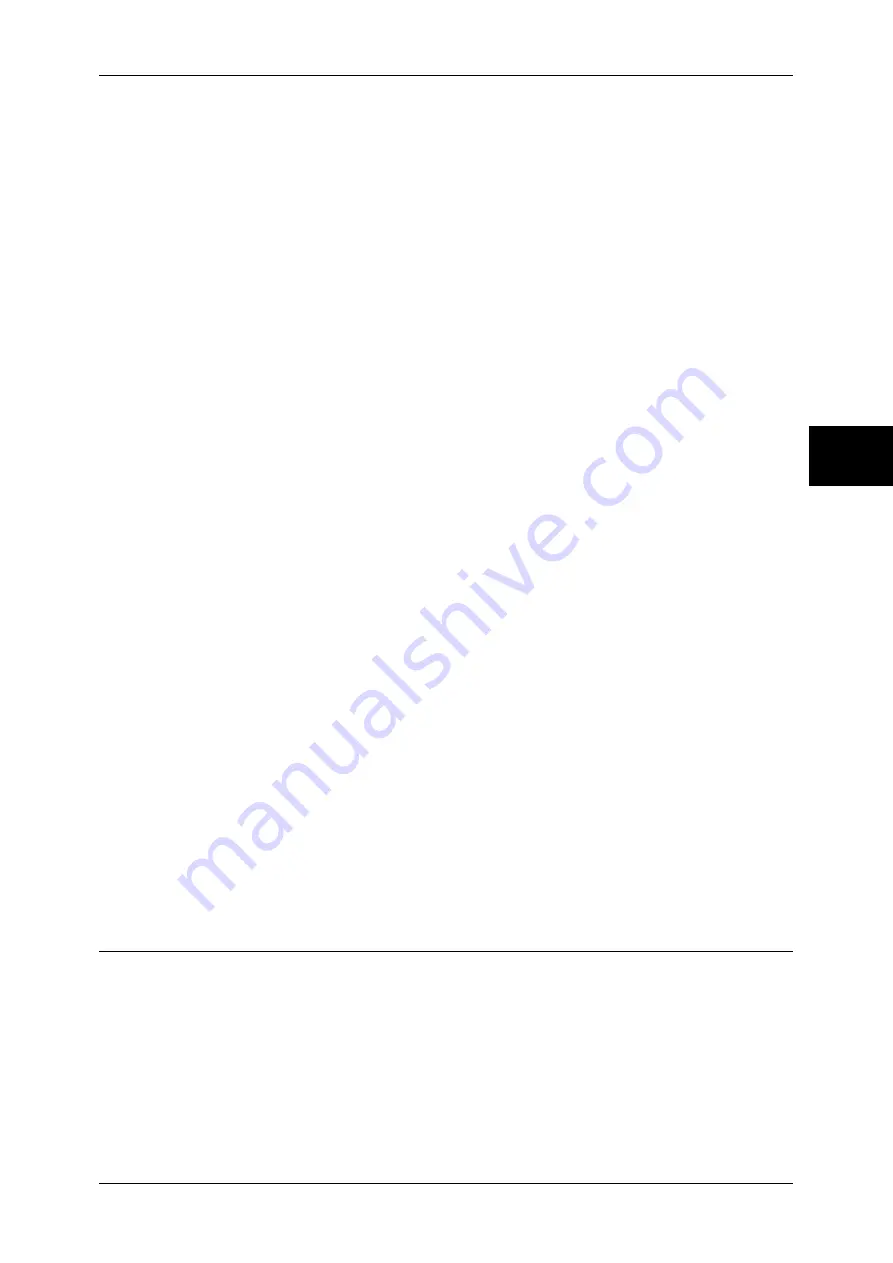
Configuration of the Job Flow
123
Using the Scan Service
12
4) Select [Close] repeatedly until the [Port Settings] screen is displayed.
5) Enable the Internet Services (HTTP) port as above.
6) Select [Close] repeatedly until the [Network Settings] screen is displayed.
4
Set an IP address.
If an IP address is already set, this step is not necessary. Also, in an environment with
DHCP or BOOTP, configure the way to obtain an IP address. Either the address
cannot be obtained automatically or manual configuration is preferred, configure an IP
address, a subnet mask, and a gateway address.
1) Select [Protocol Settings].
2) Select [TCP/IP - Get IP Address] and then select [Change Settings].
3) Select one from [DHCP], [BOOTP], [RARP], [DHCP/Autonet] and [Manual], and
then select [Save]. If you select anything other than [Manual], proceed to Step 5.
Note
•
When using a DHCP server, also configure the WINS (Windows Internet Name Service)
server. To set a DHCP server, use CentreWare Internet Services. For details, refer to "Using
CentreWare Internet Services" (P.63).
4) Select [TCP/IP - IP Address] then [Change Settings].
5) Enter the IP address using the numeric keypad.
Note
•
Enter the IP address in the format “xxx.xxx.xxx.xxx”. The "xxx" must be a numeric value in
the range from 0 to 255. However, 224-255.xxx.xxx.xxx, and 127.xxx.xxx.xxx cannot be
used.
•
When you make an entry mistake, press the <C> (Clear) button and enter again.
•
When moving to the next value without entering all 3 digits, select [Next].
6) Select [Save].
7) Configure [TCP/IP - Subnet Mask] and [TCP/IP - Gateway Address] as the above.
Note
•
Enter the gateway address in the format “xxx.xxx.xxx.xxx”. The "xxx" must be a numeric
value in the range from 0 to 255. However, 224-255.xxx.xxx.xxx, and 127.xxx.xxx.xxx
cannot be used.
•
Specify the subnet mask by a combination of the numbers 0, 128, 192, 224, 240, 248, 252,
254, and 255. However, you cannot use 0 between non-zero values.
•
If you do not set the gateway address, enter "0.0.0.0".
5
Select [Close] repeatedly until the [System Settings] screen is displayed.
6
Select [Exit].
7
After the machine is restarted, print out a settings list to confirm that the SOAP, SNMP
port and the Internet Services (HTTP) port are enabled and the IP addresses are
configured.
For information on how to print a settings list, refer to "Print Report/List" under "Chapter 13 Machine
Status" in the User Guide.
Configuring the SNMP Port
Configure the transport protocol for the SNMP port using CentreWare Internet
Services.
1
Start a web browser.
2
Enter the machine's IP address or the Internet address to the address box on the
browser, and press the <Enter> key.
z
Example of the IP address entry
http://192.168.1.1/






























