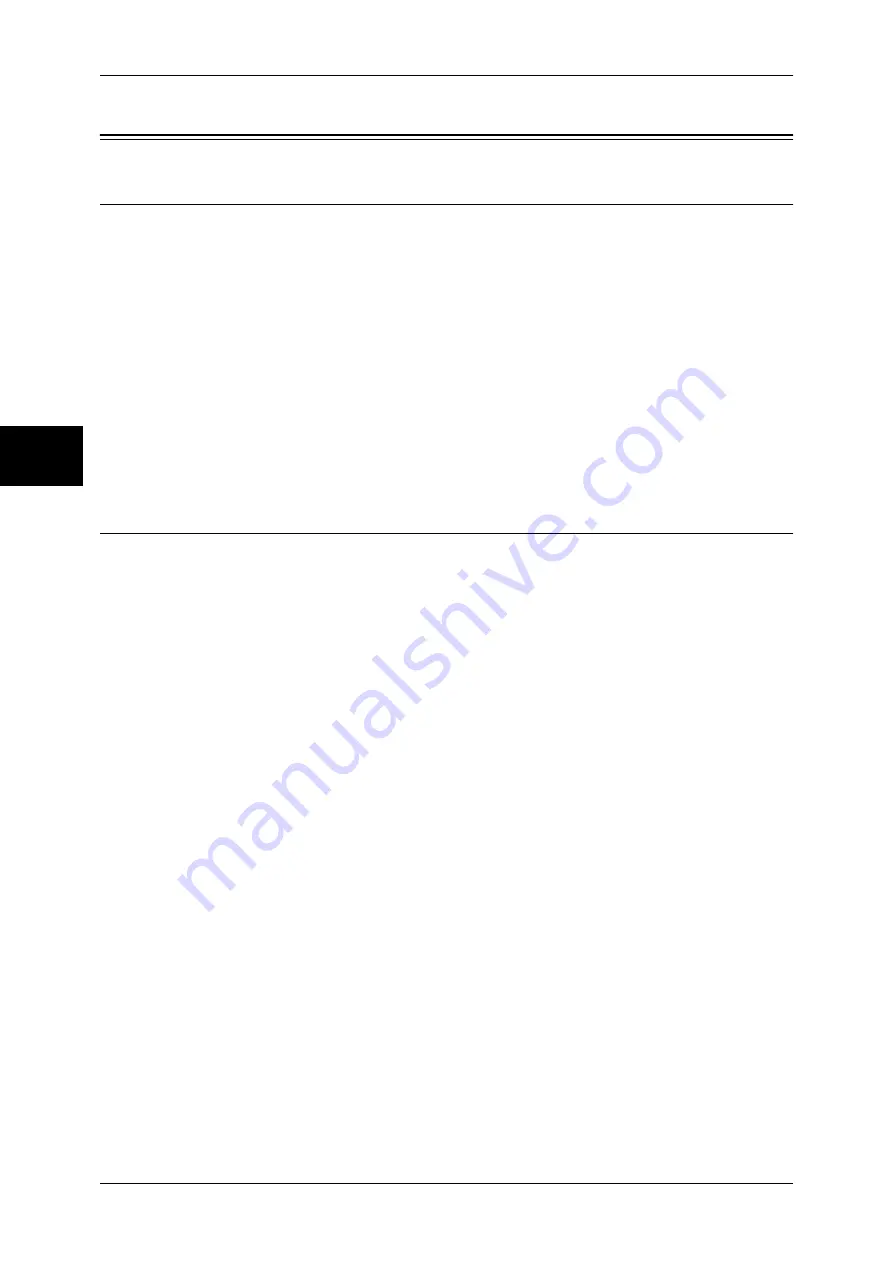
12 Using the Scan Service
122
Using the Scan Service
12
Configuration of the Job Flow
Installation Overview
This section describes the configuration procedure to use the job flow scanning on the
machine.
The following is the procedure to use the job flow scanning.
z
Enabling Port and Setting TCP/IP
Enable the SOAP, Internet Services (HTTP), and SNMP ports, and then set an IP
address on the machine.
z
Configuring the SNMP port
Configure the transport protocol for the SNMP port using CentreWare Internet
Services.
z
Configuration on the Computer
Create job flows used for scanned documents.
Enabling Port and Setting TCP/IP
In order to use the job flow service, enable the SOAP, SNMP, and Internet Services
(HTTP) ports, and then set an IP address. The procedure for setting the machine is as
follows.
Note
•
The configuration can also be performed using CentreWare Internet Services.
For information on how to use CentreWare Internet Services, refer to "Using CentreWare Internet
Services" (P.63).
1
Display the [System Administrator Menu] screen.
1) Press the <Log In/Out> button.
2) Enter the user ID with the numeric keypad or a keyboard displayed by pressing
[Keyboard], and select [Confirm].
Note
•
The default user ID is “11111”. When using the Authentication feature, a passcode is
required. The default passcode is “x-admin”.
3) Select [System Settings].
2
Enable the SOAP port.
1) Select [System Settings].
2) Select [Network Settings].
3) Select [Port Settings].
4) Select [SOAP] and then select [Change Settings].
5) Select [Port Status] and select [Change Settings].
6) Select [Enabled] and then select [Save].
7) Select [Close] repeatedly until the [Port Settings] screen is displayed.
3
Enable the SNMP port.
1) Select [SNMP] and then select [Change Settings].
2) Select [Port Status] and select [Change Settings].
3) Select [Enabled] then select [Save].






























