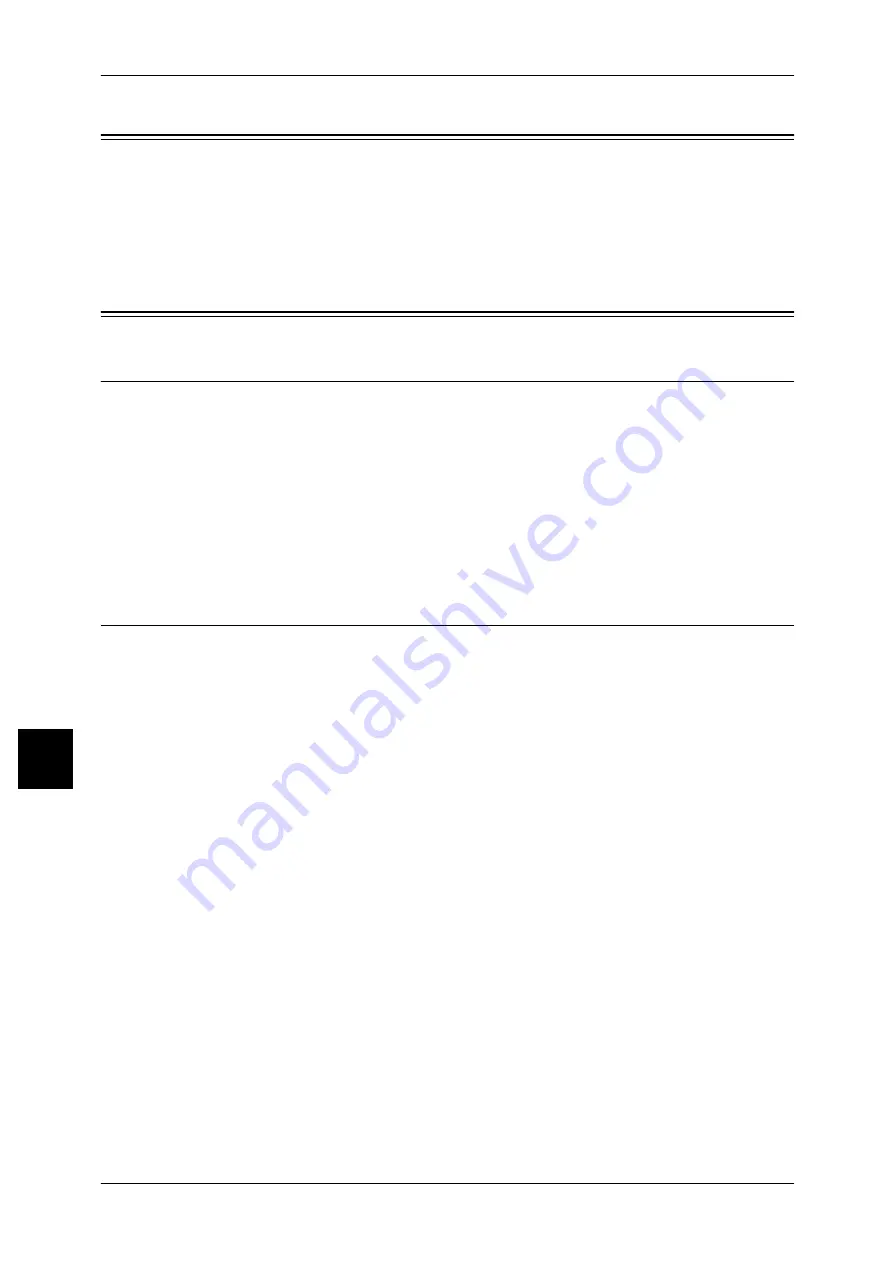
7 Installation When Using Internet Printing Protocol (IPP)
48
Inst
allat
ion When Usi
n
g Int
e
rnet
P
rint
in
g
7
Preparations
Prepare the following items to install the machine when using Internet Printing Protocol
(IPP).
z
A network environment where TCP/IP can be used.
z
The "CentreWare Utilities" or "Driver CD Kit" CD-ROM: included with this product.
Installation Procedure
Installation Overview
The machine can be connected to computers using IPP.
The following is the procedure to connect the machine to enable Internet Printing
(IPP).
z
Configuration on the Machine
Enabling an IPP port on the machine and configuring TCP/IP.
z
Configuration on the Computer
Installing the print driver.
Configuration on Machine
The following describes the configuration procedure to enable Internet Printing (IPP)
on the machine. First enable the IPP port, and then set the TCP/IP.
Note
•
The configuration can also be performed using CentreWare Internet Services or IP
configuration tools included in the "CentreWare Utilities" or "Driver CD Kit" CD-ROM.
Refer to "Using CentreWare Internet Services" (P.55) for how to use CentreWare Internet Services.
1
Display the [System Administrator Menu] screen.
1) Press the <Log In/Out> button.
2) Enter the UserID with the numeric keypad or a keyboard displayed by pressing
[Keyboard], and select [Confirm].
Note
•
The default User ID value is "11111". When using the Authentication feature, a password is
required. The default password is "x-admin".
3) Select [System Settings].
2
Enable the IPP port.
1) Select [System Settings].
2) Select [Network Settings].
3) Select [Port Settings].
4) Select [IPP] and then select [Change Settings].
5) Select [Port Status] and select [Change Settings].
6) Select [Enabled] then select [Save].
7) Select [Close] repeatedly until the [Network Settings] screen is displayed.






























