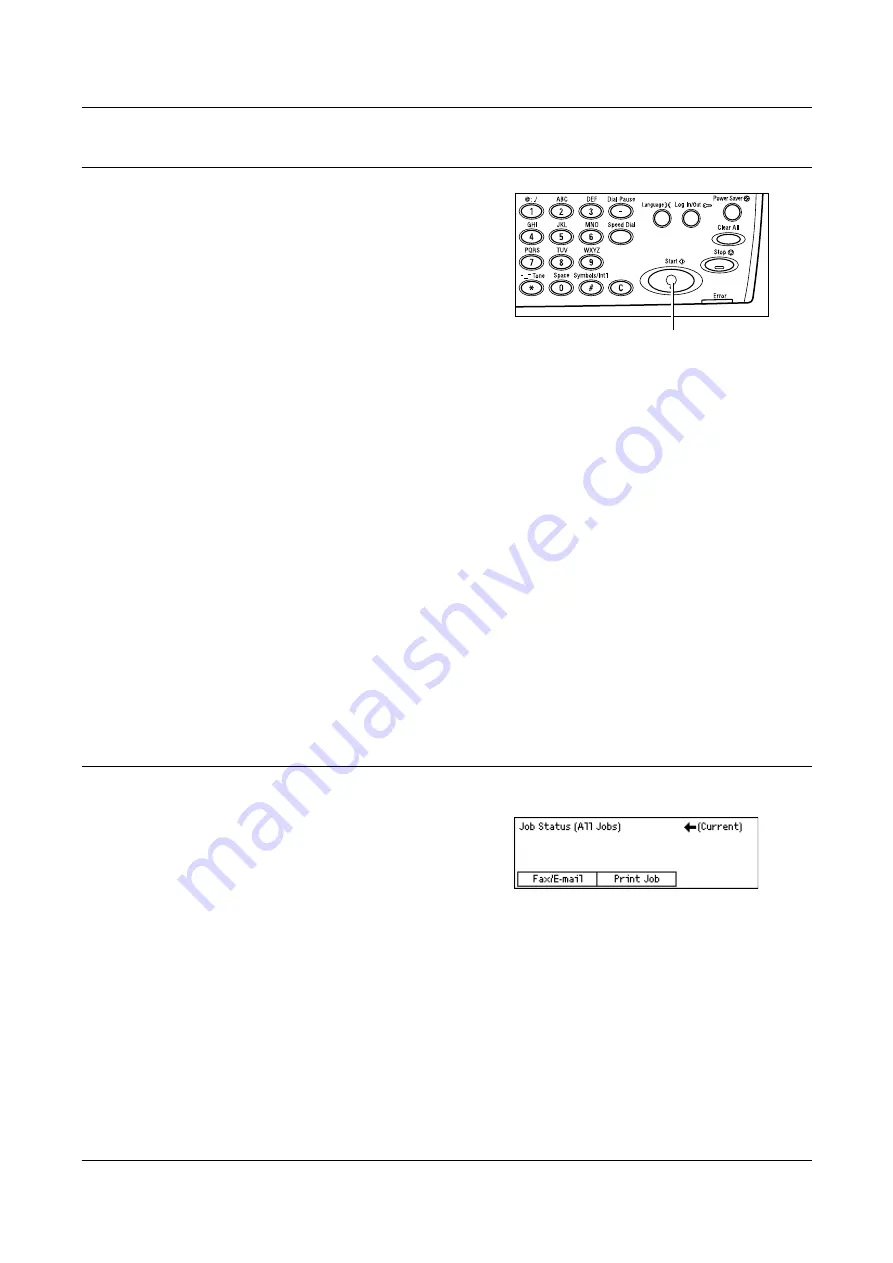
4 Fax
66
4. Start the Fax Job
1.
Press the <Start> button on the control
panel to scan and send the documents.
NOTE:
If the trouble, such as document jam or memory full, is occurred while
scanning multiple documents, the job is canceled and the scanned data are deleted.
When a memory full error occurs, delete all unnecessary data stored in the machine.
To resume the same operation, load all the documents again and press the <Start>
button.
NOTE:
If the machine is restarted during a fax transmission due to a loss of power or
machine malfunction, the machine will start sending the document all over again when
the machine is switched on. All pages of the document will be transmitted regardless
of how many pages had been already sent to the destination before the power loss.
For example, if the transmission of a 7-page document is interrupted when the sixth
page of the document is being sent, the machine sends all seven pages when the
power is restored, including the first five pages that had already been sent before the
interruption.
NOTE:
When the available free memory is running low, stop storing further documents
and send the pages that have already been stored. Once transmission is complete,
and the free memory capacity increases, start loading the remaining documents for
transmission. This may take more time for transmission.
5. Confirm the Fax Job in the Job Status
Follow the steps below to confirm the fax job you started.
1.
Press the <Job Status> button on the
control panel to display the Job Status
screen.
The job being processed will be displayed on
the Current screen.
2.
If required, press the < > or < > button to display the All Jobs screen.
3.
Select [Fax/E-mail] using the <Select> button.
4.
Select [Send] using the <Select> button. The job will be displayed on the screen.
For more information, refer to
Job Status in the Product Overview chapter on page 39.
<Start> button
Summary of Contents for DocuCentre 1055
Page 1: ...DocuCentre 1085 1055 User Guide...
Page 10: ...10...
Page 28: ...1 Before Using the Machine 28...
Page 48: ...2 Product Overview 48...
Page 62: ...3 Copy 62...
Page 86: ...4 Fax 86...
Page 122: ...7 CentreWare Internet Services 122...
Page 130: ...8 Paper and Other Media 130...
Page 172: ...9 Setups 172...
Page 182: ...10 Maintenance 182...
Page 208: ...11 Problem Solving 208...
Page 238: ...13 Glossary 238...
Page 244: ...14 Index 244...
















































