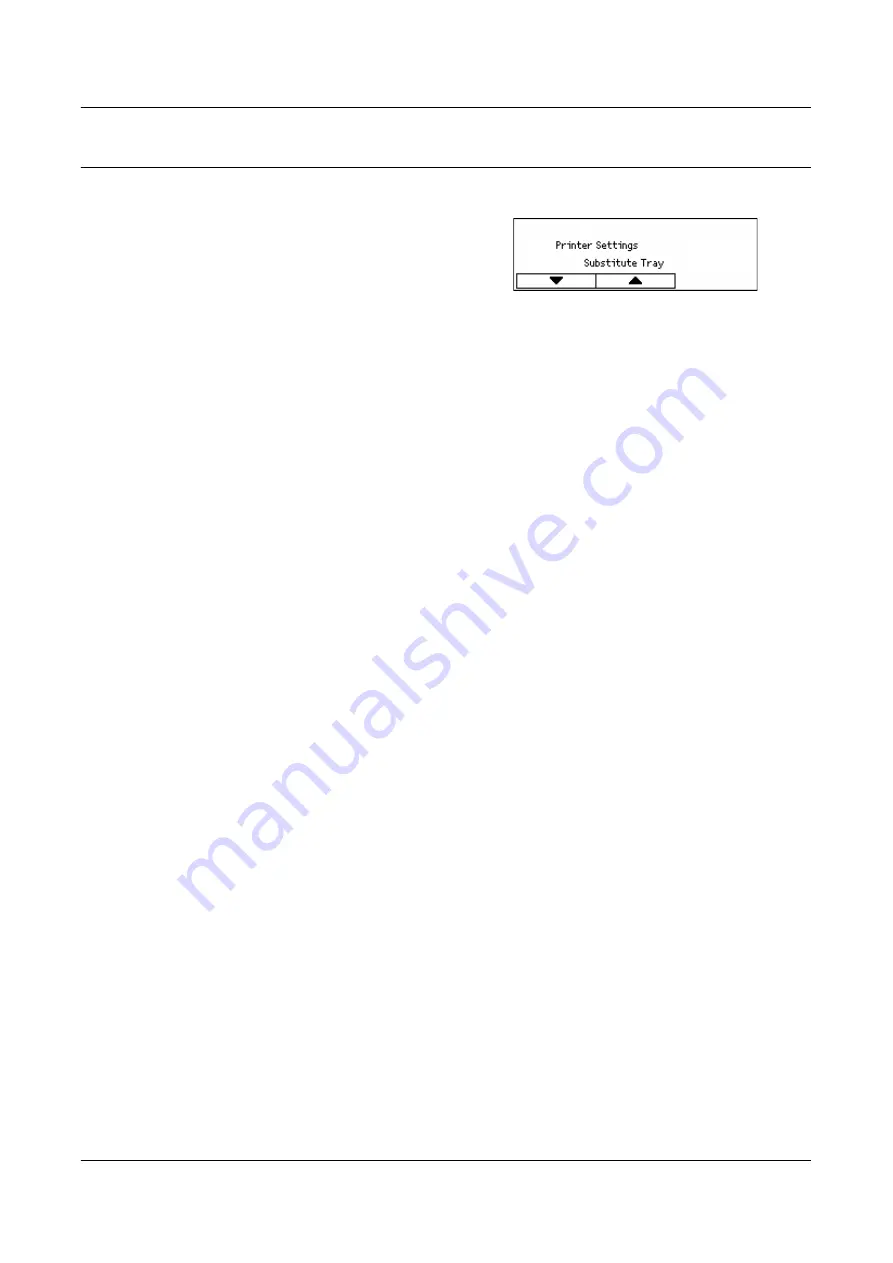
Print Settings
149
Printer Settings
Use this feature to specify the default settings of the tray for printing.
1.
Select the required option by selecting
[ ] or [ ] using the <Select> button.
2.
Press the <Enter> button.
3.
Perform the necessary operations.
4.
Press the <Enter> button. The selected option is indicated by an asterisk (*).
Substitute Tray
Specify whether to print on paper loaded in another tray when there is no paper left in
the tray selected by the auto tray selection feature. If you want to replace paper, specify
the paper size. Select [Off] not to replace paper but display a message prompting you
to load paper. Select [Larger Size] to switch to a paper tray with the larger size paper.
Select [Nearest Size] to switch to a tray with paper nearest to the selected size. Printed
images are sometimes automatically reduced in size as necessary. Select [Bypass
Feeder] to print on the paper loaded the Tray 5 (bypass tray).
Paper Priority
Specify the priority of the paper type loaded in the tray specified with the auto tray
selection feature.
Select the priority of each paper type from [Not Selected] and [1] to [9]. You can specify
the same priority for different paper types. In this case, the paper tray is selected based
on the settings in [Tray Priority]. If you set [Not Selected] for a paper type, the tray
loaded with the paper type will be excluded from the targets of auto tray selection.
Tray Priority
Specify the priority of Trays 1 to 4 for auto tray selection when the optional trays are
installed. Set each tray to any of [1] to [3]. You cannot set the same tray for each priority
number. That means the trays that can be set [2] are other than the tray specified in [1],
and the trays that can be set [3] are other than the trays specified in [1] and [2]. The
remaining trays are set to [4].
Offset Stacking
Specify the paper output method when using the offset stacking feature.
• Offset Per Set
When printing multiple copies, each set of document is output with its position shifted
per set.
• Offset Per Job
Select this to output the document with its position shifted per job.
• Off
Select this if you do not want to perform offset output.
Summary of Contents for DocuCentre 1055
Page 1: ...DocuCentre 1085 1055 User Guide...
Page 10: ...10...
Page 28: ...1 Before Using the Machine 28...
Page 48: ...2 Product Overview 48...
Page 62: ...3 Copy 62...
Page 86: ...4 Fax 86...
Page 122: ...7 CentreWare Internet Services 122...
Page 130: ...8 Paper and Other Media 130...
Page 172: ...9 Setups 172...
Page 182: ...10 Maintenance 182...
Page 208: ...11 Problem Solving 208...
Page 238: ...13 Glossary 238...
Page 244: ...14 Index 244...






























