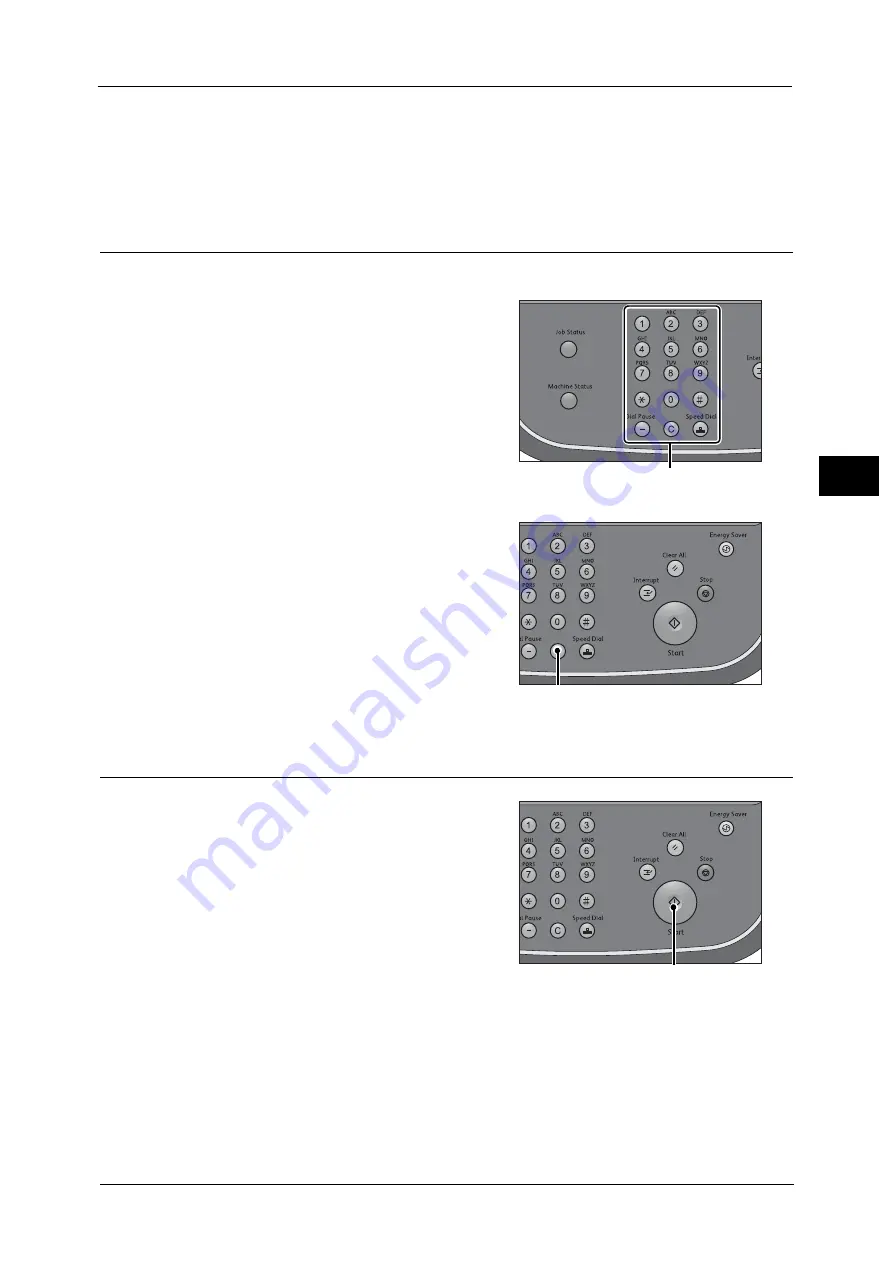
Copying Procedure
79
Co
py
3
Step 3 Entering a Quantity
1
Enter the number of copies using the numeric
keypad.
The number of copies entered appears on the
upper right of the touch screen.
Note
•
You can enter up to 9999 sets.
•
If you have entered an incorrect value, press
the <C (Clear)> button and then enter the
correct value.
Step 4 Starting the Copy Job
1
Press the <Start> button.
Important •
If the document has been loaded in the
document feeder, do not hold down the
document while it is being conveyed.
•
Copies cannot be made if a copy protection
code is detected. For information on a copy
protection code, refer to "Secure Watermark
(Managing Document Security)" (P.142).
Note
•
If a problem occurs, an error message
appears on the touch screen. Follow the
instructions of the message to solve the
problem.
•
You can set the next job during copying.
If you have more documents
If you have more documents to copy, select [Next Original] on the touch screen while the
current document is being scanned. This allows you to scan the documents as a single set of
data.
Numeric keypad
<C (Clear)> button
<Start> button
Summary of Contents for Color C60
Page 1: ...User Guide Color C70 Printer Color C60 Printer...
Page 10: ...10...
Page 13: ...Preface 13 Before Using the Machine 1...
Page 74: ...2 Product Overview 74 Product Overview 2...
Page 101: ...Copy 101 Copy 3 1 Use and to select from seven density levels...
Page 166: ...3 Copy 166 Copy 3...
Page 182: ...4 Scan 182 Scan 4 Original Size Specifying a Scan Size P 243 4 Press the Start button...
Page 256: ...4 Scan 256 Scan 4...
Page 290: ...7 Stored Programming 290 Stored Programming 7...
Page 314: ...10 Job Status 314 Job Status 10 Print this Job Report Prints the Job Report...
Page 352: ...11 Computer Operations 352 Computer Operations 11...
Page 353: ...12 Appendix This chapter contains a glossary of terms used in this guide z Glossary 354...
Page 358: ...12 Appendix 358 Appendix 12...






























