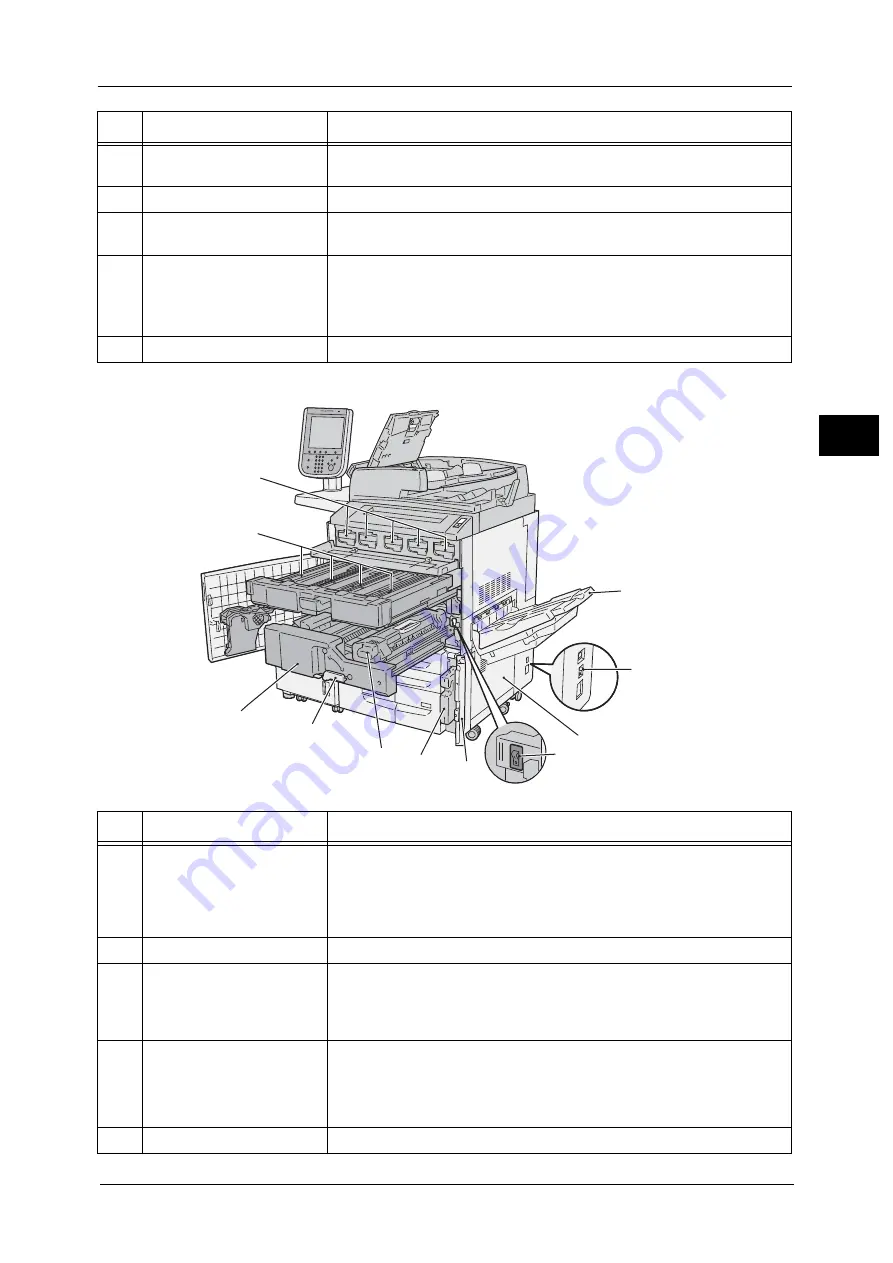
Machine Components
49
Pr
o
d
uct
O
v
er
v
iew
2
Inside and right views of the machine
11
Tray 5 (Bypass)
Used for loading non-standard paper (thick-stock paper, and other special
media) that cannot be loaded in Trays 1 to 4, Tray 6 and Tray 7.
12
Tray 5 (Bypass) top cover
Open the top cover to clear paper jams.
13
Control panel
Consists of operation buttons, LED indicators, and a touch screen.
For details, refer to "Control Panel" (P.64).
14
Stylus pen
Used for touching the touch screen on the control panel to configure
settings.
Note
•
You can directly touch the touch screen not only with the stylus pen but
also with a finger.
15
Stylus pen holder
Stores the stylus pen.
No.
Component
Function
1
2
5
3
6
7
8
9
11
10
4
No.
Component
Function
1
Output tray
Outputs are delivered here.
Two types of trays are available: an optional normal output tray ( Simple
Catch Tray) and an optional offset stacking tray (Offset Catch Tray).
When the optional offset stacking tray is attached and A4 or smaller size
paper is to be output, do not use the extension flap.
2
Ground fault interrupter
Automatically turns the machine off when a current leakage is detected.
3
Bottom right door
Open this door to clear paper jams.
When the C3 Finisher or the C3 Finisher with Booklet Maker is attached,
open the Transport Unit V1 front door first, and then open this bottom right
door.
4
Main power switch
Switches the main power of the machine on and off. Always follow the
instructions by the system administrator.
Important •
Always switch the power off before switching the main power off.
For more information, refer to "Power Source" (P.57).
5
Waste toner container door
Open this door to replace the waste toner container.
Summary of Contents for Color C60
Page 1: ...User Guide Color C70 Printer Color C60 Printer...
Page 10: ...10...
Page 13: ...Preface 13 Before Using the Machine 1...
Page 74: ...2 Product Overview 74 Product Overview 2...
Page 101: ...Copy 101 Copy 3 1 Use and to select from seven density levels...
Page 166: ...3 Copy 166 Copy 3...
Page 182: ...4 Scan 182 Scan 4 Original Size Specifying a Scan Size P 243 4 Press the Start button...
Page 256: ...4 Scan 256 Scan 4...
Page 290: ...7 Stored Programming 290 Stored Programming 7...
Page 314: ...10 Job Status 314 Job Status 10 Print this Job Report Prints the Job Report...
Page 352: ...11 Computer Operations 352 Computer Operations 11...
Page 353: ...12 Appendix This chapter contains a glossary of terms used in this guide z Glossary 354...
Page 358: ...12 Appendix 358 Appendix 12...
















































