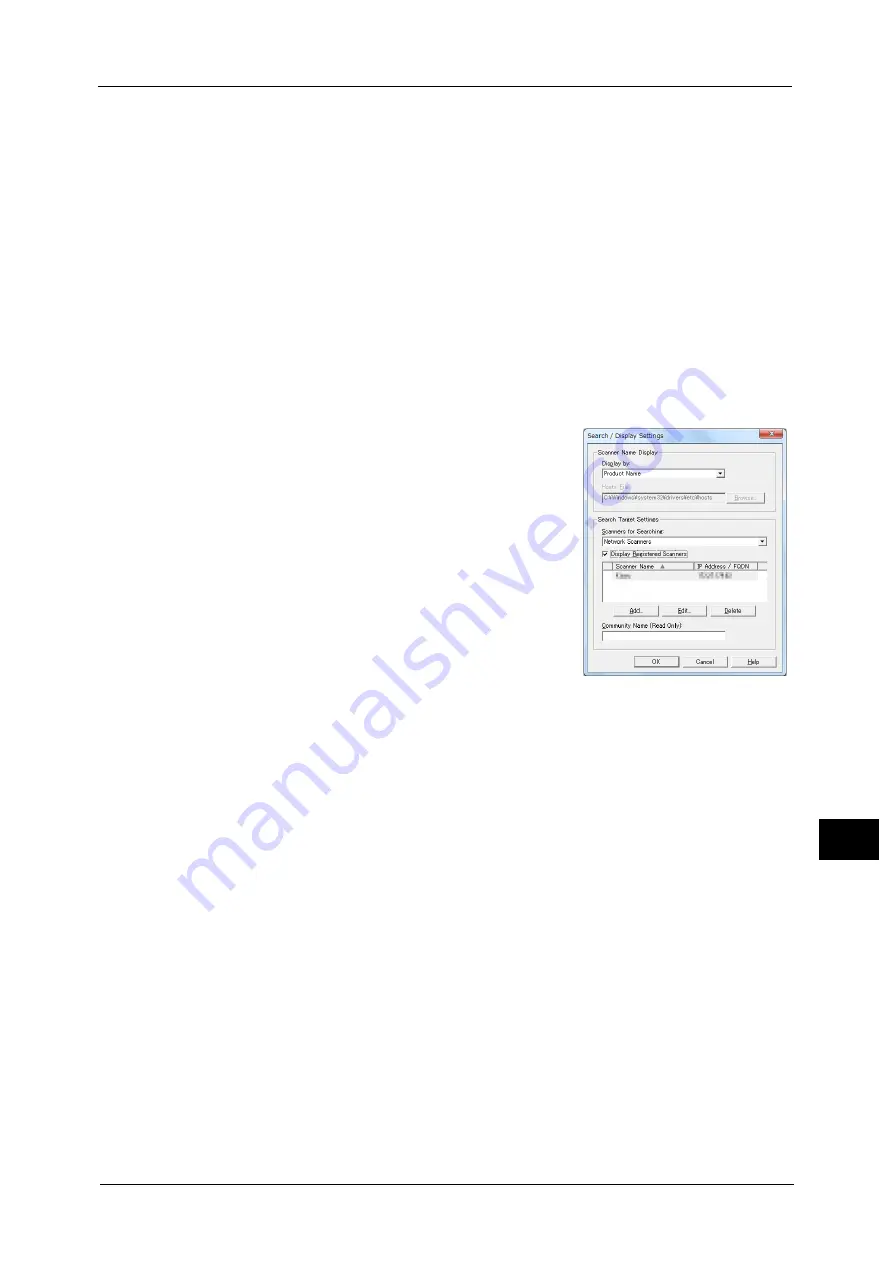
Importing Scanned Data
345
Co
m
p
ut
e
r O
p
er
at
io
n
s
11
•
To delete the file in the folder, click [Delete] on the toolbar.
6
Select a file to be imported from the list, and click [Import].
Note
•
You can select multiple files.
•
When [File Saving Options] is set to [Set Destination for Each File] under the import settings, a dialog
box for specifying a save destination is displayed. When the dialog box appears, specify a save
destination, and click [OK].
For information on the import settings, refer to "Import settings for scanned files" (P.346).
7
The file is imported to the specified directory.
Note
•
When [File Saving Options] is set to [Save in Fixed Destination] under the import settings, a file is
saved in the specified directory.
For information on the import settings, refer to "Import settings for scanned files" (P.346).
Changing Stored File Manager 3 Settings
To learn about fields in the displayed dialog box, click [Help] to view the Stored File Manager 3 help.
Changing the display of scanner names
You can change the display of scanner names listed.
To change the display of scanner names, use the dialog
box that appears by clicking [Search/Display Settings]
in the scanner selection dialog box.
Under [Scanner Name Display], you can change the
method in which scanner names are displayed in
[Scanners Detected].
Specify scanners to search for under [Search Target
Settings].
Note
•
If click [Add] and then register a scanner, you can
display scanners from other networks.
Summary of Contents for Color C60
Page 1: ...User Guide Color C70 Printer Color C60 Printer...
Page 10: ...10...
Page 13: ...Preface 13 Before Using the Machine 1...
Page 74: ...2 Product Overview 74 Product Overview 2...
Page 101: ...Copy 101 Copy 3 1 Use and to select from seven density levels...
Page 166: ...3 Copy 166 Copy 3...
Page 182: ...4 Scan 182 Scan 4 Original Size Specifying a Scan Size P 243 4 Press the Start button...
Page 256: ...4 Scan 256 Scan 4...
Page 290: ...7 Stored Programming 290 Stored Programming 7...
Page 314: ...10 Job Status 314 Job Status 10 Print this Job Report Prints the Job Report...
Page 352: ...11 Computer Operations 352 Computer Operations 11...
Page 353: ...12 Appendix This chapter contains a glossary of terms used in this guide z Glossary 354...
Page 358: ...12 Appendix 358 Appendix 12...






























