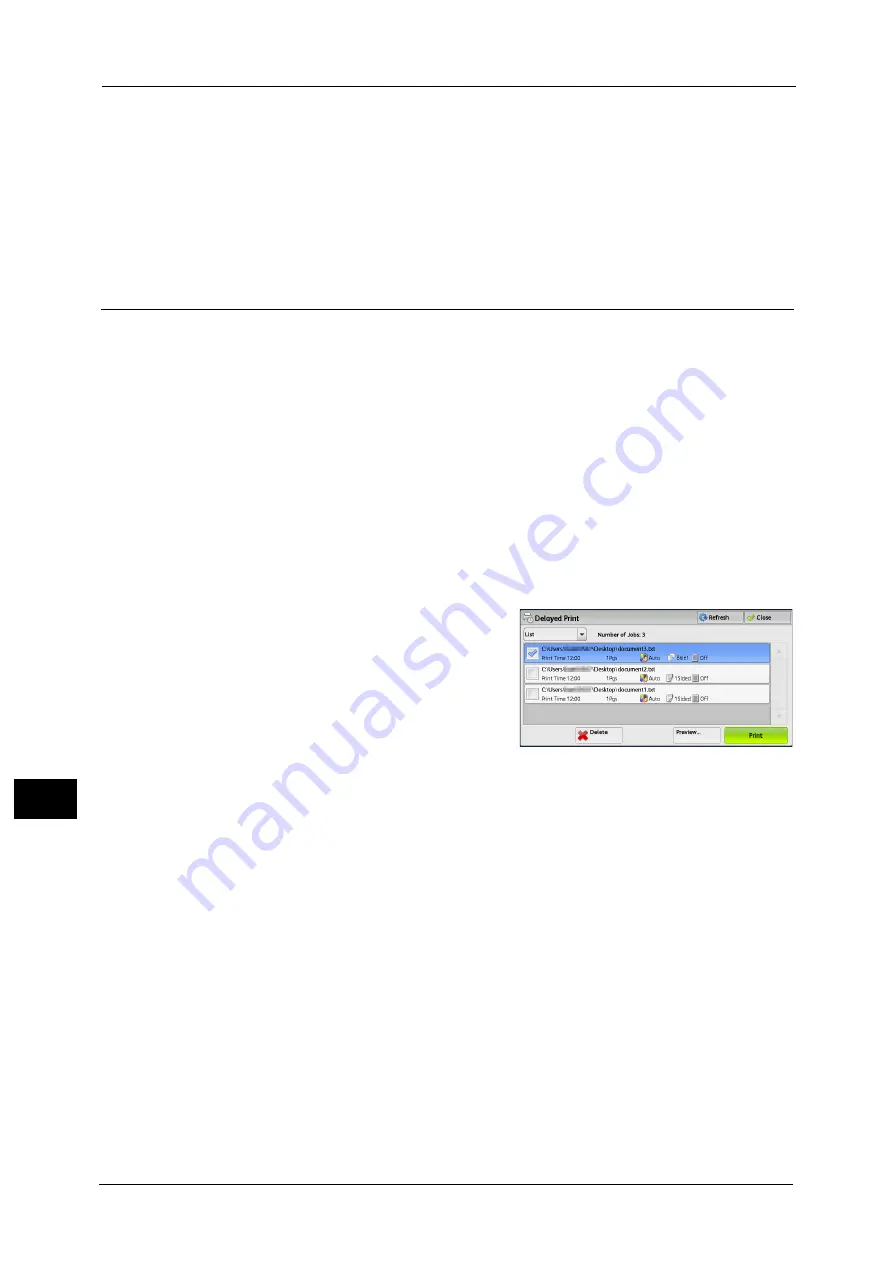
10 Job Status
322
Job St
a
tu
s
10
Note
•
After a sample set is output, the remaining sets will automatically be output if the machine is not
instructed for the period specified in [Auto Job Release]. To prevent the remaining sets from being
output automatically, set [Auto Job Release] to [Off]. For information on how to set [Auto Job
Release], refer to "5 Tools" > "Common Service Settings" > "Machine Clock/Timers" > "Auto Job
Release" in the Administrator Guide.
No
Cancels printing the job.
Delayed Print
This feature allows you to temporarily store print data on the machine to print it at specified
time.
Up to 100 jobs can be stored (queued) simultaneously for the Delayed Print feature. If the
power is switched off when jobs are in queue (before the specified print time), the jobs
whose print time has elapsed will automatically be printed immediately after the power is
switched on again.
The following describes how to print or delete jobs stored with the Delayed Print feature.
For information on how to operate a Delayed Print job, refer to the print driver's help.
Note
•
When [Save as Private Charge Print Job] or [Save as Charge Print Job] is selected in [Receive Control]
under [Charge/Private Print Settings], jobs will not be saved in [Delayed Print] under [Secure Print
Jobs & More] even if you select [Delayed Print] on the print driver. For more information, refer to "5
Tools" > "Authentication/Security Settings" > "Authentication" > "Charge/Private Print Settings" in the
Administrator Guide.
1
Select [Delayed Print].
2
Select the job to be printed or deleted.
Note
•
Select [Refresh] to display the updated
information.
•
[Print Time] shows the time to start printing.
•
Stored files can be displayed in a list or
thumbnailed view. You can also preview the
files.
•
You can set whether or not to display
detailed information in the list screen of the
stored files. For more information, refer to "5
Tools" > "Stored File Settings" > "Display
Details of Stored Print Job" in the
Administrator Guide.
3
Select any option.
Delete
Deletes the Delayed Print job.
Refer to "When [Delete] is Selected" (P.323).
Preview
Displays the previewed image on the first page of the selected job.
Note
•
If you select multiple documents, [Preview] cannot be selected.
Refer to "When [Preview] is Selected" (P.323)"When [Preview] is Selected" (P.323).
Prints the Delayed Print job. After printing, the job is deleted. If printed manually, the job
will not be printed at the specified time.
Refer to "When [Print] is Selected" (P.324).
Summary of Contents for Color C60
Page 1: ...User Guide Color C70 Printer Color C60 Printer...
Page 10: ...10...
Page 13: ...Preface 13 Before Using the Machine 1...
Page 74: ...2 Product Overview 74 Product Overview 2...
Page 101: ...Copy 101 Copy 3 1 Use and to select from seven density levels...
Page 166: ...3 Copy 166 Copy 3...
Page 182: ...4 Scan 182 Scan 4 Original Size Specifying a Scan Size P 243 4 Press the Start button...
Page 256: ...4 Scan 256 Scan 4...
Page 290: ...7 Stored Programming 290 Stored Programming 7...
Page 314: ...10 Job Status 314 Job Status 10 Print this Job Report Prints the Job Report...
Page 352: ...11 Computer Operations 352 Computer Operations 11...
Page 353: ...12 Appendix This chapter contains a glossary of terms used in this guide z Glossary 354...
Page 358: ...12 Appendix 358 Appendix 12...






























