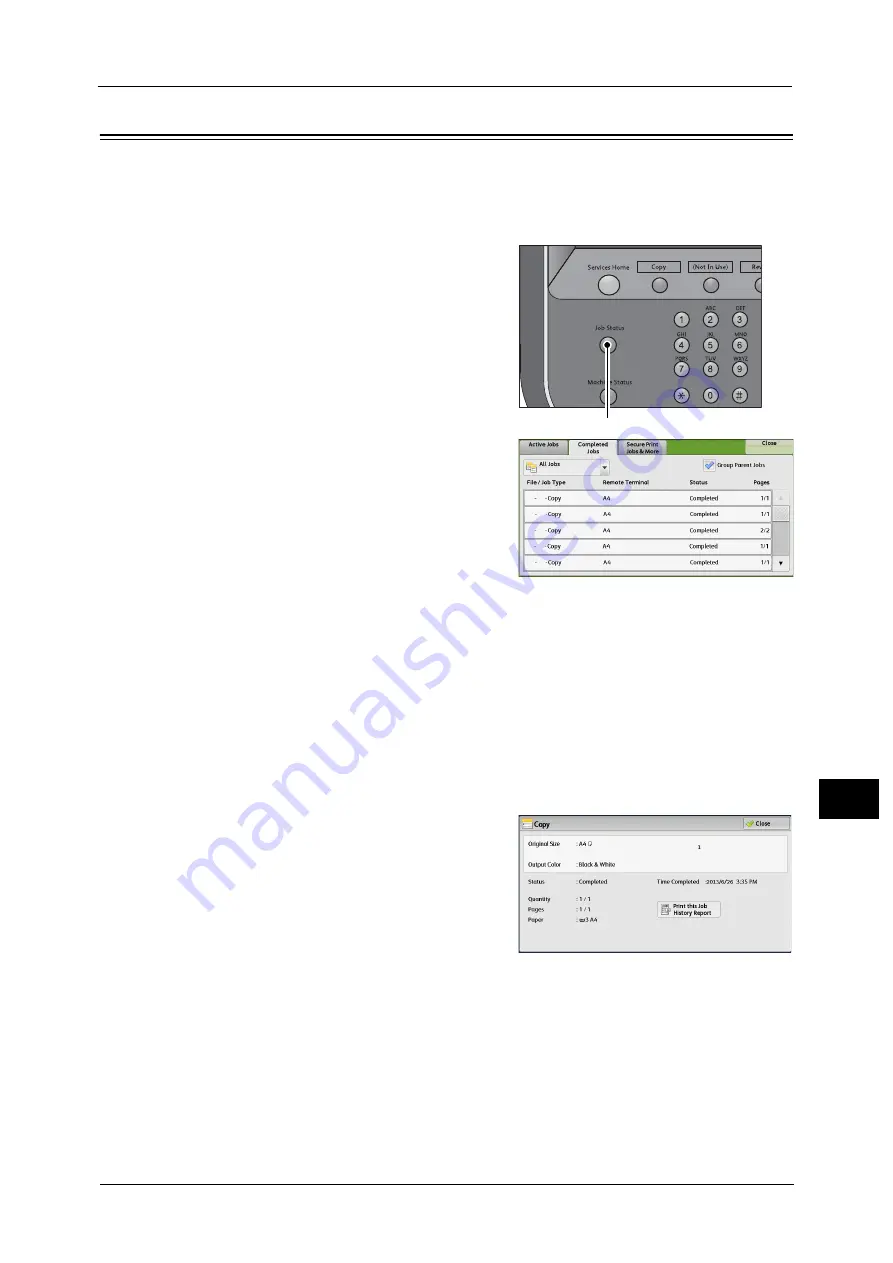
Checking Completed Jobs
313
Job St
a
tu
s
10
Checking Completed Jobs
This section describes how to check completed jobs.
You can check whether a job has been completed successfully. Selecting a job allows you to
see its details.
1
Press the <Job Status> button.
2
Select the [Completed Jobs] tab.
Note
•
From the drop-down menu, you can
select and display the desired type of
jobs.
•
Deselect the [Group Parent Jobs] check
box to display child jobs of completed
Broadcast Sends. Select a child job from
the list to show the details. When the
[Group Parent Jobs] check box is
selected, you can display child jobs by
selecting a parent job. Then, select a
child job from the list to show the
details.
•
The values under [Result] show
quantity, pages, and percentage. The
value type depends on the job type.
Select a job and switch to the job status
screen to check the value type.
3
Select a job to see the details.
4
Select [Close] after the confirmation.
Group Parent Jobs
Allows you to check the list or history of related jobs (such as job flow jobs).
Show Child Jobs
Displays a job list.
Print this Job History Report
Prints the Job History Report.
<Job Status> button
Summary of Contents for Color C60
Page 1: ...User Guide Color C70 Printer Color C60 Printer...
Page 10: ...10...
Page 13: ...Preface 13 Before Using the Machine 1...
Page 74: ...2 Product Overview 74 Product Overview 2...
Page 101: ...Copy 101 Copy 3 1 Use and to select from seven density levels...
Page 166: ...3 Copy 166 Copy 3...
Page 182: ...4 Scan 182 Scan 4 Original Size Specifying a Scan Size P 243 4 Press the Start button...
Page 256: ...4 Scan 256 Scan 4...
Page 290: ...7 Stored Programming 290 Stored Programming 7...
Page 314: ...10 Job Status 314 Job Status 10 Print this Job Report Prints the Job Report...
Page 352: ...11 Computer Operations 352 Computer Operations 11...
Page 353: ...12 Appendix This chapter contains a glossary of terms used in this guide z Glossary 354...
Page 358: ...12 Appendix 358 Appendix 12...






























