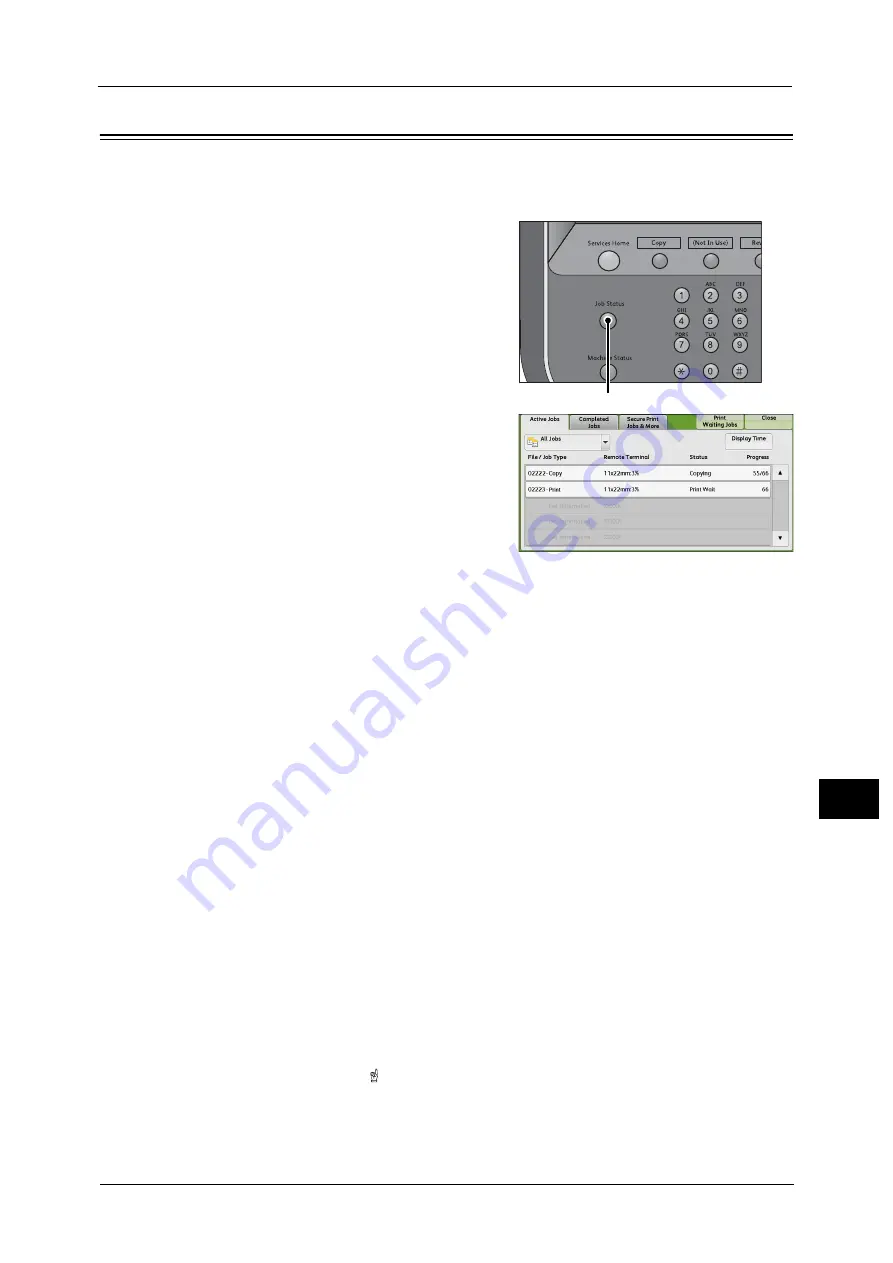
Checking Current/Pending Jobs
311
Job St
a
tu
s
10
Checking Current/Pending Jobs
This section describes how to check current or pending jobs. On the status screen, you can
cancel or preferentially execute jobs.
1
Press the <Job Status> button.
2
Select the job to be canceled or preferentially
executed.
Note
•
From the drop-down menu, you can select
and display the desired type of jobs
3
Select [Delete] or [Promote Job].
Print Waiting Jobs
Prints the jobs that are waiting to be output or resumed.
For more information, refer to "Printing Pending Jobs" (P.333).
Display Time
Displays the estimated time required to complete the job. The time is displayed in the form
of either [Cumulative time for all jobs] or [Time required for single job].
Note
•
The estimated time for [Cumulative time for all jobs] is not displayed for the following jobs:
- Jobs that are not spooled on the machine, such as a job without using a printer driver and
quantity selection.
- Job with time difference between spooling and printing, such as Secure Print
- Pending jobs
- Jobs that are waiting to be processed due to a paper jam or running out of paper.
•
The estimated time is not displayed while data is being processed.
You can change the form in which the estimated time is displayed. For more information, refer to "5 Tools" > "Common
Service Settings" > "Other Settings" > "Estimated Job Time" in the Administrator Guide.
Delete
Cancels the current or pending job.
Promote Job
Preferentially executes the selected job.
If you select this button, [ ] appears under the [Status] of the selected job.
Delete
Stops processing the job.
<Job Status> button
Summary of Contents for Color C60
Page 1: ...User Guide Color C70 Printer Color C60 Printer...
Page 10: ...10...
Page 13: ...Preface 13 Before Using the Machine 1...
Page 74: ...2 Product Overview 74 Product Overview 2...
Page 101: ...Copy 101 Copy 3 1 Use and to select from seven density levels...
Page 166: ...3 Copy 166 Copy 3...
Page 182: ...4 Scan 182 Scan 4 Original Size Specifying a Scan Size P 243 4 Press the Start button...
Page 256: ...4 Scan 256 Scan 4...
Page 290: ...7 Stored Programming 290 Stored Programming 7...
Page 314: ...10 Job Status 314 Job Status 10 Print this Job Report Prints the Job Report...
Page 352: ...11 Computer Operations 352 Computer Operations 11...
Page 353: ...12 Appendix This chapter contains a glossary of terms used in this guide z Glossary 354...
Page 358: ...12 Appendix 358 Appendix 12...






























