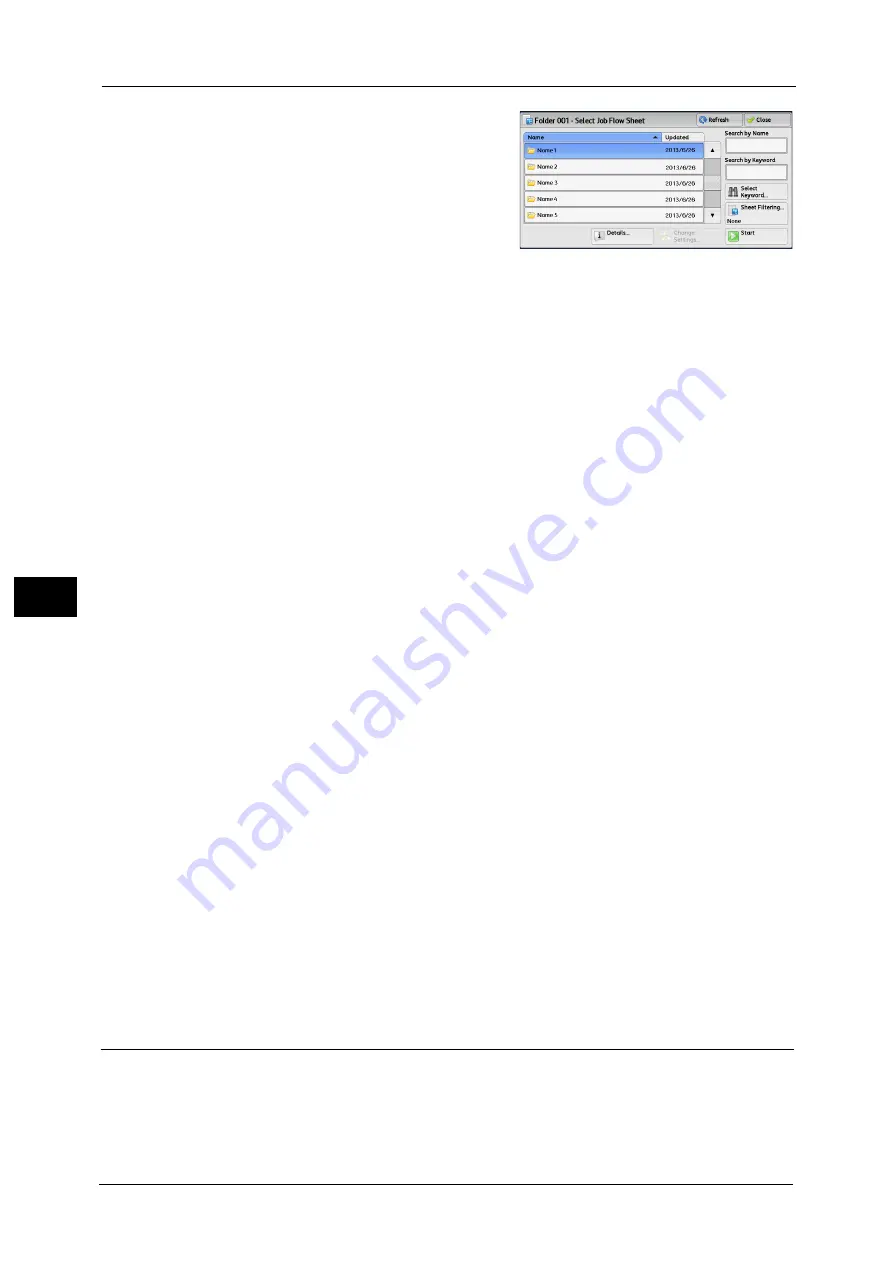
5 Send from Folder
274
Sen
d
f
rom
F
o
ld
er
5
1
Select a job flow, and select [Start].
Note
•
You can sort the list in ascending or
descending order by selecting either [Name]
or [Updated].
Start
Executes the selected job flow sheet.
Refresh
Displays the updated information.
Details
Displays the [Details] screen.
For more information, refer to "5 Tools" > "Setup" > "Create Job Flow Sheet" > "Edit/Delete" in the Administrator Guide.
Change Settings
If the selected job flow sheet setting is editable, the [Change Settings] screen appears. You
can temporarily change the settings.
Search by Name
Searches for job flows that partially match the entry. The machine searches through job flow
names that were registered upon each job flow creation. The entry can be up to 128
characters long.
For information on how to enter characters, refer to "Entering Text" (P.73).
Search by Keyword
Searches for job flows that fully match the entry. The machine searches through keywords
that were registered upon each job flow creation. The entry can be up to 12 characters long.
You can select from preset keywords if they have been registered in the System
Administration mode.
For information on how to enter characters, refer to "Entering Text" (P.73).
Select Keyword
Displays the [Select Keyword] screen. Select a keyword registered in the System
Administration mode to search for job flows. Job flows that fully match the entry are
searched. The machine searches through keywords that were registered upon each job flow
creation.
Sheet Filtering
Displays the [Sheet Filtering] screen.
Refer to "[Sheet Filtering] Screen" (P.273).
Job Flow Restrictions
A job flow sheet can be used by only one user, can be shared by multiple users, or can be
used for only certain folders.
Job flow restrictions may vary depending on the Authentication feature. For more information, refer to "14 Authentication
and Accounting Features" > "Authentication for Job Flow Sheets and Folders" in the Administrator Guide.
Summary of Contents for Color C60
Page 1: ...User Guide Color C70 Printer Color C60 Printer...
Page 10: ...10...
Page 13: ...Preface 13 Before Using the Machine 1...
Page 74: ...2 Product Overview 74 Product Overview 2...
Page 101: ...Copy 101 Copy 3 1 Use and to select from seven density levels...
Page 166: ...3 Copy 166 Copy 3...
Page 182: ...4 Scan 182 Scan 4 Original Size Specifying a Scan Size P 243 4 Press the Start button...
Page 256: ...4 Scan 256 Scan 4...
Page 290: ...7 Stored Programming 290 Stored Programming 7...
Page 314: ...10 Job Status 314 Job Status 10 Print this Job Report Prints the Job Report...
Page 352: ...11 Computer Operations 352 Computer Operations 11...
Page 353: ...12 Appendix This chapter contains a glossary of terms used in this guide z Glossary 354...
Page 358: ...12 Appendix 358 Appendix 12...






























