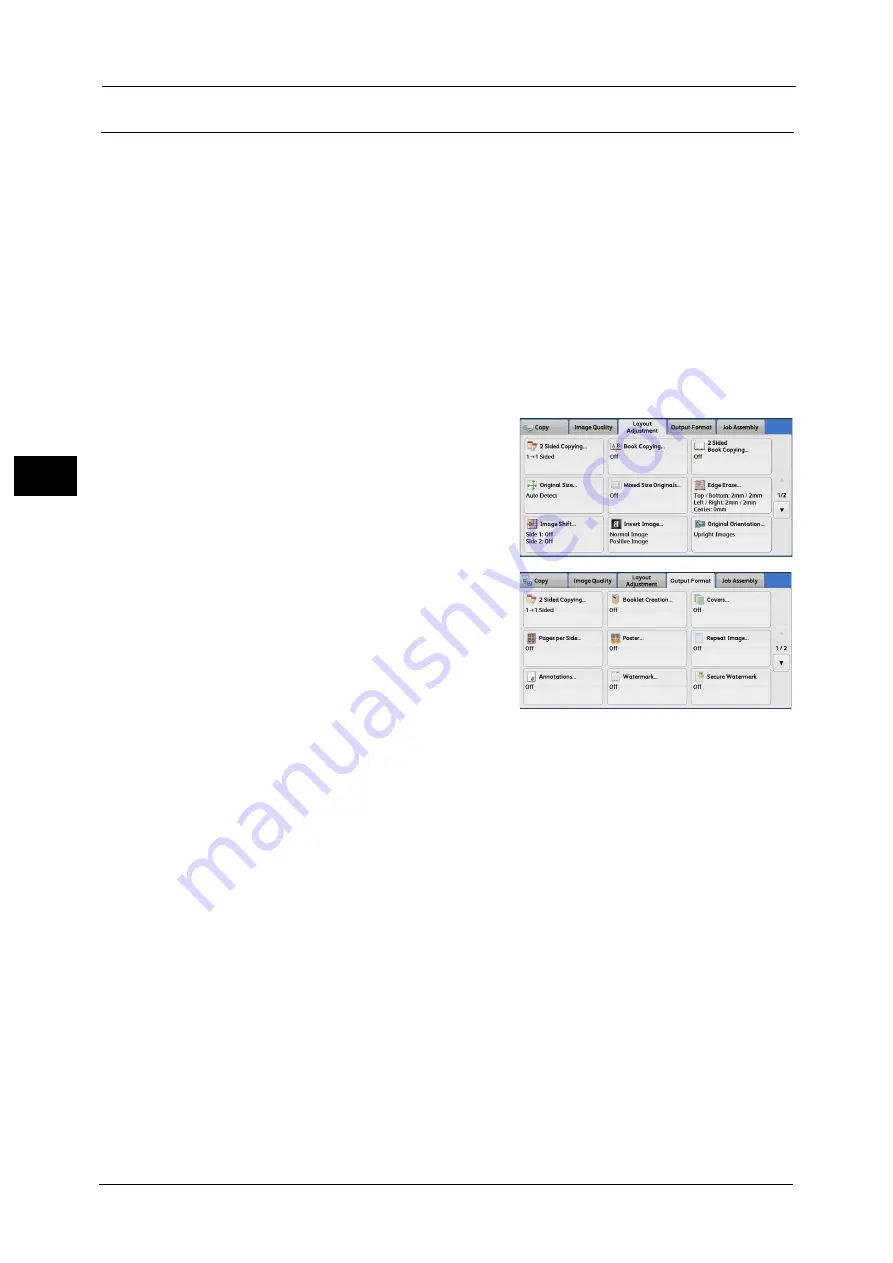
3 Copy
124
Co
py
3
Booklet Creation (Creating a Bound Booklet)
This feature lays out pages so that booklets are formed when the output sheets are folded
in half. You can also set the binding shift and attach a cover when making booklets.
When the C3 Finisher with Booklet Maker (optional) or the Finisher D4 with Booklet Maker
(optional) is installed, you can also fold the output sheets in half, or staple the folded output
sheets.
Important •
Ensure that the actual orientation of the original document matches the [Original Orientation]
setting on the [Layout Adjustment] screen.
Note
•
The machine copies four pages of the document onto one sheet of paper. If the number of pages in
the booklet is not a multiple of four, the remaining pages will be output as blank pages.
•
If [Auto Select] is selected in [Paper Supply], a tray specified in [Auto Paper Off] is automatically
selected. Change the setting if necessary. For information on [Auto Paper Off], refer to "5 Tools" >
"Copy Service Settings" > "Copy Control" in the Administrator Guide.
•
This feature does not appear for some models. An optional component is required. For more
information, contact our Customer Support Center.
1
Specify the orientation of the document in
[Original Orientation] on the [Layout
Adjustment] screen.
2
Select [Booklet Creation] on the [Output
Format] screen.
3
Select any option.
Off
Disables this feature.
Create Left/Top Bound Booklet
Copies are made to enable left binding or top binding.
Create Right Bound Booklet
Copies are made to enable right binding.
Copy Booklet
You can output the copies of scanned documents as they are by specifying [Fold & Staple].
Select this option when you do not need a document to be copied in booklet page order.
Covers
You can attach covers to a booklet.
z
Off
No cover is attached.
z
Blank Cover
Summary of Contents for Color C60
Page 1: ...User Guide Color C70 Printer Color C60 Printer...
Page 10: ...10...
Page 13: ...Preface 13 Before Using the Machine 1...
Page 74: ...2 Product Overview 74 Product Overview 2...
Page 101: ...Copy 101 Copy 3 1 Use and to select from seven density levels...
Page 166: ...3 Copy 166 Copy 3...
Page 182: ...4 Scan 182 Scan 4 Original Size Specifying a Scan Size P 243 4 Press the Start button...
Page 256: ...4 Scan 256 Scan 4...
Page 290: ...7 Stored Programming 290 Stored Programming 7...
Page 314: ...10 Job Status 314 Job Status 10 Print this Job Report Prints the Job Report...
Page 352: ...11 Computer Operations 352 Computer Operations 11...
Page 353: ...12 Appendix This chapter contains a glossary of terms used in this guide z Glossary 354...
Page 358: ...12 Appendix 358 Appendix 12...






























