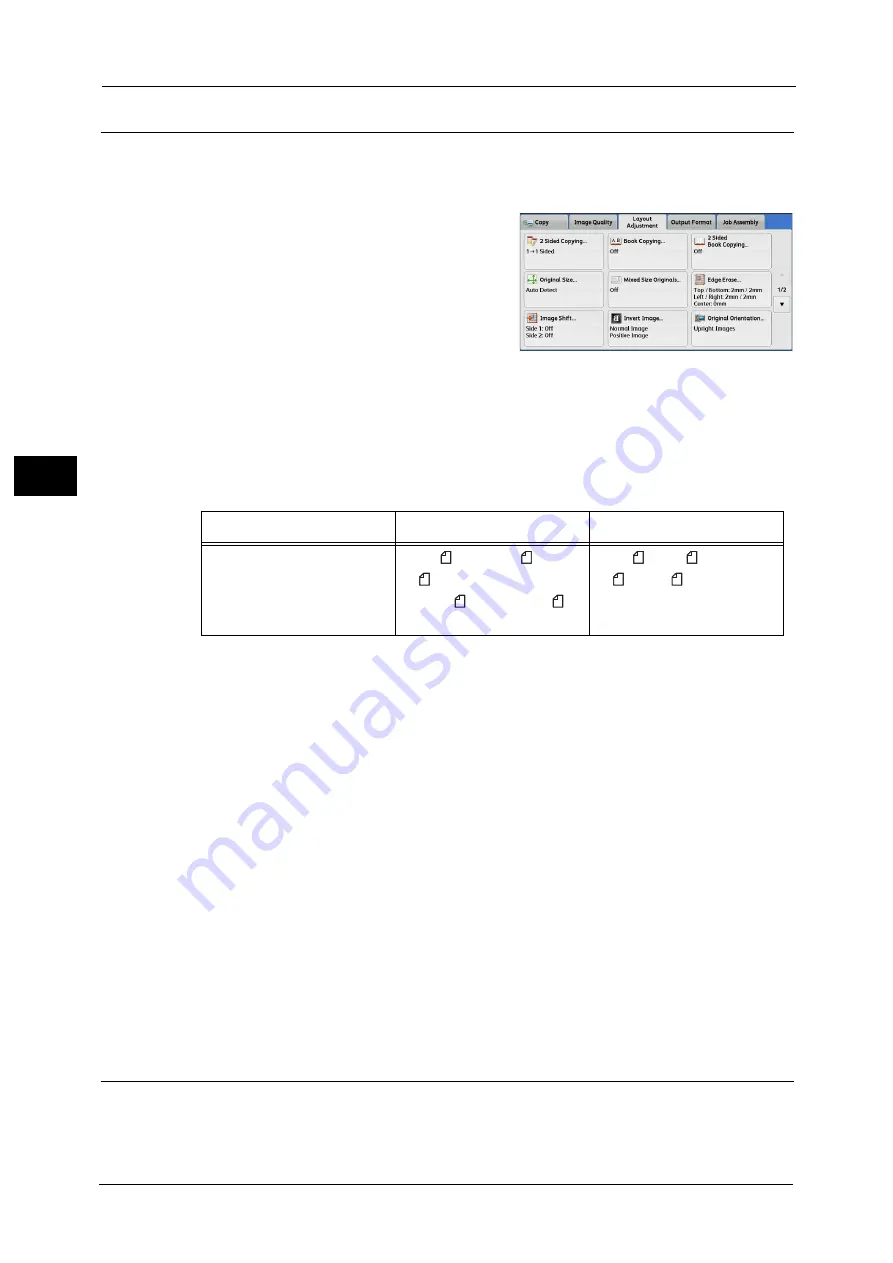
3 Copy
114
Co
py
3
Original Size (Specifying the Scan Size for the Document)
Use this feature when a document is a non-standard size, or when you want to copy a
document at a size different from the original size. You can also add margins, or delete
unnecessary margins using this feature.
1
Select [Original Size].
2
Select the size of the document.
If you select a non-standard size, specify values for the X and Y directions.
Auto Detect
Detects the document size automatically. The following table shows the document sizes
that can be detected automatically.
Note
•
If the document size cannot be detected automatically, a screen to enter the document size
appears.
The document sizes that can be automatically detected depend on [Paper Size Settings] in the System Administration mode.
For more information, refer to "5 Tools" > "Common Service Settings" > "Other Settings" > "Paper Size Settings" in the
Administrator Guide.
Standard Size
Select a document size from preset options.
You can change the sizes displayed on the screen. For information on the settings, refer to "5 Tools" > "Copy Service Settings"
> "Original Size Defaults" in the Administrator Guide.
Variable Size
Enter the desired scan size when scanning a non-standard size document or when making
copies at a size different from the original document size. You can specify a value in the
range from 15 to 432 mm for the width (X), and a value in the range from 15 to 297 mm for
the length (Y), in 1 mm increments. To help you specify values, use the scales attached on
the upper and left edges of the document glass.
Important •
When the document is loaded in the document feeder, the base point in the Y (length) direction is
the center of the edge. If you specify 100 mm, the scan length will be from 50 mm above to 50 mm
below the center of the document.
Mixed Size Originals (Scanning Different Size Documents Simultaneously)
You can scan documents of various sizes simultaneously and make copies of the
corresponding sizes or of one selected size. To use this feature, load the documents in the
document feeder.
Document Feeder
Document Glass
Auto-detectable
Document Sizes
B5, B5 , B4, A5, A5 , A4,
A4 , A3, 8.5 x 11",
8.5 x 11" , 11 x 17", 16K ,
8K
B6, B6 ,B5, B5 , B4, A6, A5,
A5 , A4, A4 , A3
Summary of Contents for Color C60
Page 1: ...User Guide Color C70 Printer Color C60 Printer...
Page 10: ...10...
Page 13: ...Preface 13 Before Using the Machine 1...
Page 74: ...2 Product Overview 74 Product Overview 2...
Page 101: ...Copy 101 Copy 3 1 Use and to select from seven density levels...
Page 166: ...3 Copy 166 Copy 3...
Page 182: ...4 Scan 182 Scan 4 Original Size Specifying a Scan Size P 243 4 Press the Start button...
Page 256: ...4 Scan 256 Scan 4...
Page 290: ...7 Stored Programming 290 Stored Programming 7...
Page 314: ...10 Job Status 314 Job Status 10 Print this Job Report Prints the Job Report...
Page 352: ...11 Computer Operations 352 Computer Operations 11...
Page 353: ...12 Appendix This chapter contains a glossary of terms used in this guide z Glossary 354...
Page 358: ...12 Appendix 358 Appendix 12...
















































