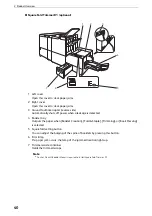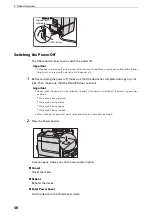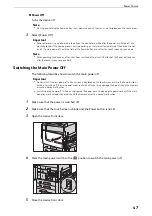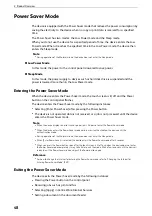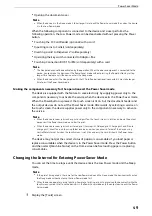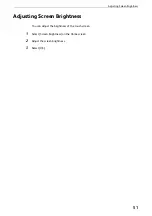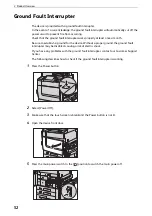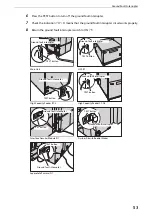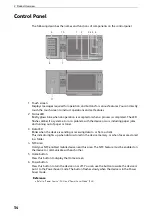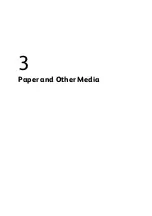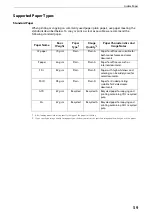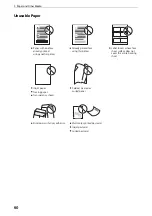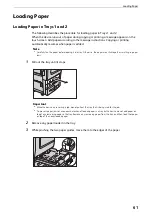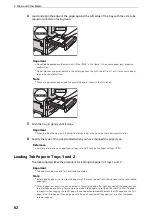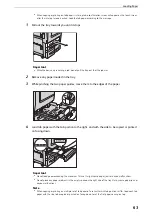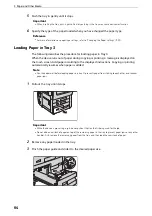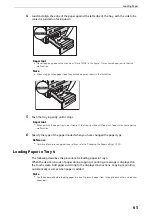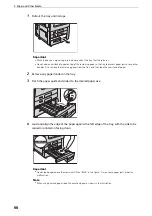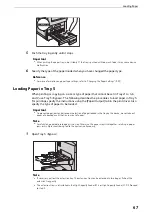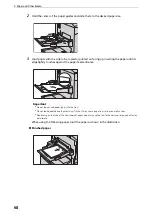2 Product Overview
54
Control Panel
The following describes the names and functions of components on the control panel.
1 Touch screen
Displays messages required for operation, and buttons for various features. You can directly
touch the touch screen to instruct operations and set features.
2 Status LED
Briefly glows blue when an operation is accepted or when a process is completed. The LED
flashes amber if a system error or a problem with the device occurs, including paper jams
and running out of paper or toner.
3 Data LED
Blinks when the device is sending or receiving data to or from a client.
This indicator lights up when data is stored in the device memory, or when faxes are stored
in a folder.
4 NFC area
Hold your NFC-enabled mobile device near this area. The NFC feature must be enabled on
the device to communicate with each other.
5 Home button
Press this button to display the Home screen.
6 Power button
Press this button to turn the device on or off. You can use the button to wake the device or
put it to the Power Saver mode. The button flashes slowly when the device is in the Power
Saver mode.
Reference
z
Refer to "Power Source" (P.44) and "Power Saver Mode" (P.48).
7
8
11
9
1
2
3 4 5 6
10
Summary of Contents for ApeosPort-VII C5588
Page 7: ...1 1Before Using the Device ...
Page 21: ...Safety Notes 21 ...
Page 29: ...2 2Product Overview ...
Page 57: ...3 3Paper and Other Media ...
Page 92: ...3 Paper and Other Media 92 ...
Page 93: ...4 4Original Documents ...
Page 99: ...5 5Basic Operations ...
Page 104: ...5 Basic Operations 104 4 Select Delete ...
Page 110: ...5 Basic Operations 110 4 Select Delete ...
Page 112: ...5 Basic Operations 112 Note z WSD stands for Web Services on Devices ...
Page 121: ...6 6Maintenance ...
Page 151: ...7 7Problem Solving ...
Page 246: ...7 Problem Solving 246 ...