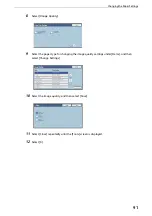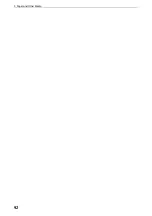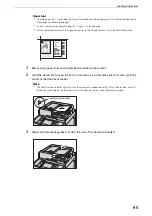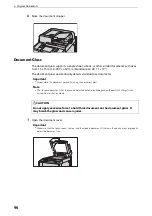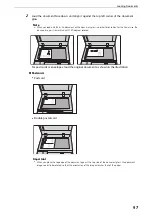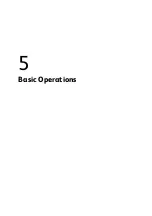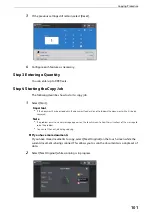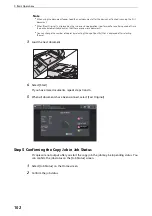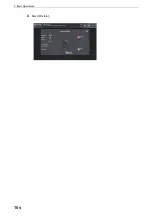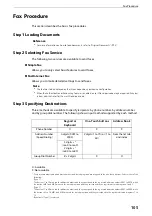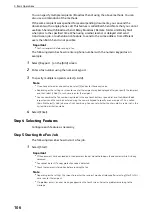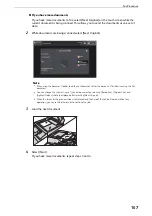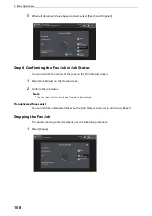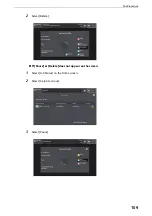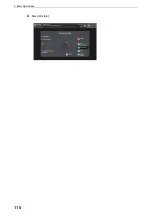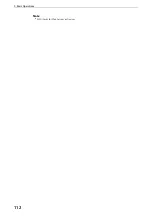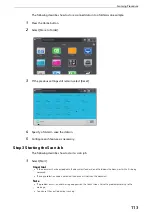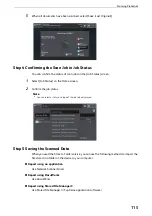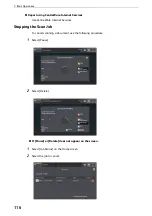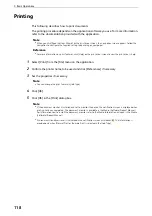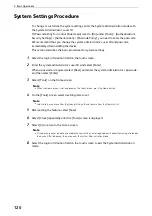Fax Procedure
105
Fax Procedure
This section describes the basic fax procedures.
Step 1 Loading Documents
Reference
z
For more information on how to load documents, refer to "Original Documents" (P.93).
Step 2 Selecting Fax Service
The following two services are available to send faxes.
Simple Fax
Allows you to only select basic features to send faxes.
Fax/Internet Fax
Allows you to make detailed settings to send faxes.
Note
z
The features to be displayed on the screen depend on your device configuration.
z
When the Authentication or Accounting feature is enabled, a user ID and passcode may be required. Ask your
system administrator for the user ID and passcode.
Step 3 Specifying Destinations
Three methods are available to specify recipients: by phone number, by address number,
and by group dial number. The following shows input methods supported by each method.
* : There are two ways in which address numbers and stored programs are assigned to the one-touch buttons. Select either of the
following:
[Type 1]
The buttons 1 to 70 are used for address numbers and they correspond to the registered address numbers 0001 to 0070, while
the buttons M01 and M02 are used for stored programs and they correspond to the registered stored programs 1 and 2.
[Type 2]
The buttons 1 to 60 are used for address numbers and they correspond to the registered address numbers 0001 to 0060, while
the buttons 61 to 70, M01, and M02 are used for stored programs and they correspond to the registered stored programs 1 to
12.
* : By default, [Type 1] is selected.
Keypad or
Keyboard
One-Touch buttons
Address Book
Phone Number
O
X
X
Address Number
(Speed Dialing)
4 digits (0001 to
2000)
2 digits (1 to 70) or (1 to
60)
*
From the list tab
and index
3 *
(nnn0 to nnn9)
2 *
(nn00 to nn99)
Group Dial Number
# + 2 digits
X
O
O : Available
X : Not available
Summary of Contents for ApeosPort-VII C5588
Page 7: ...1 1Before Using the Device ...
Page 21: ...Safety Notes 21 ...
Page 29: ...2 2Product Overview ...
Page 57: ...3 3Paper and Other Media ...
Page 92: ...3 Paper and Other Media 92 ...
Page 93: ...4 4Original Documents ...
Page 99: ...5 5Basic Operations ...
Page 104: ...5 Basic Operations 104 4 Select Delete ...
Page 110: ...5 Basic Operations 110 4 Select Delete ...
Page 112: ...5 Basic Operations 112 Note z WSD stands for Web Services on Devices ...
Page 121: ...6 6Maintenance ...
Page 151: ...7 7Problem Solving ...
Page 246: ...7 Problem Solving 246 ...