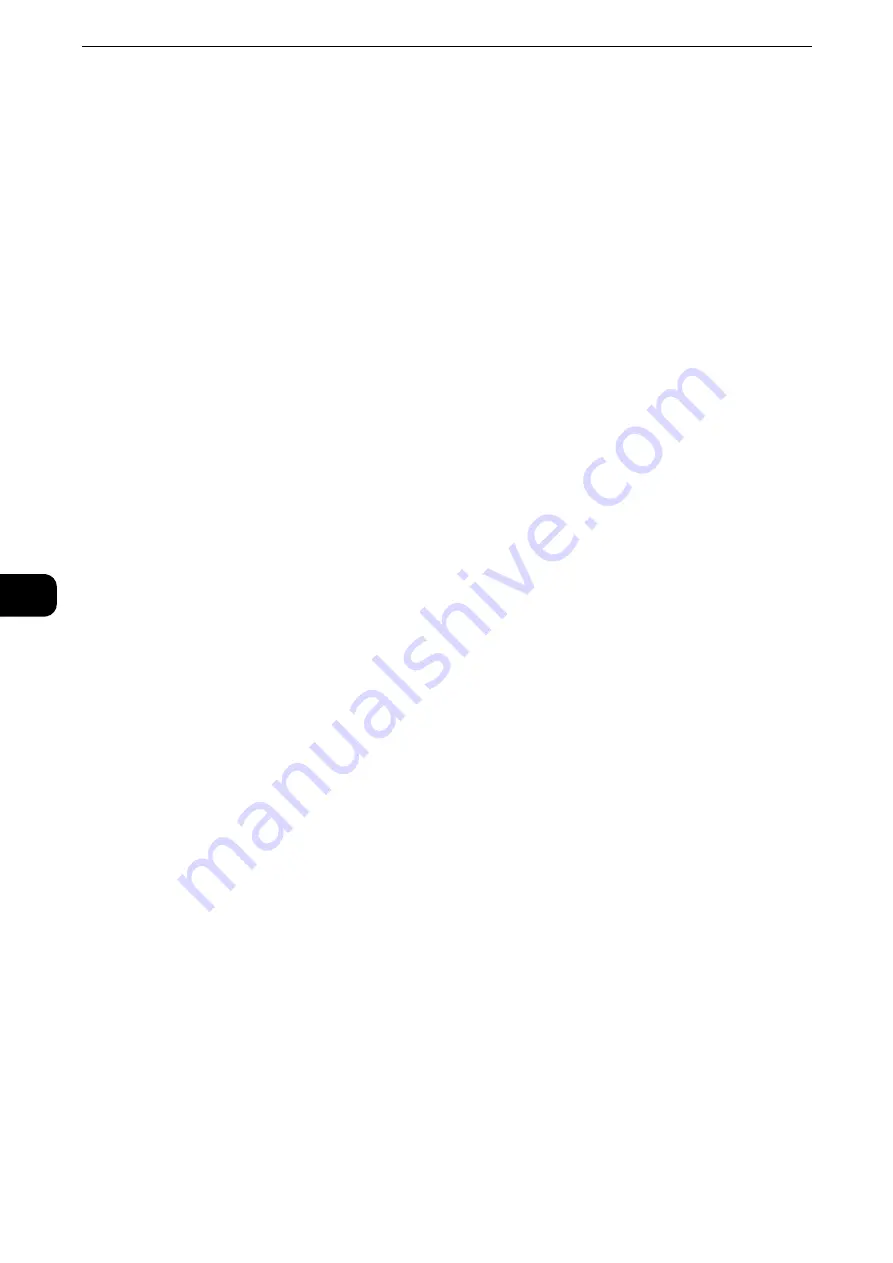
Send from Folder
424
Send
from Fol
der
6
Paper Supply
Allows you to select paper.
2 Sided Printing
Allows you to set 2-sided printing.
Output
Allows you to set stapling, punching, and a tray where the output is delivered.
Note
z
This feature does not appear for some models. An optional component is required. For more information,
contact our Customer Support Center.
Reference
z
For examples of the settings of stapling and hole punching, refer to "When stapling/punching holes" (P.425).
File Details
Displays the [File Details] screen. Select a file from the list to check its preview image.
Reference
z
For information on how to preview a file, refer to "Checking File Details" (P.420).
Print Quantity
Specify the number of print sets.
Prints the selected file.
Batch Print
Allows you to set batch printing.
You can print multiple files as one file. Up to 100 files can be bound in the selected order.
Note
z
For 2-sided printing, the last page becomes blank when the total number of printed pages is odd. For printing
of multiple files, a blank page is inserted after the final page of each file.
z
If a different size document is included in multiple files, it may be printed in improper orientation.
z
[Batch Print] is not available while interrupting another job.
z
[Batch Print] is not available for files received by fax or Internet Fax, or files for Secure Polling. When the
selected files contain fax or Internet Fax files, the machine will not print the fax or Internet Fax files but only
the scan and print files.
Paper Supply
Allows you to select paper.
2 Sided Printing
Allows you to set 2-sided printing.
Summary of Contents for ApeosPort-VI C2271
Page 12: ...12...
Page 13: ...1 1Before Using the Machine...
Page 36: ...Before Using the Machine 36 Before Using the Machine 1...
Page 37: ...2 2Product Overview...
Page 54: ...Product Overview 54 Product Overview 2 3 Click OK...
Page 79: ...3 3Copy...
Page 185: ...4 4Fax...
Page 300: ...Fax 300 Fax 4...
Page 301: ...5 5Scan...
Page 413: ...6 6Send from Folder...
Page 434: ...Send from Folder 434 Send from Folder 6...
Page 435: ...7 7Job Flow Sheets...
Page 442: ...Job Flow Sheets 442 Job Flow Sheets 7...
Page 443: ...8 8Stored Programming...
Page 454: ...Stored Programming 454 Stored Programming 8...
Page 455: ...9 9Web Applications...
Page 458: ...Web Applications 458 Web Applications 9 Close Menu Hides the pop up menu...
Page 460: ...Web Applications 460 Web Applications 9...
Page 461: ...10 10Media Print Text and Photos...
Page 478: ...Media Print Text and Photos 478 Media Print Text and Photos 10...
Page 479: ...11 11Job Status...
Page 484: ...Job Status 484 Job Status 11 Print this Job Report Prints the Job Report...
Page 513: ...12 12Computer Operations...
Page 540: ...Computer Operations 540 Computer Operations 12...
Page 541: ...13 13Appendix...






























