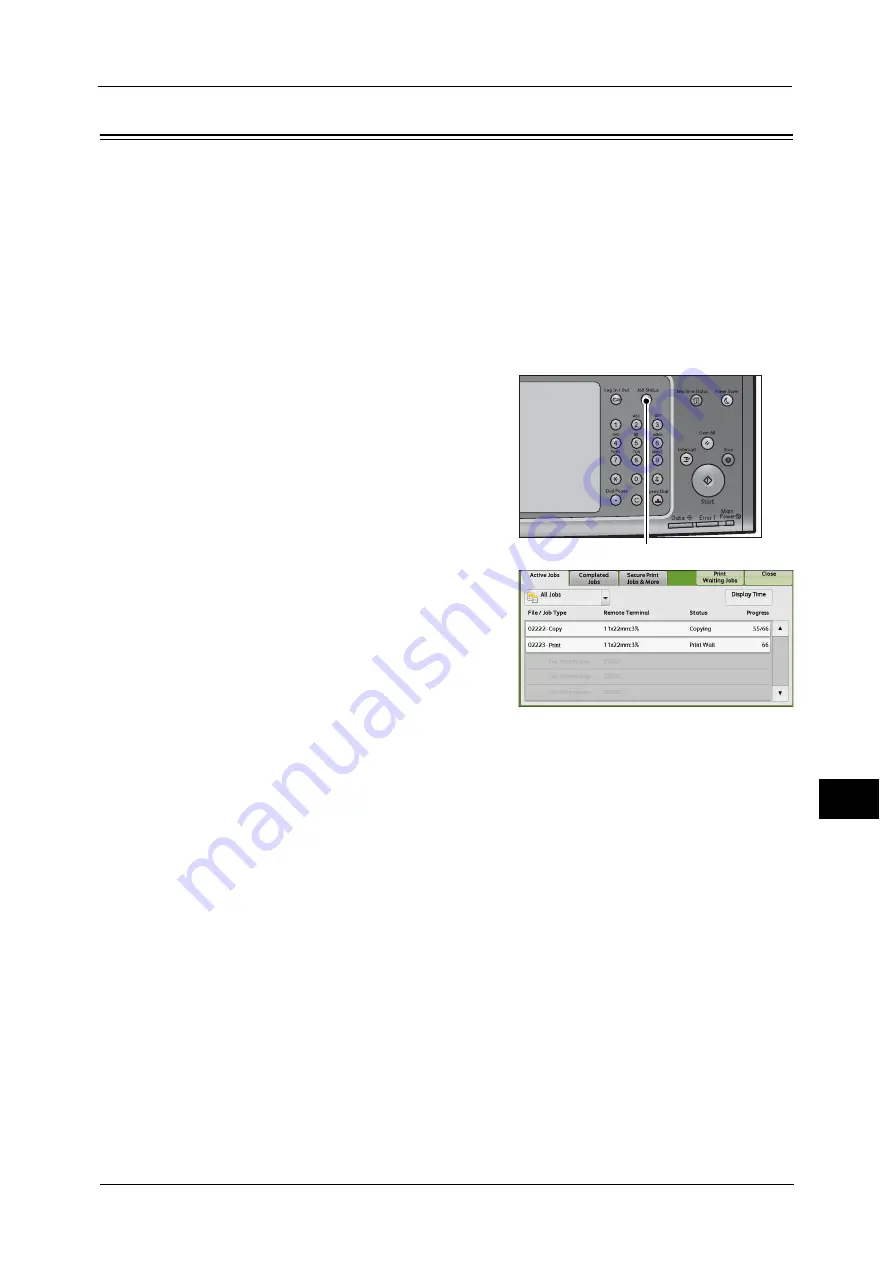
Printing Pending Jobs
457
Job St
a
tu
s
11
Printing Pending Jobs
After the last user operation on the control panel of the machine, a job is waiting to be
printed until the period of time specified in [Auto Print] elapses, instead of being printed
immediately. You can forcibly print this pending job without waiting for this time period to
elapse.
If a job is paused by the <Stop> button and is waiting to be resumed, you can also resume
the job. If there are multiple jobs, subsequent jobs are printed after the paused job has been
printed.
Note
•
If there are no pending jobs, [Print Waiting Jobs] is disabled.
For information on how to set [Auto Print], refer to "5 Tools" > "Common Service Settings" > "Machine Clock/Timers" > "Auto
Print" in the Administrator Guide.
1
Press the <Job Status> button.
2
Select [Print Waiting Jobs].
<Job Status> button
Summary of Contents for apeosport-v c5585
Page 12: ...12 ...
Page 31: ...Safety Notes 31 Before Using the Machine 1 ...
Page 80: ...2 Product Overview 80 Product Overview 2 3 Click OK ...
Page 188: ...3 Copy 188 Copy 3 ...
Page 284: ...4 Fax 284 Fax 4 ...
Page 331: ...E mail 331 Scan 5 Note This item is available for Microsoft Word format ...
Page 378: ...5 Scan 378 Scan 5 ...
Page 412: ...8 Stored Programming 412 Stored Programming 8 ...
Page 436: ...11 Job Status 436 Job Status 11 Print this Job Report Prints the Job Report ...
Page 478: ...12 Computer Operations 478 Computer Operations 12 ...
Page 479: ...13 Appendix This chapter contains a glossary of terms used in this guide Glossary 480 ...
Page 486: ...13 Appendix 486 Appendix 13 ...
















































