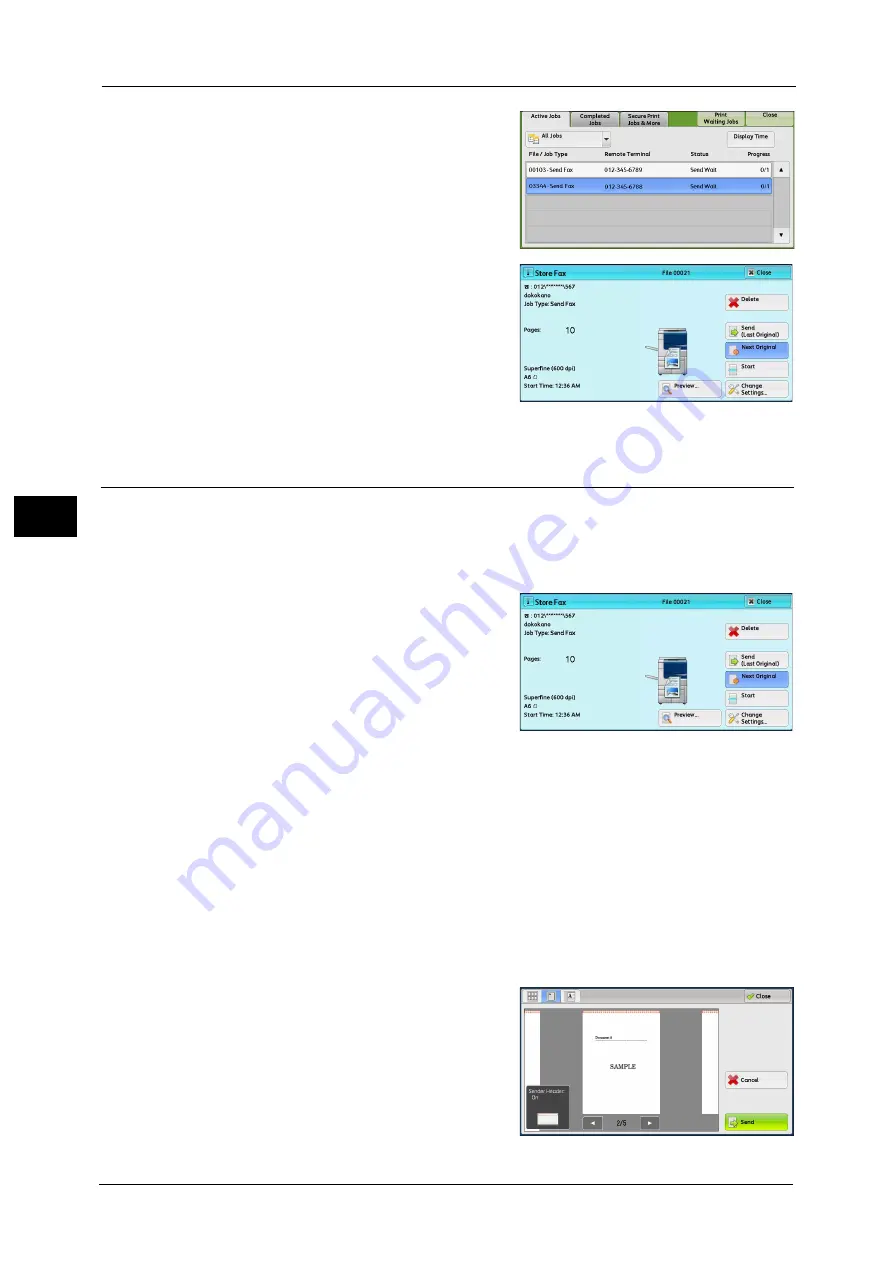
4 Fax
198
Fa
x
4
2
Select the job to cancel.
3
Select [Delete].
Previewing the Read Images during a Fax Job
Before sending a fax, you can preview the read images while reading the next job.
Note
•
A previewed image cannot be rotated in a fax job.
•
When [Pages per Side] is [On], the document cannot be previewed. For the Pages per Side feature,
refer to "Pages per Side (Combining Multiple Pages into One Sheet)" (P.255).
1
When a document starts to be read with
[Preview] is checked on the [Simple Fax] or
[Fax/Internet Fax] screen, the screen below is
displayed. After the document is read, select
[Preview].
A preview screen is displayed and the first page
of the lastly read document is displayed.
Note
•
To send a job, select [Send (Last Original)] or select [Send] on the preview screen. Selecting [Start]
does not send the current job.
•
When [Store for Free Polling] or [Store for Secure Polling] is selected, [Save (Last Original)] is
displayed instead of [Send (Last Original)].
•
Depending on the setting of Skip Blank Pages, [Preview] cannot be selected and the first page of the
last read document is not displayed. For Skip Blank Pages, refer to "5 Tools" > "Fax Service Settings" >
"Fax Control" > "Skip Blank Pages" in the Administrator Guide.
•
When this screen or the preview screen is displayed and the time of [Auto Clear] lapsed without any
operation, you can set whether or not to continue the job. For more information, refer to "5 Tools" >
"Common Service Settings" > "Other Settings" > "Paused Job Handling" in the Administrator Guide.
For more information on Auto Clear, refer to "5 Tools" > "Common Service Settings" > "Machine Clock/Timers" > "Auto Clear"
in the Administrator Guide.
2
Select any option.
Summary of Contents for apeosport-v c5585
Page 12: ...12 ...
Page 31: ...Safety Notes 31 Before Using the Machine 1 ...
Page 80: ...2 Product Overview 80 Product Overview 2 3 Click OK ...
Page 188: ...3 Copy 188 Copy 3 ...
Page 284: ...4 Fax 284 Fax 4 ...
Page 331: ...E mail 331 Scan 5 Note This item is available for Microsoft Word format ...
Page 378: ...5 Scan 378 Scan 5 ...
Page 412: ...8 Stored Programming 412 Stored Programming 8 ...
Page 436: ...11 Job Status 436 Job Status 11 Print this Job Report Prints the Job Report ...
Page 478: ...12 Computer Operations 478 Computer Operations 12 ...
Page 479: ...13 Appendix This chapter contains a glossary of terms used in this guide Glossary 480 ...
Page 486: ...13 Appendix 486 Appendix 13 ...






























