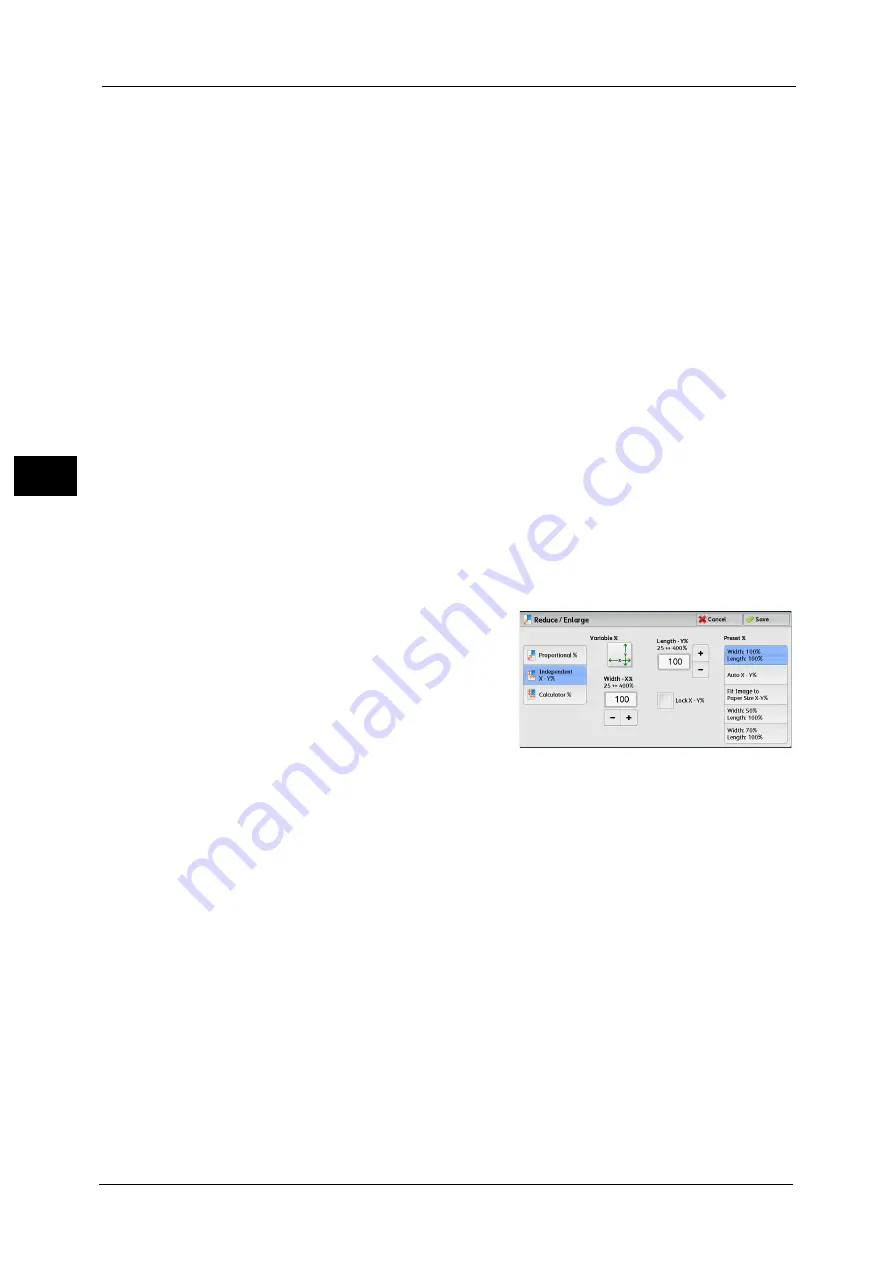
3 Copy
114
Co
py
3
Preset %
100%
Copies at the same image size as the original document.
Auto %
Automatically determines the copy ratio based on the document size and the paper size
specified in [Paper Supply], and copies the document to fit into the paper.
Note
•
This cannot be selected together with [Auto Select] under [Paper Supply].
Preset ratios
Select from the preset ratios.
You can change the copy ratio associated with each button. For information on the settings, refer to "5 Tools" > "Copy
Service Settings" > "Reduce/Enlarge Presets" in the Administrator Guide.
Slight Reduction (Improves Fit)
Select this check box to slightly reduce the specified copy ratio to copy the complete image
onto the paper.
Important •
If you select [Slight Reduction (Improves Fit)] and you do not want to erase the edges of the
document, set the amount of edge erase to 0 mm. Note that if the amount is set to 0 mm, the edges
of the copied document may get dirty. You can set [Edge Erase] on the [Layout Adjustment] screen.
For more information, refer to "Edge Erase (Erasing Edges and Margin Shadows of the Document)"
(P.139).
When [Independent X - Y%] is Selected
You can specify reduction/enlargement ratios for the width and length individually.
1
Select any option.
Variable %
Width - X%, Length -Y%
Allows you to specify reduction/enlargement ratios for the width and length in the range
from 25 to 400% in 1% increments. Use [+] and [-] or the numeric keypad to specify a
ratio.
Lock X - Y%
Allows you to make the same ratio adjustment for the width and length at the same time.
Summary of Contents for apeosport-v c5585
Page 12: ...12 ...
Page 31: ...Safety Notes 31 Before Using the Machine 1 ...
Page 80: ...2 Product Overview 80 Product Overview 2 3 Click OK ...
Page 188: ...3 Copy 188 Copy 3 ...
Page 284: ...4 Fax 284 Fax 4 ...
Page 331: ...E mail 331 Scan 5 Note This item is available for Microsoft Word format ...
Page 378: ...5 Scan 378 Scan 5 ...
Page 412: ...8 Stored Programming 412 Stored Programming 8 ...
Page 436: ...11 Job Status 436 Job Status 11 Print this Job Report Prints the Job Report ...
Page 478: ...12 Computer Operations 478 Computer Operations 12 ...
Page 479: ...13 Appendix This chapter contains a glossary of terms used in this guide Glossary 480 ...
Page 486: ...13 Appendix 486 Appendix 13 ...






























