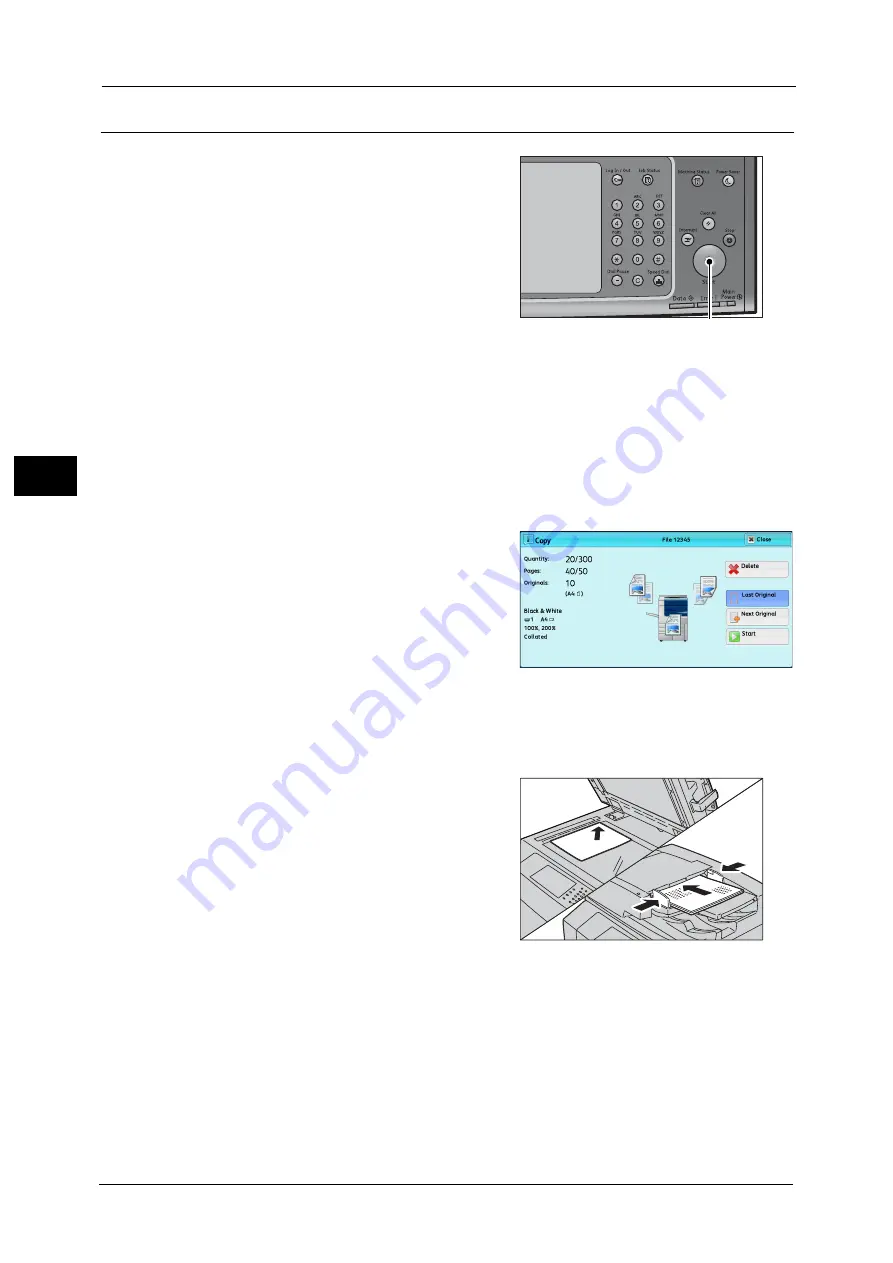
3 Copy
102
Co
py
3
Step 4 Starting the Copy Job
1
Press the <Start> button.
Important •
If the document has been loaded in the
document feeder, do not hold down the
document while it is being conveyed.
•
Copies cannot be made if a copy protection
code is detected. For information on a copy
protection code, refer to "Secure Watermark
(Managing Document Security)" (P.164).
Note
•
If a problem occurs, an error message
appears on the touch screen. Follow the
instructions of the message to solve the
problem.
•
You can set the next job during copying.
If you have more documents
If you have more documents to copy, select [Next Original] on the touch screen while the
current document is being scanned. This allows you to scan the documents as a single set of
data.
2
Select [Next Original] while scanning is in
progress.
Note
•
When using the document feeder, load the
next document after the machine has
finished scanning the first document.
•
You can change the number of copies by
selecting [Change Quantity] that is displayed
after selecting [Delete].
•
When this screen or the preview screen is displayed and the time of [Auto Clear] lapsed without any
operation, you can set whether or not to continue the job. For more information, refer to "5 Tools" >
"Common Settings" > "Other Settings" > "Paused Job Handling" in the Administrator Guide.
For more information on Auto Clear, refer to "5 Tools" > "Common Service Settings" > "Machine Clock/Timers" > "Auto Clear"
in the Administrator Guide.
3
Load the next document.
4
Press the <Start> button.
If you have more documents, repeat steps 3 and 4.
<Start> button
Summary of Contents for apeosport-v c5585
Page 12: ...12 ...
Page 31: ...Safety Notes 31 Before Using the Machine 1 ...
Page 80: ...2 Product Overview 80 Product Overview 2 3 Click OK ...
Page 188: ...3 Copy 188 Copy 3 ...
Page 284: ...4 Fax 284 Fax 4 ...
Page 331: ...E mail 331 Scan 5 Note This item is available for Microsoft Word format ...
Page 378: ...5 Scan 378 Scan 5 ...
Page 412: ...8 Stored Programming 412 Stored Programming 8 ...
Page 436: ...11 Job Status 436 Job Status 11 Print this Job Report Prints the Job Report ...
Page 478: ...12 Computer Operations 478 Computer Operations 12 ...
Page 479: ...13 Appendix This chapter contains a glossary of terms used in this guide Glossary 480 ...
Page 486: ...13 Appendix 486 Appendix 13 ...






























