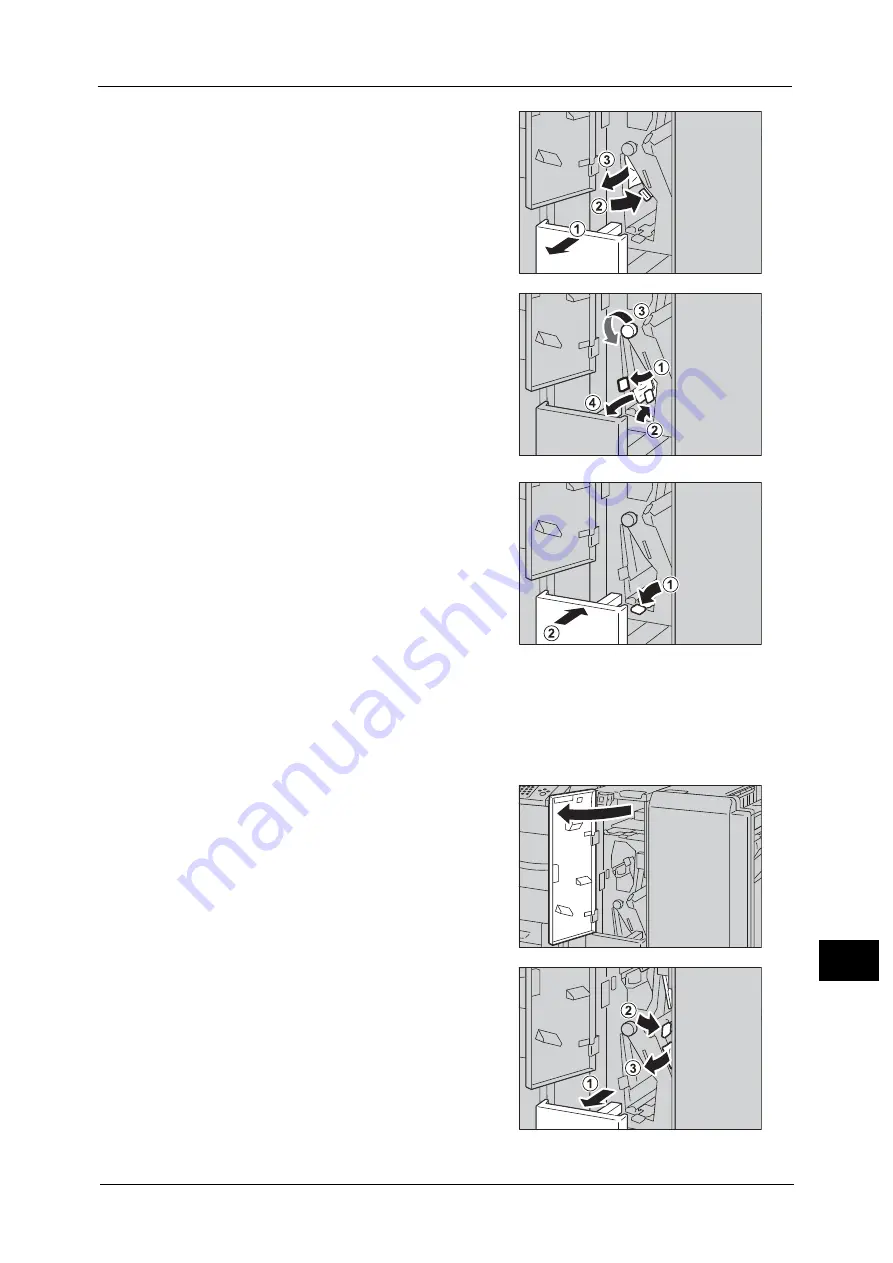
Paper Jams
611
Pro
b
lem
So
lv
in
g
15
2
Pull out the tri-fold output tray [2d] (1), and
move the handle [2e] to the right (2). Remove
the jammed paper (3).
Note
•
If paper is torn, check for any torn pieces of
paper inside the machine.
3
If you cannot remove the paper in step 2,
return the handle [2e] to its original position
(1), and move the handle [2f] (2). Turn the
knob [2c] to the left (3), and then remove the
jammed paper (4).
Note
•
If paper is torn, check for any torn pieces of
paper inside the machine.
4
Return the handle opened ([2f] or [2e]) to its
original position (1), and push the tri-fold
output tray [2d] in (2).
5
Close the folder unit door of the Folder Unit CD1.
Note
•
A message will be displayed and the machine will not operate if the folder unit door of the Folder
Unit CD1 is even slightly open.
Paper Jams at the Tri-fold Output Tray [2d] and the Handle [2g]
1
Make sure that the machine has stopped, and
open the folder unit door of the Folder Unit
CD1.
2
Pull out the tri-fold output tray [2d] (1), and
move the handle [2g] to the right (2). Remove
the jammed paper (3).
Note
•
If paper is torn, check for any torn pieces of
paper inside the machine.
Summary of Contents for ApeosPort-V C5580
Page 14: ...14 ...
Page 38: ...1 Before Using the Machine 38 Before Using the Machine 1 ...
Page 320: ...5 Tools 320 Tools 5 ...
Page 376: ...10 Using IP Fax SIP 376 Using IP Fax SIP 10 ...
Page 388: ...12 Using the Server Fax Service 388 Using the Server Fax Service 12 ...
Page 638: ...15 Problem Solving 638 Problem Solving 15 ...
Page 786: ...16 Appendix 786 Appendix 16 ...






























