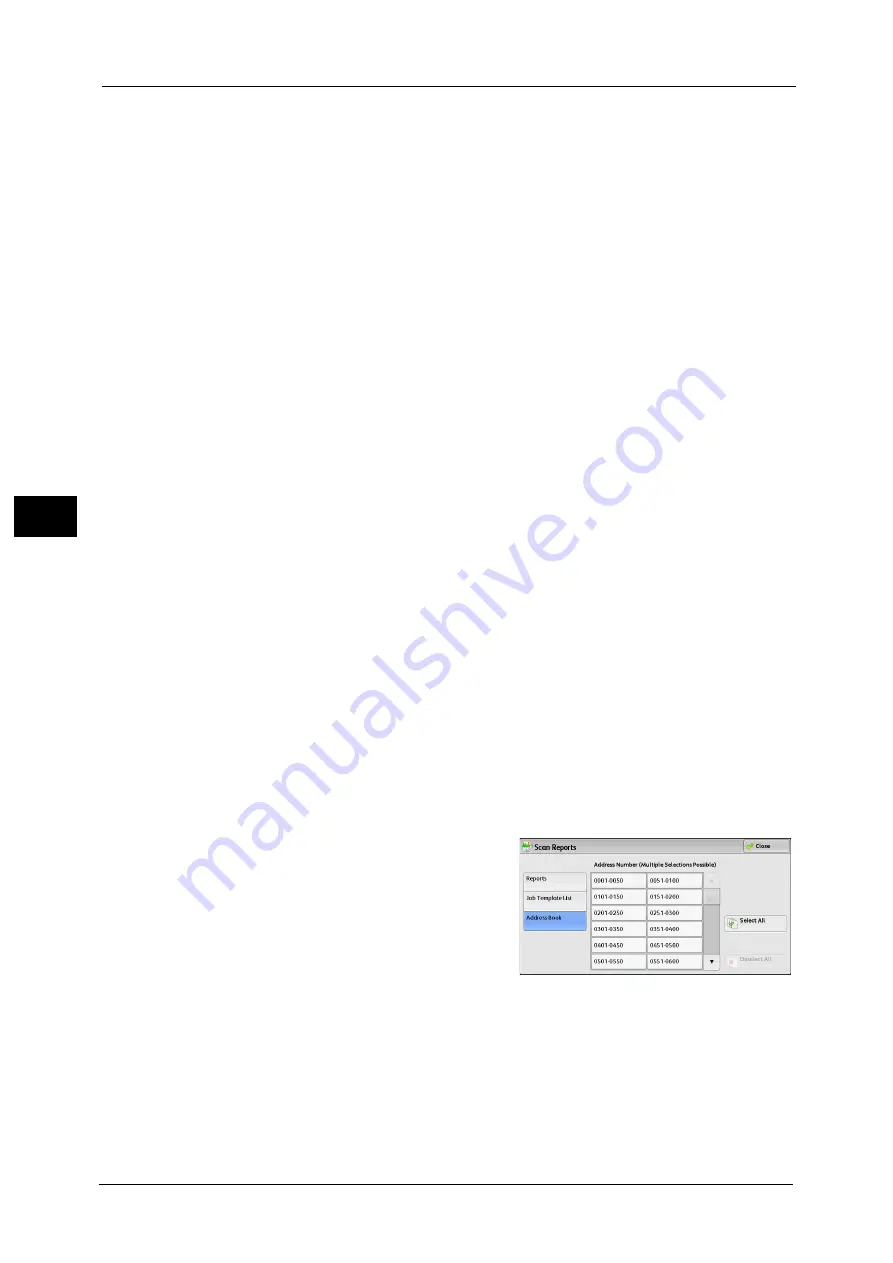
4 Machine Status
112
Ma
ch
in
e
S
ta
tu
s
4
Scan Reports
1
Select [Scan Reports].
Note
•
To display the [Scan Reports] screen, select the <Machine Status> button, and then select [Machine
Information] > [Print Reports] > [Scan Reports].
2
Select a list to print.
3
Press the <Start> button.
Reports
You can print the Configuration Report, Scan/Fax Configuration Report, and Domain Filter
List. Select a list to print, and then press the <Start> button.
Configuration Report
You can check the hardware configuration, network information, and print and copy
settings of the machine.
Note
•
The contents of [Configuration Report] are identical whether it is printed from [Copy Reports],
[Printer Reports], [Scan Reports], or [Fax Reports].
Scan/Fax Configuration
You can check the settings configured for the Scan feature and the Fax feature.
Domain Filter List
You can check the settings configured for the domain which filters data transmissions.
Job Template List (ApeosPort Series Models Only)
You can print the list of settings for the server storing the job templates, which are created
using CentreWare Internet Services.
For more information on the scan service setting tools, refer to the help of CentreWare Internet Services.
Important •
To display the online help for CentreWare Internet Services, users need to have the environment to
connect to the Internet. The communication fee shall be borne by you.
Address Book
You can check the settings for the address numbers. When you specify a range of address
numbers, the list of settings for the specified address numbers is printed. Each page contains
the settings information on 50 address numbers.
1
Select [Address Book].
2
Specify a range of address numbers to print.
3
Press the <Start> button.
Fax Reports
1
Select [Fax Reports].
Note
•
To display the [Fax Reports] screen, select the <Machine Status> button, and then select [Machine
Information] > [Print Reports] > [Fax Report].
Summary of Contents for ApeosPort-V C5580
Page 14: ...14 ...
Page 38: ...1 Before Using the Machine 38 Before Using the Machine 1 ...
Page 320: ...5 Tools 320 Tools 5 ...
Page 376: ...10 Using IP Fax SIP 376 Using IP Fax SIP 10 ...
Page 388: ...12 Using the Server Fax Service 388 Using the Server Fax Service 12 ...
Page 638: ...15 Problem Solving 638 Problem Solving 15 ...
Page 786: ...16 Appendix 786 Appendix 16 ...






























