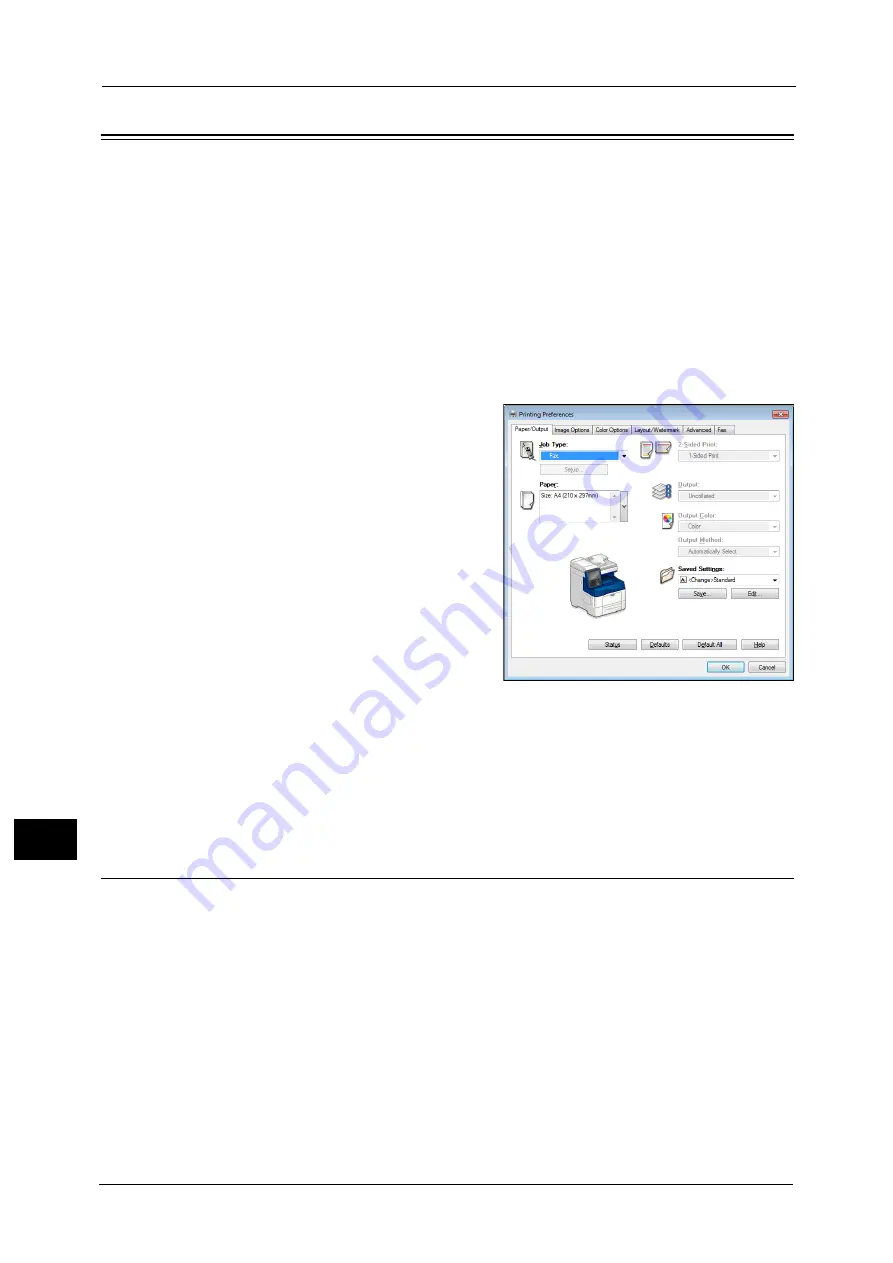
12 Computer Operations
402
Co
m
p
ut
e
r O
p
er
at
io
n
s
12
Sending Fax
This section describes how to send a fax using the Direct Fax feature. The following
procedure uses Windows 7 WordPad as an example.
The Direct Fax procedure depends on the application you use. For more information, refer
to the documentation provided with the application.
For more information on the Direct Fax feature, click [Help] on the print driver screen to view the print driver's help.
Important •
The Direct Fax feature is not available when the Server Fax service is enabled.
Note
•
This feature does not appear for some models. To use the feature, an optional component is
required. For more information, contact our Customer Support Center.
1
Select [Print] from the [File] menu on the application.
2
Select a fax printer in the [Print] dialog box.
3
Click [Preferences], and select [Fax] in [Job
Type].
4
Click [OK].
5
Click [OK] in the [Print] dialog box.
6
Specify a destination in the [Fax Recipient] dialog box.
Note
•
If a problem occurs, an error message appears on the touch screen. Solve the problem according to
the message.
7
Click [OK].
The [Fax Job Confirmation] dialog box appears after you have sent a fax job. A list of
recipients to whom the fax job is being sent will be displayed.
Registering Destinations
The following describes how to register fax destinations from the machine to another
machine (ApeosPort-V C3320, DocuPrint CM415 AP) in a single operation through a
computer.
You can use the same procedure to register fax destinations from another machine
(ApeosPort-V C3320, DocuPrint CM415 AP) to this machine.
Use CentreWare Internet Services to register fax destinations.
For information on CentreWare Internet Services, refer to "6 CentreWare Internet Services Settings" > "Configuring Machine
Settings Using CentreWare Internet Services" in the Administrator Guide.
You can register fax destinations separately on the control panel. For more information, refer to "5 Tools" > "Setup" > "Add
Address Book Entry" in the Administrator Guide.
Important •
Because CentreWare Internet Services is accessible by multiple users simultaneously, the registered
data will have a risk to be overwritten if a system administrator ID and passcode are not set. We
recommend that data edit is permitted only by a system administrator with a passcode.
Summary of Contents for ApeosPort-V C3320
Page 1: ...User Guide ApeosPort V C3320 DocuPrint CM415 AP...
Page 12: ...12...
Page 58: ...1 Before Using the Machine 58 Before Using the Machine 1...
Page 80: ...2 Product Overview 80 Product Overview 2...
Page 316: ...5 Scan 316 Scan 5...
Page 348: ...8 Stored Programming 348 Stored Programming 8...
Page 368: ...10 Media Print Text and Photos 368 Media Print Text and Photos 10...
Page 394: ...11 Job Status 394 Job Status 11...
Page 416: ...12 Computer Operations 416 Computer Operations 12...
Page 417: ...13 Appendix This chapter contains a glossary of terms used in this guide Glossary 418...
Page 428: ...Index 428 Index...






























