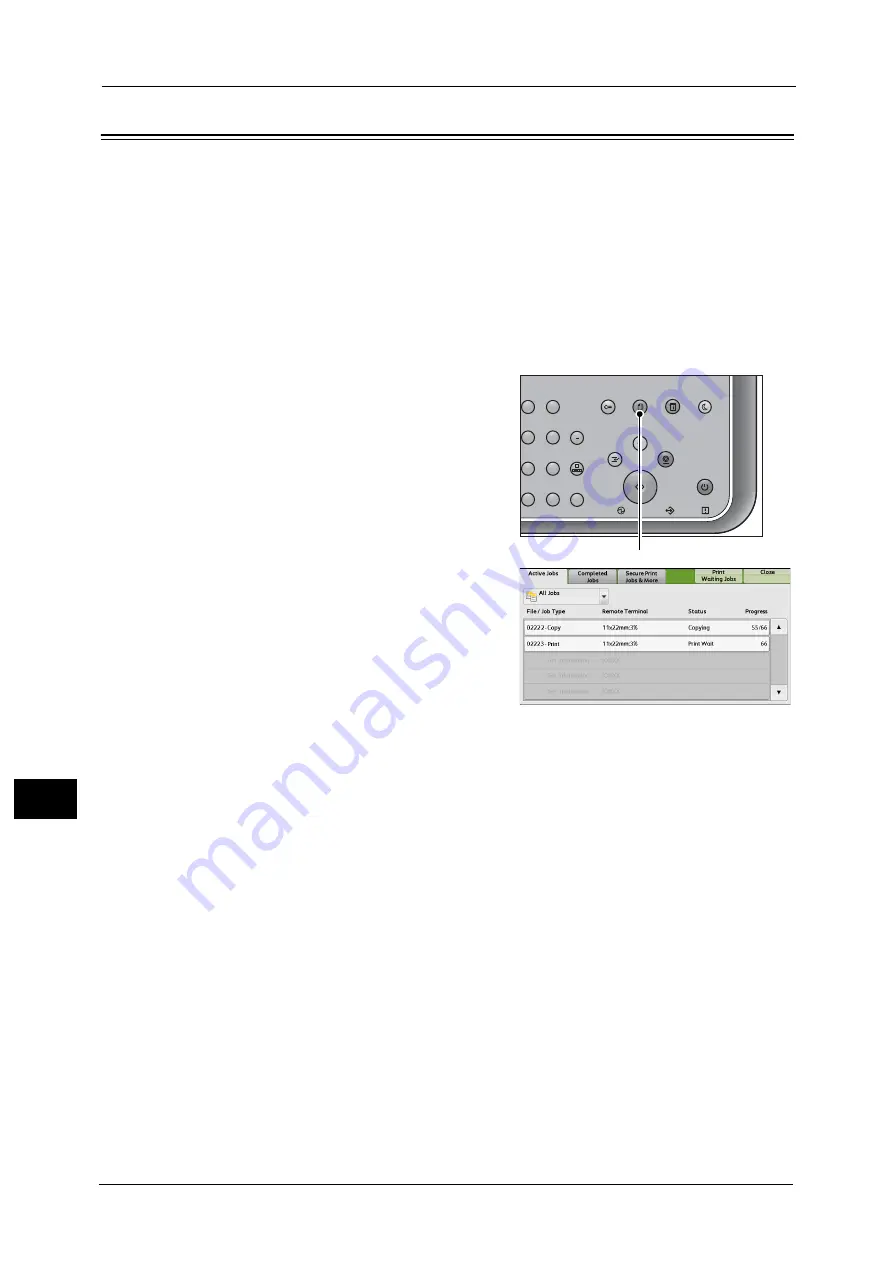
11 Job Status
392
Job St
a
tu
s
11
Printing Pending Jobs
After the last user operation on the control panel of the machine, a job is waiting to be
printed until the period of time specified in [Auto Print] elapses, instead of being printed
immediately. You can forcibly print this pending job without waiting for this time period to
elapse.
If a job is paused by the <Stop> button and is waiting to be resumed, you can also resume
the job. If there are multiple jobs, subsequent jobs are printed after the paused job has been
printed.
Note
•
If there are no pending jobs, [Print Waiting Jobs] is disabled.
For information on how to set [Auto Print], refer to "5 Tools" > "Common Service Settings" > "Machine Clock/Timers" > "Auto
Print" in the Administrator Guide.
1
Press the <Job Status> button.
2
Select [Print Waiting Jobs].
2
3
5
6
8
9
0
#
C
Power
Saver
Power
Data
Error
Clear All
Interrupt
Stop
Start
Log In / Out
Job
Status
ABC
Dial
Pause
Speed
Dial
TUV
WXYZ
JKL
MNO
DEF
Machine
Status
<Job Status> button
Summary of Contents for ApeosPort-V C3320
Page 1: ...User Guide ApeosPort V C3320 DocuPrint CM415 AP...
Page 12: ...12...
Page 58: ...1 Before Using the Machine 58 Before Using the Machine 1...
Page 80: ...2 Product Overview 80 Product Overview 2...
Page 316: ...5 Scan 316 Scan 5...
Page 348: ...8 Stored Programming 348 Stored Programming 8...
Page 368: ...10 Media Print Text and Photos 368 Media Print Text and Photos 10...
Page 394: ...11 Job Status 394 Job Status 11...
Page 416: ...12 Computer Operations 416 Computer Operations 12...
Page 417: ...13 Appendix This chapter contains a glossary of terms used in this guide Glossary 418...
Page 428: ...Index 428 Index...






























