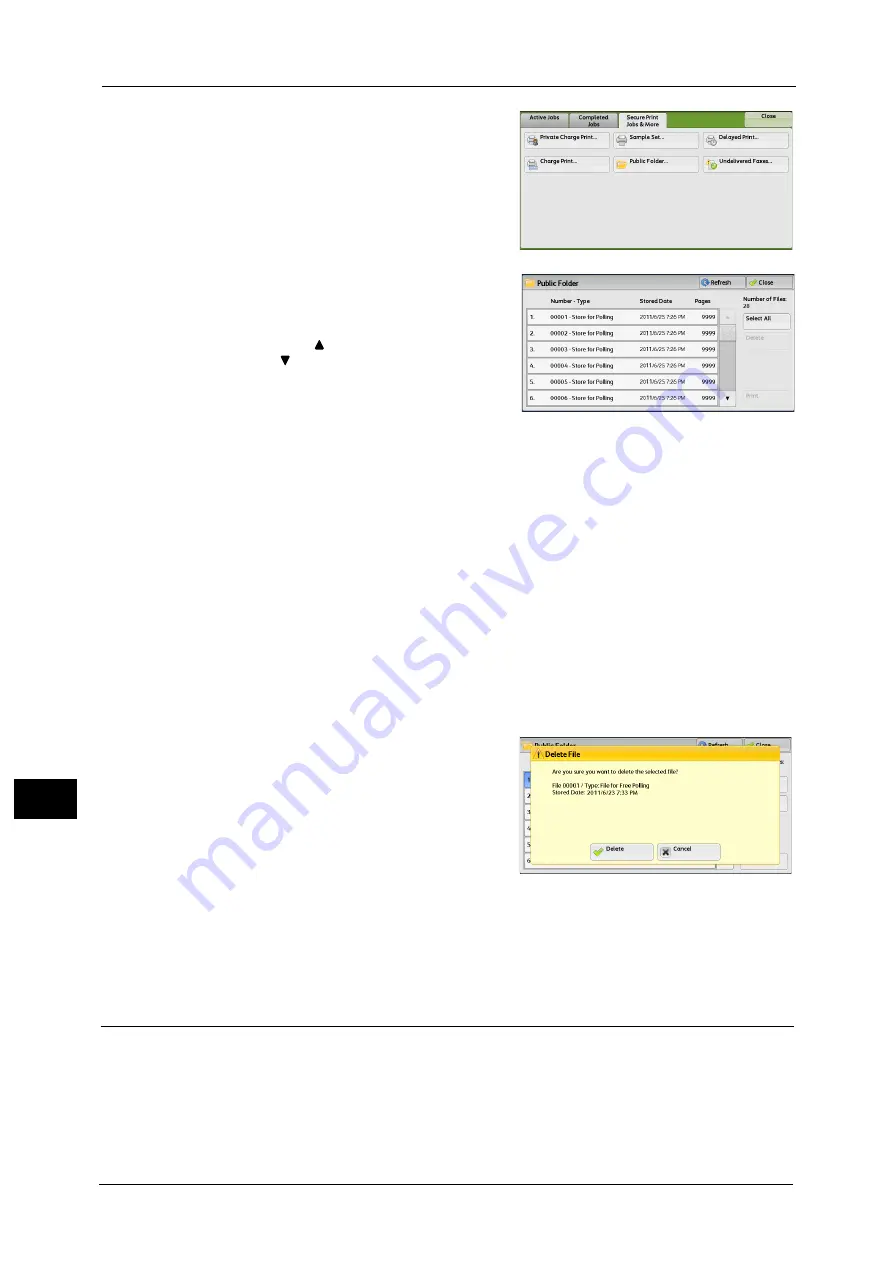
11 Job Status
390
Job St
a
tu
s
11
1
Select [Public Folder].
2
Select the job to be printed or deleted.
Note
•
Select [Refresh] to display the updated
information.
•
Select [
] to return to the previous screen or
[
] to move to the next screen.
•
Scroll the list by drag or flick operation to
switch the screen to be displayed. For
information on how to drag or flick, refer to
"Touch Screen" (P.77).
3
Select any option.
Select All
Selects all jobs. To deselect all the jobs, select this button again.
Delete
Deletes the selected job stored in the public folder.
Refer to "When [Delete] is Selected" (P.390).
Prints the selected job stored in the public folder.
Refer to "When [Print] is Selected" (P.390).
When [Delete] is Selected
1
Select [Delete].
Delete
Deletes the job.
Important •
Once the job is deleted, it cannot be restored.
Cancel
Cancels deleting the job.
When [Print] is Selected
Starts printing the job.
Undelivered Faxes
The following describes how to re-send or delete an undelivered fax job.
Note
•
This feature may not appear depending on the settings in the System Administration mode.
•
This feature does not appear for some models. For more information, contact our Customer Support
Center.
1
Select [Undelivered Faxes].
Summary of Contents for ApeosPort-V C3320
Page 1: ...User Guide ApeosPort V C3320 DocuPrint CM415 AP...
Page 12: ...12...
Page 58: ...1 Before Using the Machine 58 Before Using the Machine 1...
Page 80: ...2 Product Overview 80 Product Overview 2...
Page 316: ...5 Scan 316 Scan 5...
Page 348: ...8 Stored Programming 348 Stored Programming 8...
Page 368: ...10 Media Print Text and Photos 368 Media Print Text and Photos 10...
Page 394: ...11 Job Status 394 Job Status 11...
Page 416: ...12 Computer Operations 416 Computer Operations 12...
Page 417: ...13 Appendix This chapter contains a glossary of terms used in this guide Glossary 418...
Page 428: ...Index 428 Index...






























