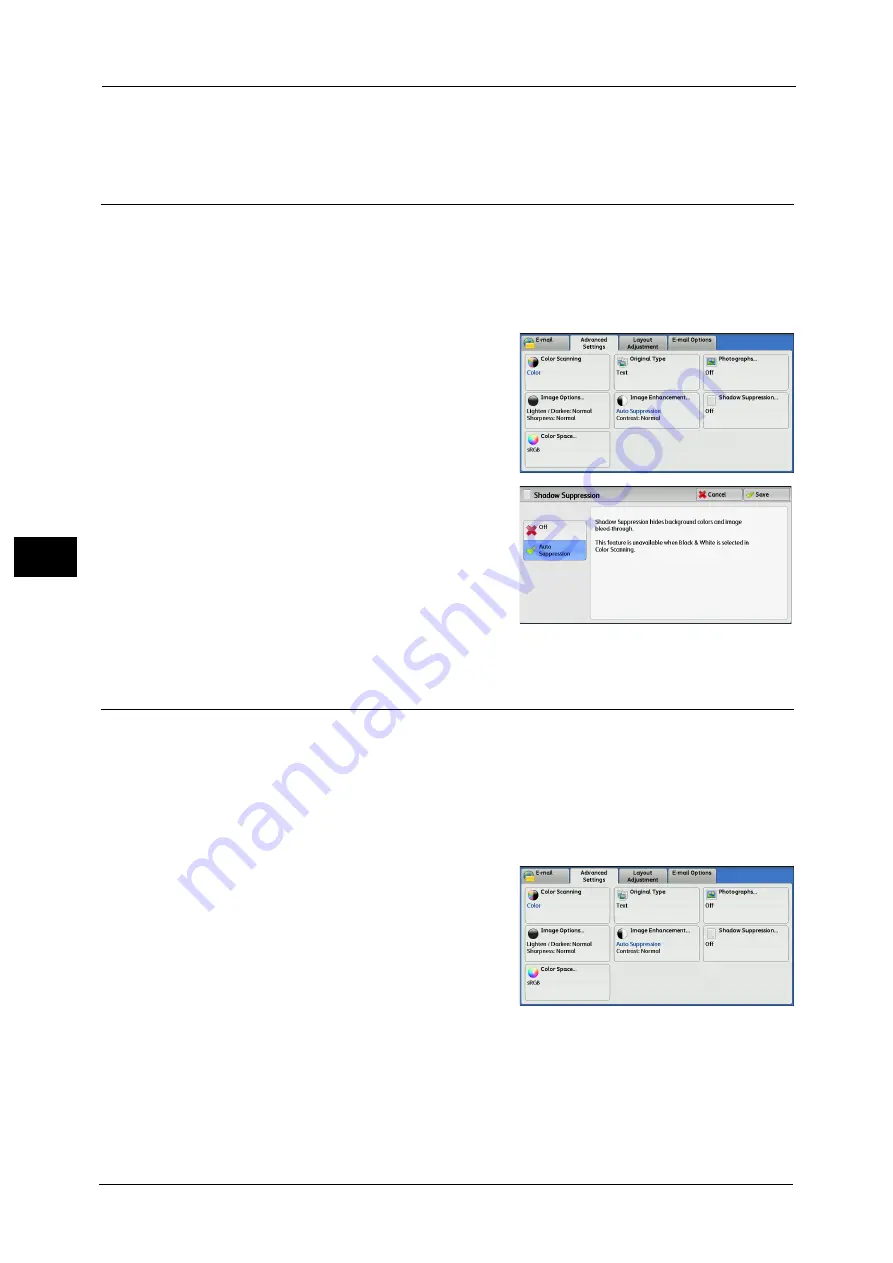
5 Scan
302
Sca
n
5
greater; light areas become lighter and dark areas darker. In contrast, selecting a lower cell
on the bar makes the difference between light and dark areas smaller.
Shadow Suppression (Suppressing the Document Background)
When you scan a 2-sided document printed on thin paper, this feature allows you to
suppress the image and colors on the reverse side of each document page from appearing
in the scan image.
This feature is available only when [Color Scanning] is set to [Color] or [Grayscale].
Important •
This feature cannot be used with [Photographs].
1
Select [Shadow Suppression].
2
Select [Auto Suppression].
Color Space (Specifying the Color Space)
This feature allows you to set the color space.
Note
•
[Color Space] is available when [Color Scanning] is set to [Color].
•
To activate [Color Space] on the [Advanced Settings] screen, a prior setting must be made in the
System Administration mode. For more information, refer to "5 Tools" > "Scan Service Settings" >
"Other Settings" > "Color Space" in the Administrator Guide.
•
[Device Color Space] is not selectable when [Searchable Text] is set to [Searchable] on the [File
Format] screen.
1
Select [Color Space].
Summary of Contents for ApeosPort-V C3320
Page 1: ...User Guide ApeosPort V C3320 DocuPrint CM415 AP...
Page 12: ...12...
Page 58: ...1 Before Using the Machine 58 Before Using the Machine 1...
Page 80: ...2 Product Overview 80 Product Overview 2...
Page 316: ...5 Scan 316 Scan 5...
Page 348: ...8 Stored Programming 348 Stored Programming 8...
Page 368: ...10 Media Print Text and Photos 368 Media Print Text and Photos 10...
Page 394: ...11 Job Status 394 Job Status 11...
Page 416: ...12 Computer Operations 416 Computer Operations 12...
Page 417: ...13 Appendix This chapter contains a glossary of terms used in this guide Glossary 418...
Page 428: ...Index 428 Index...






























