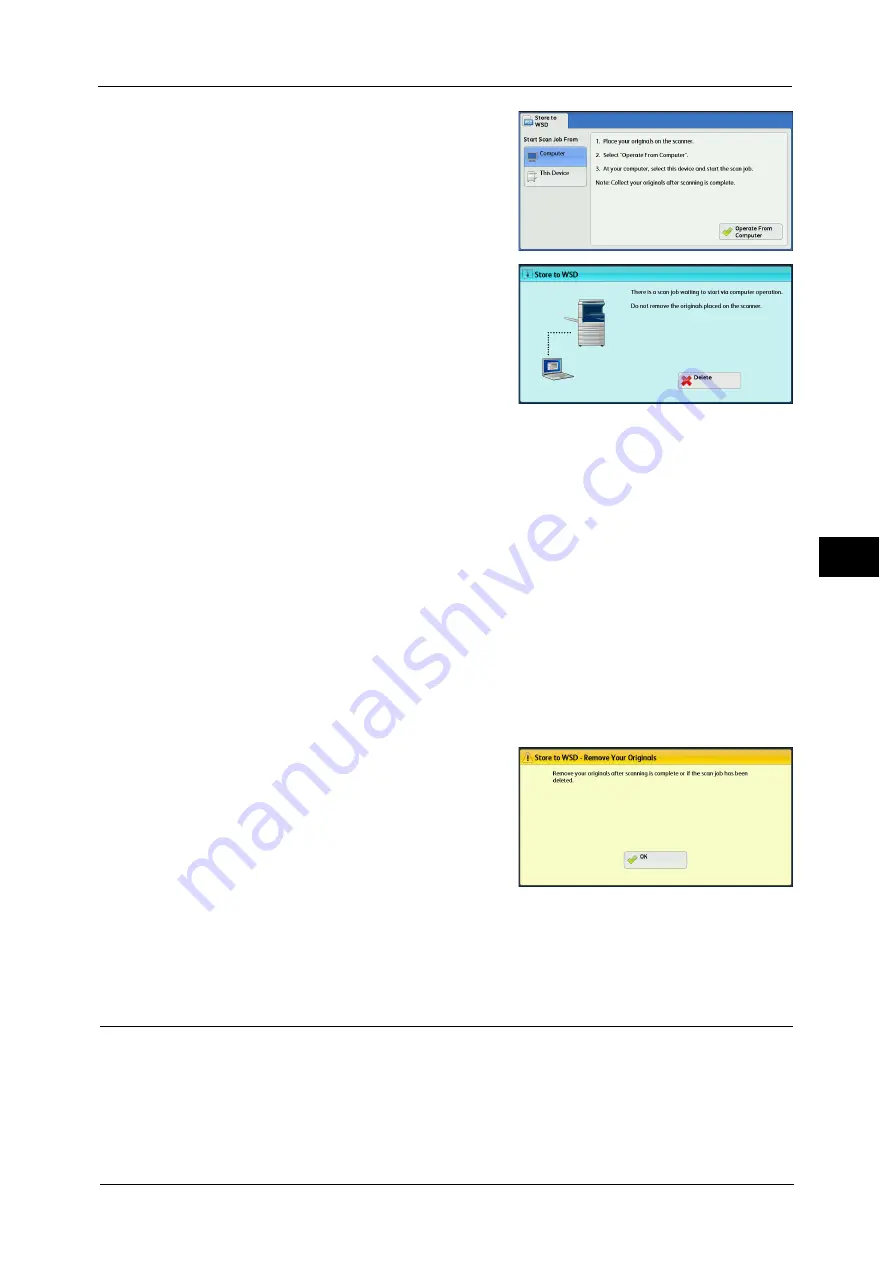
Store to WSD
297
Sca
n
5
2
Load the document on the document glass or
in the document feeder, and select [Operate
From Computer].
3
The standby screen is displayed on the touch
screen.
Note
•
Select [Delete] to exit standby mode. After
exiting standby mode, [Remove Your
Originals] screen is displayed on the touch
screen.
4
Operate scan from a network computer. To operate scan from a network computer, use
application which supports image loading feature such as [Windows Fax and Scan]. The
following describes the method using [Windows Fax and Scan] with Windows 7.
Note
•
This method is not available for computers with Windows Vista Home Basic or Windows Vista Home
Premium. To operate scan from such a computer, use another method, for example, selecting [From
Scanner or Camera] in the Paint application.
1) Click the [Start], click [All Programs], and then click [Windows Fax and Scan].
2) Click [Scan] at the bottom of the left pane, and then click [New Scan] on the toolbar.
3) In the [New Scan] dialog box, click [Change], and then select the machine.
4) Check that the machine model name is displayed to the right of [Scanner:].
Note
•
If the machine model name is not displayed, click [Change] and select the machine.
5) Click the [Profile] list, and then select [Document].
6) Specify the settings as necessary, and then click [Scan].
5
After being scanned, the scanned data is forwarded to the specified computer.
6
[Store to WSD - Remove Your Originals] screen
appears on the touch screen after a scan job
has been completed. Remove the originals
from the document glass and then click [OK].
Note
•
If the standby screen is not displayed, a scan
job will not be started even when the network
computer recognizes the machine.
•
Select [Delete] to abort an operation. After
an operation is aborted, [Store to WSD -
Remove Your Originals] screen is displayed on the touch screen.
•
The machine will not enter the Power Saver mode while the standby screen is displayed. For
information on Power Saver mode, refer to "Power Saver Mode" (P.66).
This Device (Storing Data Scanned by the Machine on a Network Computer)
You can forward the data scanned with the command from the machine to a specified
computer on the network.
Note
•
WSD stands for Web Services on Devices.
Summary of Contents for ApeosPort-V C3320
Page 1: ...User Guide ApeosPort V C3320 DocuPrint CM415 AP...
Page 12: ...12...
Page 58: ...1 Before Using the Machine 58 Before Using the Machine 1...
Page 80: ...2 Product Overview 80 Product Overview 2...
Page 316: ...5 Scan 316 Scan 5...
Page 348: ...8 Stored Programming 348 Stored Programming 8...
Page 368: ...10 Media Print Text and Photos 368 Media Print Text and Photos 10...
Page 394: ...11 Job Status 394 Job Status 11...
Page 416: ...12 Computer Operations 416 Computer Operations 12...
Page 417: ...13 Appendix This chapter contains a glossary of terms used in this guide Glossary 418...
Page 428: ...Index 428 Index...






























