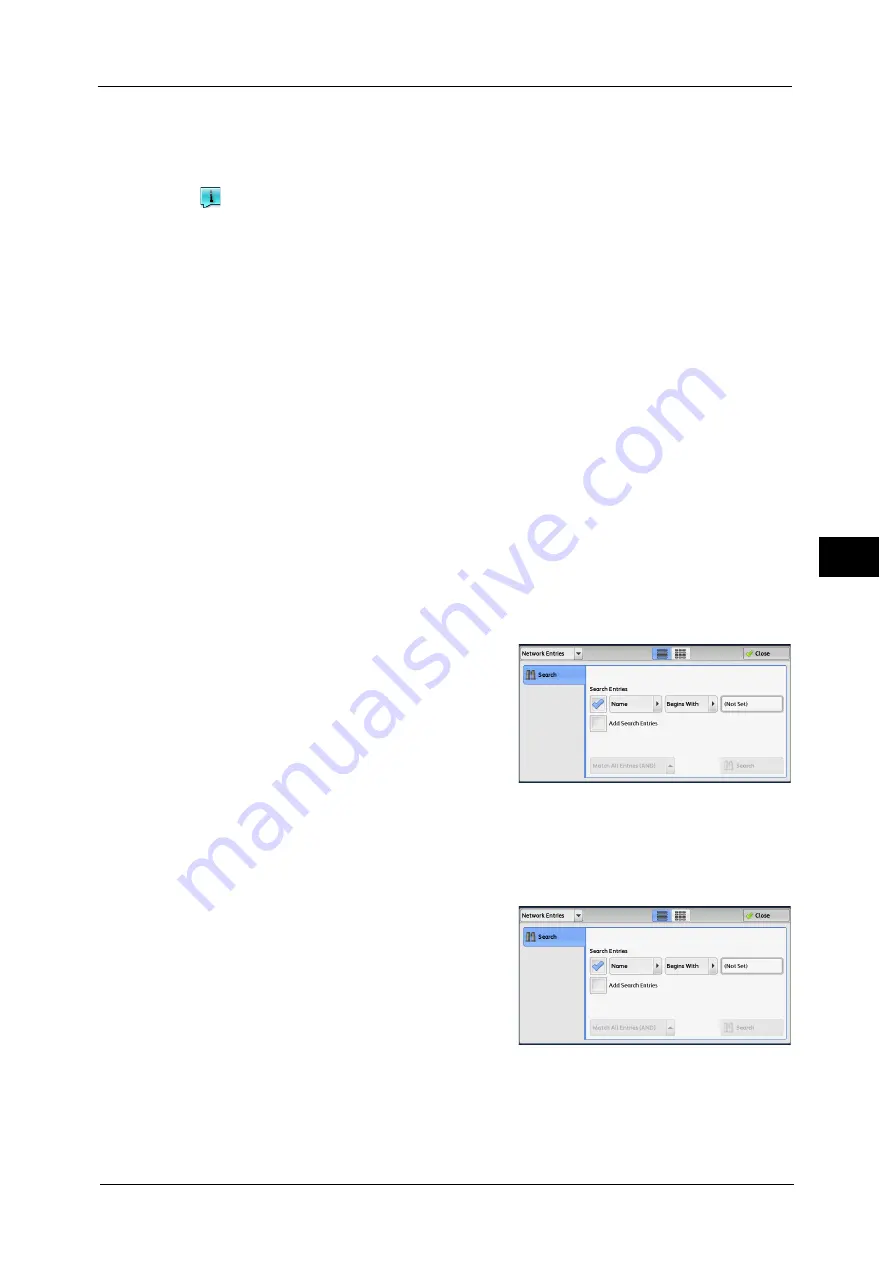
247
Sca
n
5
Go to
Enter an address number using the numeric keypad to display the e-mail address at the top
of the list.
Displays detailed information on the recipient.
Add New Address
Allows you to add a new recipient. To add a new recipient, use the screen keyboard or current
recipients.
For more information on how to add new address, refer to "Add New Address (Registering a Destination PC on the Address
Book)" (P.277).
All
Lists all the registered recipients for E-mail.
Alphanumeric Index
Lists the registered recipients with alphanumeric index character in alphabetical order.
Search
Allows you to set [Simple Search] or [Advanced Search].
Searches by specified keyword for [Simple Search], or by search entries for [Advanced
Search].
Note
•
For [Advanced Search], you can set multiple search entries.
When [Network Entries] is Selected
1
Select a search target from the drop-down
menu on the left.
You can select [Name], [E-mail Address], or
[Custom Item X] for a search target (X
represents a number between 1 and 3.
Important •
To display the online help for CentreWare
Internet Services, users need to have the
environment to connect to the Internet. The
communication fee shall be borne by you.
Note
•
Enable filters from the [Custom Filters] screen using CentreWare Internet Services to search with
keywords ([Simple Search]) without [Name], [E-mail Address], or [Custom Item]. For more
information, refer to the help of CentreWare Internet Services.
The items to show on the drop-down menu can be changed. For more information, refer to "5 Tools" > "Address Book
Settings" > "Directory Service" in the Administrator Guide.
2
Select an advanced search condition from the
drop-down menu on the right.
You can select [Begins With], [Ends With],
[Contains], [Equals], or [Registered] for search
entries of the Advanced Search.
3
When you select a button other than [Registered], select the box and enter the text.
For information on how to enter characters, refer to "Entering Text" (P.79).
Summary of Contents for ApeosPort-V C3320
Page 1: ...User Guide ApeosPort V C3320 DocuPrint CM415 AP...
Page 12: ...12...
Page 58: ...1 Before Using the Machine 58 Before Using the Machine 1...
Page 80: ...2 Product Overview 80 Product Overview 2...
Page 316: ...5 Scan 316 Scan 5...
Page 348: ...8 Stored Programming 348 Stored Programming 8...
Page 368: ...10 Media Print Text and Photos 368 Media Print Text and Photos 10...
Page 394: ...11 Job Status 394 Job Status 11...
Page 416: ...12 Computer Operations 416 Computer Operations 12...
Page 417: ...13 Appendix This chapter contains a glossary of terms used in this guide Glossary 418...
Page 428: ...Index 428 Index...
















































