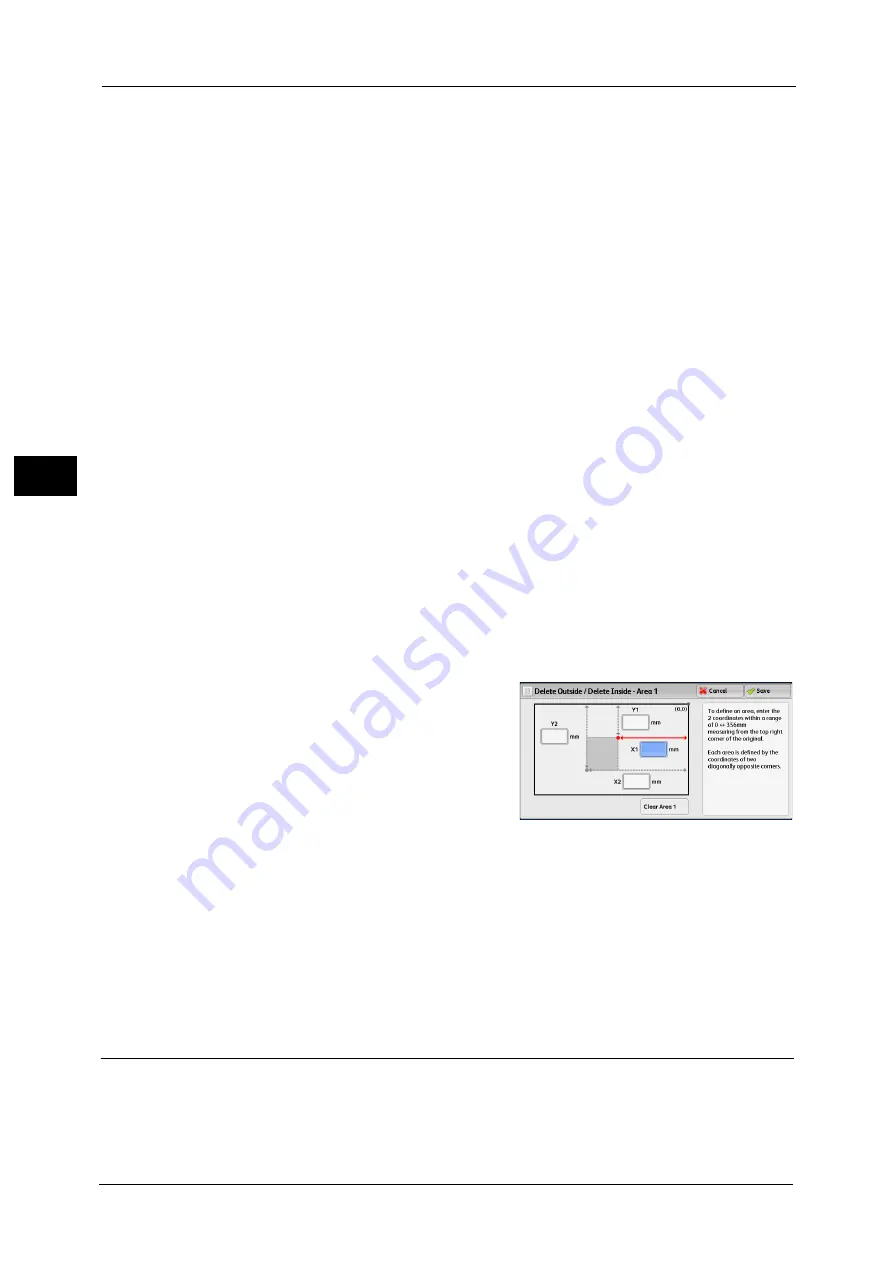
3 Copy
148
Co
py
3
Side 1 Only
Applies the settings to Side 1 of the document.
Side 2 Only
Applies the settings to Side 2 of the document.
Original Orientation
Allows you to specify the orientation of the document so that the machine can identify the
top of the document.
Note
•
If the [Original Orientation] setting differs from the actual document orientation, the machine may
not detect the top of the document correctly.
Upright Images
Select this option when placing the top edge of the document against the top side of the
document glass or document feeder.
Sideways Images
Select this option when placing the top edge of the document against the left side of the
document glass or document feeder.
[Delete Outside/Delete Inside - Area 1 (Area 2 or Area 3)] Screen
This screen allows you to specify the area to be deleted. The area is defined by the rectangle
formed between the points X1, Y1 and X2, Y2. The origin point is the top right corner of a
document.
You can specify a value in the range from 0 to 356 mm for the width (X) and the length (Y)
in 1 mm increments.
Note
•
Specify the 2 coordinates from the top right corner of the document.
•
When specifying multiple areas, the specified areas can overlap each other.
•
When [Reduce/Enlarge] is set, the specified area will be reduced or enlarged accordingly.
1
Select [Area 1], [Area 2], or [Area 3].
2
Select the text box for [X1], and enter the value
for X1 using the numeric keypad.
3
Select the text box for [Y1], and enter the value
for Y1 using the numeric keypad.
4
Select the text box for [X2], and enter the value
for X2 using the numeric keypad.
5
Select the text box for [Y2], and enter the value for Y2 using the numeric keypad.
Note
•
If all of [X1], [Y1], [X2], and [Y2] are set to [0], the area will be invalid. If no other area is specified, the
Delete Outside/Delete Inside feature cannot be used.
•
Pressing the <C (Clear)> button clears the value you have entered.
Clear Area 1 (Area 2 or Area 3)
Clears all the values set for Area 1 (Area 2 or Area 3).
Stored Programming (Calling a Stored Program for Build Job)
This feature allows you to call a stored program for Build Job.
This feature is the same as "8 Stored Programming" > "Calling a Stored Program" > "Calling
a Stored Program for Build Job".
For more information, refer to "Calling a Stored Program for Build Job" (P.347).
Summary of Contents for ApeosPort-V C3320
Page 1: ...User Guide ApeosPort V C3320 DocuPrint CM415 AP...
Page 12: ...12...
Page 58: ...1 Before Using the Machine 58 Before Using the Machine 1...
Page 80: ...2 Product Overview 80 Product Overview 2...
Page 316: ...5 Scan 316 Scan 5...
Page 348: ...8 Stored Programming 348 Stored Programming 8...
Page 368: ...10 Media Print Text and Photos 368 Media Print Text and Photos 10...
Page 394: ...11 Job Status 394 Job Status 11...
Page 416: ...12 Computer Operations 416 Computer Operations 12...
Page 417: ...13 Appendix This chapter contains a glossary of terms used in this guide Glossary 418...
Page 428: ...Index 428 Index...
















































